m (present tense for simple statements of fact) |
(→Tools and swords: Fixed link.) |
||
| (11 intermediate revisions by 8 users not shown) | |||
| Line 6: | Line 6: | ||
== Controls and interface == |
== Controls and interface == |
||
| − | {{main|Controls}}''Minecraft'' is a sandbox game, in which your avatar wanders around in a world, collecting resources and using items. To get an advantage, you need to master the control system. If you are having trouble with it, you may want to start with a [[Peaceful |
+ | {{main|Controls}}''Minecraft'' is a sandbox game, in which your avatar wanders around in a world, collecting resources and using items. To get an advantage, you need to master the control system. If you are having trouble with it, you may want to start with a [[Difficulty#Peaceful|Peaceful Mode]] world to practice. Your world is made of blocks, mostly cubical. These blocks represent objects in the game, but their size also makes a standard measure of distance. This and many other pages talk in terms of, e.g., "five blocks away" (officially, each block is a one-meter cube). Your character can stand within a single block's space, and it stands a little less than two blocks tall. Time passes within this world; a game day passes in 20 real-world minutes. Nighttime is much more dangerous than daytime; the game starts at dawn, and you have 10 minutes of game time before nightfall. The primary purpose of this guide is to let you "find your feet" and get basic equipment and shelter before night. |
This article mostly assumes you are playing on [[Java Edition|''Java Edition'']] or desktop versions of [[Bedrock Edition|''Bedrock Edition'']], where you use keyboard and mouse to interact with the game. The [[Controls]] page gives you a complete overview of all the controls. |
This article mostly assumes you are playing on [[Java Edition|''Java Edition'']] or desktop versions of [[Bedrock Edition|''Bedrock Edition'']], where you use keyboard and mouse to interact with the game. The [[Controls]] page gives you a complete overview of all the controls. |
||
| Line 96: | Line 96: | ||
The right button [[File:Mouse 2.svg|16px|link=]] is more complex: This is the "Use" command, with effects that depend not only on what you're pointing at, but on what you're holding. There are special blocks (such as the "crafting table" discussed below) which open a GUI when used, but if you are not pointing at one of these, you just use whatever you currently hold. There are various tools that are used for their respective purposes, but at first you're probably holding a block of wood or dirt, and the "use" of a block is to place it down into the world. Simple blocks like these can be placed on any surface of a block that's already in the world, but more complicated blocks such as flowers can be put only in particular places (e.g. the top of a grass or dirt block). If you are pointing at a block that does have its own use, but you want to place a block on it (instead of, say, opening the GUI for a crafting table), you can "sneak" while placing the block. |
The right button [[File:Mouse 2.svg|16px|link=]] is more complex: This is the "Use" command, with effects that depend not only on what you're pointing at, but on what you're holding. There are special blocks (such as the "crafting table" discussed below) which open a GUI when used, but if you are not pointing at one of these, you just use whatever you currently hold. There are various tools that are used for their respective purposes, but at first you're probably holding a block of wood or dirt, and the "use" of a block is to place it down into the world. Simple blocks like these can be placed on any surface of a block that's already in the world, but more complicated blocks such as flowers can be put only in particular places (e.g. the top of a grass or dirt block). If you are pointing at a block that does have its own use, but you want to place a block on it (instead of, say, opening the GUI for a crafting table), you can "sneak" while placing the block. |
||
| − | When you eventually encounter a [[villager]], you can also right-click on |
+ | When you eventually encounter a [[villager]] or a [[Wandering Trader|wandering trader]], you can also right-click on them to buy and sell items. |
==== Combat ==== |
==== Combat ==== |
||
| Line 119: | Line 119: | ||
Multiple items of the same type usually "stack", showing a number indicating how many of them there are. Most items stack up to 64; other items (like chicken eggs) stack only to 16. Weapons, tools and armor are more individual, and do not stack at all. When you use, place, or throw items from a stack, you generally use one item at a time, counting down the stack. |
Multiple items of the same type usually "stack", showing a number indicating how many of them there are. Most items stack up to 64; other items (like chicken eggs) stack only to 16. Weapons, tools and armor are more individual, and do not stack at all. When you use, place, or throw items from a stack, you generally use one item at a time, counting down the stack. |
||
| − | To get at the rest of your slots (and the beginnings of crafting), press {{Keys|E}} to open your personal inventory. (This also |
+ | To get at the rest of your slots (and the beginnings of crafting), press {{Keys|E}} to open your personal inventory. (This also announces your first [[advancement]] or [[achievement]]; you can safely ignore all such announcements.) This is your first GUI ("Graphical User Interface") and shares many features with the other GUIs encountered in the game: |
* Your cursor no longer controls your view. Instead, you use it to pick up and drag items among various slots. Left-click picks up or drops an entire stack; right-click picks up half of a stack or drop one item at a time. There are more complex options, see the "Inventory" article linked above for details. |
* Your cursor no longer controls your view. Instead, you use it to pick up and drag items among various slots. Left-click picks up or drops an entire stack; right-click picks up half of a stack or drop one item at a time. There are more complex options, see the "Inventory" article linked above for details. |
||
| Line 191: | Line 191: | ||
|B3=Stick |
|B3=Stick |
||
|Output=Stone Shovel; Iron Shovel |
|Output=Stone Shovel; Iron Shovel |
||
| − | |description=Mines [[Shovel#Usage|soil]] type blocks faster, including [[sand]] and [[gravel]]. "Use" (right button) to change [[grass block|grass]] into a [[ |
+ | |description=Mines [[Shovel#Usage|soil]] type blocks faster, including [[sand]] and [[gravel]]. "Use" (right button) to change [[grass block|grass]] into a [[Dirt Path|path]]. |
|showdescription=1 |
|showdescription=1 |
||
}} |
}} |
||
| Line 215: | Line 215: | ||
* Look around to see what your environment is, and if necessary go someplace else. (See "[[Biomes]]" below for more details on this.) |
* Look around to see what your environment is, and if necessary go someplace else. (See "[[Biomes]]" below for more details on this.) |
||
* Acquire resources and tools: Get wood, make wood tools (at least a {{ItemLink|id=wooden-pickaxe|pickaxe}}), use that to get {{BlockLink|cobblestone}}, make stone tools. |
* Acquire resources and tools: Get wood, make wood tools (at least a {{ItemLink|id=wooden-pickaxe|pickaxe}}), use that to get {{BlockLink|cobblestone}}, make stone tools. |
||
| − | *Get {{ItemLink|coal}} (or make {{ItemLink|charcoal}}) to make {{BlockLink|torch}}es, and find or make a shelter for the night. |
+ | * Get {{ItemLink|coal}} (or make {{ItemLink|charcoal}}) to make {{BlockLink|torch}}es, and find or make a shelter for the night. |
* Optional goals include: |
* Optional goals include: |
||
| − | ** |
+ | ** Killing animals for meat |
| − | ** |
+ | ** Killing {{EntityLink|sheep}} in particular for {{BlockLink|wool}} to make a {{ItemLink|bed}} |
** Breaking {{BlockLink|id=grass|tall grass}} to collect {{ItemLink|seeds}}, and perhaps tilling the edge of a pond or river to start a wheat farm. |
** Breaking {{BlockLink|id=grass|tall grass}} to collect {{ItemLink|seeds}}, and perhaps tilling the edge of a pond or river to start a wheat farm. |
||
| − | **Collecting some {{BlockLink|iron ore}} if you spot some near the surface. |
+ | ** Collecting some {{BlockLink|iron ore}} if you spot some near the surface. You will need to acquire a {{ItemLink|stone pickaxe}} first. |
As the first day begins, you need to collect {{BlockLink|logs}}. First, you should look around for {{EnvLink|tree}}s, and go toward any you find, and break their trunks by "punching wood" as discussed above. You need to collect at least 5-8 logs for your first round of tools and items you need immediately. You should make more a little later, but a few tools now make collecting more wood go ''much'' more quickly. As discussed above, the first thing to make is a {{BlockLink|crafting table}}, followed by a few {{ItemLink|stick}}s. The first tool you should craft is a {{ItemLink|wooden pickaxe}} (3 {{BlockLink|planks}} in the top 3 slots, and 2 {{ItemLink|stick}}s down from the middle plank). Crafting other wooden tools is not recommended, as you can quickly get cobblestone and make stone tools. |
As the first day begins, you need to collect {{BlockLink|logs}}. First, you should look around for {{EnvLink|tree}}s, and go toward any you find, and break their trunks by "punching wood" as discussed above. You need to collect at least 5-8 logs for your first round of tools and items you need immediately. You should make more a little later, but a few tools now make collecting more wood go ''much'' more quickly. As discussed above, the first thing to make is a {{BlockLink|crafting table}}, followed by a few {{ItemLink|stick}}s. The first tool you should craft is a {{ItemLink|wooden pickaxe}} (3 {{BlockLink|planks}} in the top 3 slots, and 2 {{ItemLink|stick}}s down from the middle plank). Crafting other wooden tools is not recommended, as you can quickly get cobblestone and make stone tools. |
||
| Line 230: | Line 230: | ||
Optional goals: While you're doing this, break any {{BlockLink|id=grass|tall grass}} you pass and collect any {{ItemLink|seeds}} that drop (but don't waste time on this), and once you've got a {{ItemLink|id=stone-sword|sword}} or an {{ItemLink|id=stone-axe|axe}}, kill whatever food animals you pass, especially {{EntityLink|sheep}} (up to 3 of them), collecting whatever they drop. (Not all animals are food animals: Only {{EntityLink|pig}}s, {{EntityLink|sheep}}, {{EntityLink|cow}}s, {{EntityLink|chicken}}s and {{EntityLink|rabbit}}s drop meat. {{EntityLink|Horse}}s, {{EntityLink|llama}}s, {{EntityLink|fox}}es, {{EntityLink|id=wolf|wolves}}, {{EntityLink|cat}}s and {{EntityLink|bee}}s are all best left alone for now.) Don't spend too much time chasing down animals though: a few pieces of meat are plenty, and for wool, you only need 3 pieces of the same color. If you happen to spot some {{BlockLink|iron ore}}, wait until you've got your {{ItemLink|stone pickaxe}}, and then mine that too. |
Optional goals: While you're doing this, break any {{BlockLink|id=grass|tall grass}} you pass and collect any {{ItemLink|seeds}} that drop (but don't waste time on this), and once you've got a {{ItemLink|id=stone-sword|sword}} or an {{ItemLink|id=stone-axe|axe}}, kill whatever food animals you pass, especially {{EntityLink|sheep}} (up to 3 of them), collecting whatever they drop. (Not all animals are food animals: Only {{EntityLink|pig}}s, {{EntityLink|sheep}}, {{EntityLink|cow}}s, {{EntityLink|chicken}}s and {{EntityLink|rabbit}}s drop meat. {{EntityLink|Horse}}s, {{EntityLink|llama}}s, {{EntityLink|fox}}es, {{EntityLink|id=wolf|wolves}}, {{EntityLink|cat}}s and {{EntityLink|bee}}s are all best left alone for now.) Don't spend too much time chasing down animals though: a few pieces of meat are plenty, and for wool, you only need 3 pieces of the same color. If you happen to spot some {{BlockLink|iron ore}}, wait until you've got your {{ItemLink|stone pickaxe}}, and then mine that too. |
||
| − | If you are next to a {{BiomeLink|river}} or an {{BiomeLink|ocean}}, you might want to get some fish for food. {{EntityLink|Cod}} and {{EntityLink|salmon}} are some of the best food sources in the game, and new fish reappear soon after you killed some (or even all) of them, so you don't need to worry about preserving them for future breeding (they can't be bred anyway). Before entering water, you should first make sure it is not too deep, and the bottom of the river/ocean is well illuminated, because not only are you more likely to drown in deeper water, but it is more likely to spawn {{EntityLink|drowned}} |
+ | If you are next to a {{BiomeLink|river}} or an {{BiomeLink|ocean}}, you might want to get some fish for food. {{EntityLink|Cod}} and {{EntityLink|salmon}} are some of the best food sources in the game, and new fish reappear soon after you killed some (or even all) of them, so you don't need to worry about preserving them for future breeding (they can't be bred anyway). Before entering water, you should first make sure it is not too deep, and the bottom of the river/ocean is well illuminated, because not only are you more likely to drown in deeper water, but it is more likely to spawn {{EntityLink|drowned}}, a variant of zombie that may be very dangerous to fight. While in water, you can still use {{key|W}}{{key|A}}{{key|S}}{{key|D}} to move around, but your movements are much slower than on land. press {{key|space}} to move upward in water (also for getting back onto the shore), and {{key|shift}} to descend. pressing {{key|ctrl}} and {{key|W}} together allows you to swim faster, and you can change directions flexibly by moving the camera. Remember to always watch the oxygen bar above your hunger bar, as when all bubbles are gone, you start taking drowning damage. {{EntityLink|Cod}} and {{EntityLink|salmon}} can be easily killed with a swipe of a {{ItemLink|id=stone-sword|sword}}. After this tiny fishing trip, remember to cook your fish in a {{BlockLink|furnace}}, so you get {{ItemLink|cooked cod}} and {{ItemLink|cooked salmon}}. |
By the time you've done this, sunset is likely imminent or in the past. If you're really ahead of the game, you might take a moment to {{ItemLink|id=stone-hoe|hoe}} some {{BlockLink|id=grass-block|grass}} or {{BlockLink|dirt}} next to a river or pond, and plant {{ItemLink|seeds}} to get a head start on {{BlockLink|wheat}}. Place a {{BlockLink|torch}} near these so they can grow overnight. But at that point, it's time to finish for the day: Head for cover, and either prepare a cave as your first night's lair, or make a mini-house. If you were able to make a {{ItemLink|bed}}, you don't strictly need a shelter, it's better to have it someplace safe where you can leave it be, but you can also just find an open space to place it. Either way, use the bed as soon as you can. |
By the time you've done this, sunset is likely imminent or in the past. If you're really ahead of the game, you might take a moment to {{ItemLink|id=stone-hoe|hoe}} some {{BlockLink|id=grass-block|grass}} or {{BlockLink|dirt}} next to a river or pond, and plant {{ItemLink|seeds}} to get a head start on {{BlockLink|wheat}}. Place a {{BlockLink|torch}} near these so they can grow overnight. But at that point, it's time to finish for the day: Head for cover, and either prepare a cave as your first night's lair, or make a mini-house. If you were able to make a {{ItemLink|bed}}, you don't strictly need a shelter, it's better to have it someplace safe where you can leave it be, but you can also just find an open space to place it. Either way, use the bed as soon as you can. |
||
| Line 253: | Line 253: | ||
===Light=== |
===Light=== |
||
{{main|Light}} |
{{main|Light}} |
||
| − | Monsters can't spawn within 24 blocks of you, but huddling in the dark is no fun – and when you do leave your home, you don't want to come back to find a monster has spawned or moved in. So, you need to [[light]] up your space, and at this point, the light you have is {{BlockLink|id=torch|torches}}. A single torch gives enough light to prevent monster spawns ''completely'' within a 7 block range (barring obstructions), and reduce them for about the same distance past that. That range is in |
+ | Monsters can't spawn within 24 blocks of you, but huddling in the dark is no fun – and when you do leave your home, you don't want to come back to find a monster has spawned or moved in. So, you need to [[light]] up your space, and at this point, the light you have is {{BlockLink|id=torch|torches}}. A single torch gives enough light to prevent monster spawns ''completely'' within a 7 block range (barring obstructions), and reduce them for about the same distance past that. That range is in [[taxicab distance]], with each square east, west, north south, up and down counting independently. Accordingly, the safe zone only runs 3 spaces or so diagonally, and steps up or down can shorten it further. Even outside the safe zone, having some light sharply reduces the chance of monsters spawning (depending on how much light), but it's better to use enough torches to keep your whole home well-lit. If you have extra torches after that, try to light some space outside your home (or at least the entrance) too, to push back the area where monsters are likely to spawn. |
===[[Food]] and [[hunger]]=== |
===[[Food]] and [[hunger]]=== |
||
{{main|Food|Hunger|Tutorials/Hunger management}} |
{{main|Food|Hunger|Tutorials/Hunger management}} |
||
| − | Once you have tools and shelter, your next priority is [[food]]. {{hunger|2|notag=1}} [[Hunger]] takes a while to hit, so it ''shouldn't'' be a problem on your first day, but you should try to pick up ''some'' food for when it does, just so you don't get into an emergency situation. |
+ | Once you have tools and shelter, your next priority is [[food]]. {{hunger|2|notag=1}} [[Hunger]] takes a while to hit, so it ''shouldn't'' be a problem on your first day, but you should try to pick up ''some'' food for when it does, just so you don't get into an emergency situation. Just killing a few animals and cooking their meat will certainly tide you over for long enough to make more permanent arrangements. The occasional {{ItemLink|apple}} or {{ItemLink|sweet berries}} can help a bit, but mind those damage-dealing bushes! |
| ⚫ | Making a crude [[Tutorials/Crop farming|wheat farm]] early on (break tall grass for seeds, hoe grass blocks next to existing water, plant seeds in your new farmland) is listed as an optional objective, but if you can pull it off your first day, it gives you a definite head start on the game. Having {{ItemLink|wheat}} gives you more options: Harvested wheat can be used to make {{ItemLink|bread}}, or to capture and breed {{EntityLink|sheep}} and {{EntityLink|cow}}s, and extra {{ItemLink|seeds}} can similarly be used to capture and breed {{EntityLink|chicken}}s. |
||
| ⚫ | The primary drain on [[hunger]] is from healing damage, and for quite some time, eating is your ''only'' way to heal damage! Fighting (even before healing damage), sprinting, and jumping are also energy-intensive. (Be careful about going uphill with auto-jump!) You have a little grace period (see "[[saturation]]") when starting the game and after eating, but when that's exhausted, your food bar |
||
| ⚫ | The primary drain on [[hunger]] is from healing damage, and for quite some time, eating is your ''only'' way to heal damage! Fighting (even before healing damage), sprinting, and jumping are also energy-intensive. (Be careful about going uphill with auto-jump!) You have a little grace period (see "[[saturation]]") when starting the game and after eating, but when that's exhausted, your food bar starts rippling. At this point, healing damage, or getting too athletic, starts to drain your hunger bar. |
||
| ⚫ | Note that if you are staying at full health, and not fighting, [[sprinting]] and/or [[jumping]], swimming long distances or mining many blocks, then you use almost no food. Walking at normal speed does ''not'' use up food (neither does [[sneaking]]). Thus, if your character has a secure place to stay, you can just stay put to conserve food while waiting out the night, a storm, or crop/animal growth. |
||
| + | If you get too hungry, you start suffering: Below 90% you can't heal damage, below 30% you can't sprint, and if the hunger bar goes empty, you'll lose health to starvation. You can't actually starve to death unless you're in Hard difficulty, but you are still quite vulnerable. You do not lose hunger at all in Peaceful mode. See the [[Tutorials/The second day|Second Day]] guide for slightly more detail, or the [[Hunger]] page for the whole story. |
||
| ⚫ | Making a crude [[Tutorials/Crop farming|wheat farm]] early on ( |
||
| ⚫ | Note that if you are staying at full health, and not fighting, [[sprinting]] and/or [[jumping]] a lot, swimming long distances or mining many blocks, then you use almost no food. Walking at normal speed does ''not'' use up food (neither does [[sneaking]]). Neither does crafting, and even mining and placing blocks use only a tiny amount per block. Thus, if your character has a secure place to stay, even if you've started to get hungry, you can just stay put to conserve food while waiting out the night, a storm, or crop/animal growth. |
||
| − | That said, killing a few animals and cooking their meat can certainly tide you over for long enough to make more permanent arrangements. The occasional {{ItemLink|apple}} or {{ItemLink|sweet berries}} can help a bit, but mind those damage-dealing bushes! |
||
There are also a few items you technically ''can'' eat, but ''shouldn't''. {{ItemLink|Raw chicken}} (the only one of these you might see the first day) has a 30% chance of giving {{EffectLink|id=hunger|food poisoning}} that can leave you even hungrier, and if you eat {{ItemLink|rotten flesh}}, that has an 80% of giving you food poisoning. Eating a {{ItemLink|spider eye}} outright {{EffectLink|poison}}s you, and eating a {{ItemLink|pufferfish}} poisons you ''badly''. |
There are also a few items you technically ''can'' eat, but ''shouldn't''. {{ItemLink|Raw chicken}} (the only one of these you might see the first day) has a 30% chance of giving {{EffectLink|id=hunger|food poisoning}} that can leave you even hungrier, and if you eat {{ItemLink|rotten flesh}}, that has an 80% of giving you food poisoning. Eating a {{ItemLink|spider eye}} outright {{EffectLink|poison}}s you, and eating a {{ItemLink|pufferfish}} poisons you ''badly''. |
||
| − | If you can manage to kill a couple (or more) {{EntityLink|spider}}s, you may |
+ | If you can manage to kill a couple (or more) {{EntityLink|spider}}s, you may get a couple of pieces of string, which lets you craft a {{ItemLink|fishing rod}}. This is a perpetual source of food if you have water nearby. {{ItemLink|Cooked cod}} and {{ItemLink|cooked salmon}} are both good food items, replenishing both the hunger and saturation levels. Now, if you are next to a {{BiomeLink|river}} or an {{BiomeLink|ocean}}, you can just jump into the water and kill some of the fish... but proper fishing can also catch a few useful items along with the fish. You do not need bait of any kind, but the fishing rod will eventually wear out. |
== Play-by-play == |
== Play-by-play == |
||
| Line 366: | Line 366: | ||
====[[Light]]==== |
====[[Light]]==== |
||
{{main|Light}} |
{{main|Light}} |
||
| − | Players are greatly affected by light in ''Minecraft''. Any underground space is dark, and half of the time the game is at night. It is possible to see a little better by altering the same settings to raise the brightness level of the display, but this only goes so far, because it's not just about visibility -- monsters spawn in the darkness. Specifically, any space further than 24 blocks from a player that isn't lit up well enough (about 7 blocks in taxicab distance from full sunlight or a light source) is a potential spawning ground for monsters. Accordingly, a player "claims" territory by lighting it up so that monsters cannot spawn. From the first day, a player can create{{BlockLink|torch|text=torches}}, a basic light source that remains useful throughout the game. Torches (and any other light source) need to be placed in the world to give off light. They can be placed on the side or top of any solid block, and some that aren't entirely solid (for example, you can put a torch on top of a fence). Unlike in real life, a torch remains lit forever, allowing the player to use torches as a cheap and permanent light source. One {{ItemLink|stick}} plus one {{ItemLink|coal}} or {{ItemLink|charcoal}}, crafts into 4 torches. At the very beginning of the game, you should make torches 4 at a time as you need them, once you have a reasonable supply of coal and/or charcoal you can keep a stack of torches handy. |
+ | Players are greatly affected by light in ''Minecraft''. Any underground space is dark, and half of the time the game is at night. It is possible to see a little better by altering the same settings to raise the brightness level of the display, but this only goes so far, because it's not just about visibility -- monsters spawn in the darkness. Specifically, any space further than 24 blocks from a player that isn't lit up well enough (about 7 blocks in [[taxicab distance]] from full sunlight or a light source) is a potential spawning ground for monsters. Accordingly, a player "claims" territory by lighting it up so that monsters cannot spawn. From the first day, a player can create{{BlockLink|torch|text=torches}}, a basic light source that remains useful throughout the game. Torches (and any other light source) need to be placed in the world to give off light. They can be placed on the side or top of any solid block, and some that aren't entirely solid (for example, you can put a torch on top of a fence). Unlike in real life, a torch remains lit forever, allowing the player to use torches as a cheap and permanent light source. One {{ItemLink|stick}} plus one {{ItemLink|coal}} or {{ItemLink|charcoal}}, crafts into 4 torches. At the very beginning of the game, you should make torches 4 at a time as you need them, once you have a reasonable supply of coal and/or charcoal you can keep a stack of torches handy. |
{{Inventory Table |
{{Inventory Table |
||
| Line 630: | Line 630: | ||
|Until mid-Alpha, survival single-player was the only available mode besides [[Classic]] creative mode.}} |
|Until mid-Alpha, survival single-player was the only available mode besides [[Classic]] creative mode.}} |
||
{{History|java indev}} |
{{History|java indev}} |
||
| − | {{History||0.31|snap=20100129|Crafting is introduced.}} |
+ | {{History||0.31|snap=20100129|[[Crafting]] is introduced.}} |
{{History|java infdev}} |
{{History|java infdev}} |
||
| − | {{History|| |
+ | {{History||20100327|Death is no longer permanent; the player is now able to [[respawn]].}} |
{{History|java alpha}} |
{{History|java alpha}} |
||
{{History||v1.0.15|Added multiplayer. Originally, Notch had only allowed a limited number of people from the Minecraft IRC channel to participate in the first tests of multiplayer. These invitees could invite other people to test out this mode; however, the password was leaked and the server was quickly filled up. Notch released the first version of the multiplayer server software on the 4th of August, 2010. The client was updated so that players could enter the IP of a server to join it.}} |
{{History||v1.0.15|Added multiplayer. Originally, Notch had only allowed a limited number of people from the Minecraft IRC channel to participate in the first tests of multiplayer. These invitees could invite other people to test out this mode; however, the password was leaked and the server was quickly filled up. Notch released the first version of the multiplayer server software on the 4th of August, 2010. The client was updated so that players could enter the IP of a server to join it.}} |
||
Revision as of 22:31, 6 December 2021
This starter guide provides advice for players who do not know how to begin their Minecraft journey. It mainly teaches you what to do on your first day, so you can safely survive the first night.
Before reading this page, it's expected for players to have already bought and downloaded the game. You must create a new world before starting the tutorial.
Your character can die in this game, but if you aren't in Hardcore Mode, that doesn't end the game. Indeed, it's mostly an inconvenience. If you take enough damage to die, your things drop where you died, and your character respawns elsewhere. Initially this is near where you started (the "world spawn"), but using a bed lets you pick the spot.
Controls and interface
Minecraft is a sandbox game, in which your avatar wanders around in a world, collecting resources and using items. To get an advantage, you need to master the control system. If you are having trouble with it, you may want to start with a Peaceful Mode world to practice. Your world is made of blocks, mostly cubical. These blocks represent objects in the game, but their size also makes a standard measure of distance. This and many other pages talk in terms of, e.g., "five blocks away" (officially, each block is a one-meter cube). Your character can stand within a single block's space, and it stands a little less than two blocks tall. Time passes within this world; a game day passes in 20 real-world minutes. Nighttime is much more dangerous than daytime; the game starts at dawn, and you have 10 minutes of game time before nightfall. The primary purpose of this guide is to let you "find your feet" and get basic equipment and shelter before night.
This article mostly assumes you are playing on Java Edition or desktop versions of Bedrock Edition, where you use keyboard and mouse to interact with the game. The Controls page gives you a complete overview of all the controls.
This and other articles generally refer to controls by their default keys. Most of the controls can be changed in the game's options menu, by clicking on the one you want to change, and then pressing the key you want to use for that control. If you are already using that key for something else, then it turns red.
In Java Edition, when you start the game for the first time, a short in-game tutorial appears to explain the basics of how to move and look around.
When moving around the world and dealing with blocks and creatures in the world, there are four basic operations, each discussed below:
- Movement in four directions, as well as looking upward and downward, jumping, and sneaking. Variations include sprinting and swimming.
- As you move around, you occasionally see or produce items floating "loose" in the world. Interacting with those is simple: when you move close enough to them, they fly toward you and you automatically take them into your inventory (unless your inventory is full, see below). At the start of a game, just pick up every loose item you encounter. You may eventually find uses for them, and it takes a little while to fill up your inventory. You can also drop ("throw") items back into the world.
- "Mining" or breaking blocks, which is the usual way to collect resources from the landscape. Usually a broken block drops one or more loose items. Attacking mobile creatures ("mobs") uses the same controls as breaking blocks, and they also drop loose items when killed. In general, attacking requires brief taps of the relevant control, while breaking blocks requires holding down the same control. Some blocks, such as tall grass, break instantly.
- "Using" items or blocks. This is more complex, since it can apply to blocks in the world or to tools in your hand. The same controls are used for some interactions with creatures (such as shearing sheep or trading with villagers), but this is a matter for later days in the game.
- Your character can also work with items in a GUI, especially managing your own inventory, crafting new items, and working with storage items such as chests. This uses the mouse and sometimes the keyboard differently, while you are focused on your inventory and/or a crafting task rather than the world around you.
| Action | Control |
|---|---|
| Move Forward | W |
| Sprint/Swim (if in water) | Double tap W or hold W and Control |
| Move Backward | S |
| Move Left | A |
| Move Right | D |
| Jump | Spacebar |
| Sneak/Crouch | Left Shift |
| Move Camera | Mouse (move your mouse up to look up) |
| Attack or Hit | Left Click |
| Break (Mine) Block | Hold down left mouse button |
| Use/Interact/Place Block | Right Click |
| Open/Close inventory | E |
| Throw/Drop Item | Q |
| Pause/Menu | Esc |
Controllers, touchscreens, etc.
Again, most of this article assumes you are using keyboard and mouse, but here is a brief summary for other control methods such as game controllers or touchscreens:
Mining, attacking, and "using" items all require targeting a spot on the screen. Many versions of the game have a cursor in the center of the screen used for targeting, but touchscreens allow the player to tap on the screen to act as the targeting spot. Only blocks near you can be targeted, and you can tell a block is targeted by it having a box around it (or, in the case of touchscreens, being brighter). This selected area or block affects the way you use these actions. For example, using is based on what you are looking at and what is in your hand. Less obviously, the player's actions of attacking and mining also use this cursor or selector method. The buttons for both attacking and mining are always the same, but attacking is only a tap of the control while mining requires holding down the control. These actions may use up blocks and change tools that you are holding and also change depending on your held item. Any time this tutorial uses verbs describing in-game actions, you may want to test out that action using the controls page as a reference.
Movement
Moving the mouse (or trackball, for simplicity we refer to the mouse) forward and back causes your character to look upward and downward. Moving the mouse left and right causes your character to not just look, but turn in that direction, changing which direction is "forward". The keys AWSD moves your character left, forward, backward and right, respectively; note that none of these make your character turn around or even look in the direction you're moving. Be careful about moving to the sides or backward without knowing what's there, as you can fall off cliffs or otherwise run into danger! Looking around also lets you pick out individual blocks or creatures to interact with, see below. If you walk off the edge of a block to where there is no solid block, you fall. If you fall more than three blocks (and not into water) you take damage depending on the distance fallen. If you fall into water over your head, you can eventually drown unless you swim back to the surface, and if you fall into lava, you quickly burn to death!
Double-tapping and holding the "forward" key (again, W by default), or pressing Ctrl, while moving forward, causes you to sprint, running faster (but this consumes food more quickly). If you fall into water, the same keys let you swim around.
The Spacebar lets you jump; you can jump one-and-a-quarter blocks high, and can also jump across a two block gap in the ground (four blocks if sprinting). By default, walking into a one-block-higher edge automatically makes you jump up to the new level, but there are still many situations where you need to jump upward. If you turn off Auto-Jump you need to explicitly jump up to higher terrain. If you fall into water (or lava!), this same key is how you move upward toward the surface, and jump out onto the shore.
The ⇧ Left Shift key makes you "sneak". While sneaking, your viewpoint gets a little lower, and you move more slowly. The benefit of sneaking is that you cannot fall off the edge of a block; in fact, you can sneak slightly over the edge of a block, to look at and interact with the side of the block you're standing on.
It is also possible for your character to crawl, but this is more complex; see the article "Crawling" for full details.
Breaking blocks and using items
To interact with blocks, you need to move relatively close (within four or five blocks distance), and "focus" on the block by moving your cursor (the crosshairs) over the block you want to interact with.
Pressing the left button hits whatever you are focused on. This is also how you attack animals or monsters later. Holding down the button on a block continues hitting it, eventually breaking it. This is generally how you collect materials from the world. Some blocks require particular tools to collect them, but the first two sorts of blocks you collect are likely wood and dirt (grass blocks count as dirt), and both of those can be gathered with your bare hands. However, even these can be collected more efficiently with proper tools (such as an axe for wood and a shovel for dirt), and soon you can make some for yourself. Generally when you start a world, the first thing you should do is to find some trees and break a few blocks of wood out of their trunks ("punching wood"). Once broken, the blocks drop as loose items, which you can move toward to collect. Holding something that isn't a tool (say, the block of wood or dirt you just picked up) still counts as "bare hands". Other things seen around you, such as tall grass or flowers, still count as blocks despite not being square, but they don't necessarily "drop themselves" when hit. For example, tall grass usually drops nothing, but sometimes drops seeds, which you can later plant to grow wheat for making bread to eat.
The right button is more complex: This is the "Use" command, with effects that depend not only on what you're pointing at, but on what you're holding. There are special blocks (such as the "crafting table" discussed below) which open a GUI when used, but if you are not pointing at one of these, you just use whatever you currently hold. There are various tools that are used for their respective purposes, but at first you're probably holding a block of wood or dirt, and the "use" of a block is to place it down into the world. Simple blocks like these can be placed on any surface of a block that's already in the world, but more complicated blocks such as flowers can be put only in particular places (e.g. the top of a grass or dirt block). If you are pointing at a block that does have its own use, but you want to place a block on it (instead of, say, opening the GUI for a crafting table), you can "sneak" while placing the block.
When you eventually encounter a villager or a wandering trader, you can also right-click on them to buy and sell items.
Combat
Surviving in Minecraft often requires a knowledge of the game's combat mechanics. There are two combat systems that exist in Minecraft – the system in the Java Edition and the system in all other versions. In Java Edition, without a tool in the player's hand, any attack deals 1 health point (![]() ) of damage. In Bedrock Edition, a bare-handed attack deals 2 health points (
) of damage. In Bedrock Edition, a bare-handed attack deals 2 health points (![]() ) of damage. Tools in general do a great deal more damage, and do more damage the higher their tier. In general, swords do make the best weapons, followed closely by axes. Pickaxes do less damage, and shovels do the least. Hitting a creature with a sword uses up 1 point of its durability, while using any other tool uses up 2 points of the tool's durability. When a creature is hit, it turns red for a half second, marking its "invulnerability period". A second attack in this time does no damage.
) of damage. Tools in general do a great deal more damage, and do more damage the higher their tier. In general, swords do make the best weapons, followed closely by axes. Pickaxes do less damage, and shovels do the least. Hitting a creature with a sword uses up 1 point of its durability, while using any other tool uses up 2 points of the tool's durability. When a creature is hit, it turns red for a half second, marking its "invulnerability period". A second attack in this time does no damage.
The combat mechanics for non-Java platforms are simple: While three blocks away or closer to an animal, monster, or other players, the player can attack that entity by clicking the attack button while their cursor is over the entity. Clicking speed does not affect the combat, instead, a player's skill in combat is based more on their hit accuracy. The basic tools from above each deal multiple hearts of damage when the player attacks an entity while holding that tool.
In the Java Edition, a slightly different combat system is used. To attack any animal, monster, or other players, the player still must have the cursor hovering over the entity and be within three blocks of the entity when they press the attack button. However, after attacking, the weapon enters a brief "cooldown" period, indicated by the position of the weapon in the player's hand, and also by an icon in the hotbar. This happens even if you missed, or if the target was still invulnerable for a previous attack! Different basic tools have different cooldowns between hits. If the player attacks while still in a cooldown period, the attack deals much less damage, making it more important to aim your attacks. In Java Edition, axes do far more damage per hit than swords, but their cooldown period is much longer, giving them lower overall damage than swords over time. They also still wear out twice as fast as a sword.
In addition to attacking, the player can also block attacks with the shield. (Crafting a shield requires first obtaining an iron ingot, so it's unlikely to get one for your first day.) A shield completely negates any damage when it is raised with the right mouse button. In Java Edition, a shield can be temporarily disabled if attacked with an axe.
Items and inventory
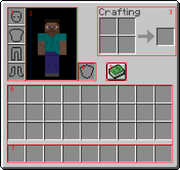
1. Player's armor. 2. Character. 3. Personal crafting area. 4. Offhand slot. 5. Recipe book. 6. Inventory. 7. Hotbar (part of inventory)
Picking a loose item up is as simple as walking over or near the item. To drop the item in your hand (see below), use the "throw" key, which defaults to Q. The item gets tossed two or three blocks in the direction you are looking. In multiplayer, you can use this to give an item to another player — just throw the item toward them and they naturally pick it up. You can also drop items or stacks of items using the Inventory GUI, discussed below.
Pro tip: On standard keyboards, the Q key is right next to the movement keys. This makes it very easy to accidentally throw away the item you're currently using, which may be a valuable tool. Many players prefer to change the "throw/drop" function to another key, such as O or K. All of these controls and more can be viewed by pressing Esc -> Options -> Controls.
From the start of the game, you can see nine special inventory slots, called your "hotbar", but you also have more slots which are normally hidden. As you pick up items, the first few appear in your hotbar slots, but once those are full, they go into the 27 slots of your main inventory. At any given time, one of your hotbar slots is "selected", and the item in that slot is considered to be "in hand". (You can see your item in hand in front of you.) You can press keys 1 through 9 (or use a mouse-wheel if you have one) to choose which hotbar slot is active, thus you can quickly switch among up to 9 handy tools or other items.
Multiple items of the same type usually "stack", showing a number indicating how many of them there are. Most items stack up to 64; other items (like chicken eggs) stack only to 16. Weapons, tools and armor are more individual, and do not stack at all. When you use, place, or throw items from a stack, you generally use one item at a time, counting down the stack.
To get at the rest of your slots (and the beginnings of crafting), press E to open your personal inventory. (This also announces your first advancement or achievement; you can safely ignore all such announcements.) This is your first GUI ("Graphical User Interface") and shares many features with the other GUIs encountered in the game:
- Your cursor no longer controls your view. Instead, you use it to pick up and drag items among various slots. Left-click picks up or drops an entire stack; right-click picks up half of a stack or drop one item at a time. There are more complex options, see the "Inventory" article linked above for details.
- Opening a GUI does not pause the game, but while you are attending to the inventory you can see only a little bit of the world around you. Be careful about fooling with your inventory while monsters are around! On the Java Edition, opening any GUI also allows you to switch away from Minecraft and to another desktop window, without pausing the game.
Looking to the right, you can see an image of your inventory screen. There is a little image of your character, showing their current appearance. Left of that image are four slots for any armor you are wearing -- these can each contain only an appropriate armor piece, for helmet, chest, legs, or feet. (This guide does not discuss armor.) Just to the right is a slot marked with a shield, which is your "offhand slot". This one can actually contain almost any item, but most common is indeed a shield (which isn't available on your first day). If you are wearing a shield, you can use it with the same "use" key as for other items -- in general, you can "use" any item in your offhand, as long as neither the item in your main hand nor the block you are looking at has a "use" feature.
Below these are the 27 slots of your main inventory. You can drag items around from these slots to your hotbar and back, armor pieces can be moved to and from their armor slots, and items can be dragged to the personal crafting grid, about which more below. Dragging items completely out of the GUI's rectangle and releasing them there drops the items into the world, much like the Q key (or whatever you rebound that to), but it is easier to drop a whole stack this way.
The hotbar and main inventory add up to 36 slots for general storage, which is the limit for how much a player can carry around and transport on their person. There is no sense of "weight" or encumbrance for items; a player moves at normal speed regardless of how full their inventory is, or what particular items they are carrying. (It is a running joke that a player can bounce around while carrying what "should be" hundreds of tons of stone and/or metal.) If your inventory becomes completely full, you cannot pick up new items, although you may still be able to pick up more of any stackable items that you already have.
Crafting
Also on your inventory screen is a 2×2 arrangement of squares. This is your inventory crafting grid. Here you can take some of the items you've collected and turn them into new items. Below the crafting grid is the Recipe Book icon, which provides assistance with remembering and using crafting recipes (see its page for full details). You do not actually need to use the Recipe Book, but for a beginning player, it can be very helpful in finding out what your options are, and even for advanced players, it adds a bit of convenience. In general, you learn new recipes automatically when you pick up (or craft) a key item for the recipes in question. Actually crafting an item certainly gets you its recipe, if you somehow didn't learn it by picking up the ingredients.
When starting a game, your first craft typically involves two steps: First, take a single log of wood and put it in the crafting grid. The output slot then shows a stack of four matching wooden planks, which you can then take. Then take those planks and put one in each of the crafting grid's four slots. The output slot then shows a crafting table, which you should take, put on your hotbar, and place down in the world to begin more advanced crafting. Having placed the table, you can right-click on it ("use", as above) to open a UI similar to your inventory, but with a 3×3 crafting grid. This lets you do many more recipes; you can also use it for any recipe you could craft in your inventory, but the larger crafting grid allows many more possibilities. Notice that the crafting table also has a Recipe Book icon, as do several other crafting blocks you encounter later in the game. Any of these recipe books show only the recipes that apply to its block. So your inventory's recipe book shows only 2×2 recipes, but the crafting table's recipe book shows all of its crafting recipes. Similarly, the furnace's recipe book shows smelting recipes, and so on.
Having set up a crafting table, your next step should be to make some sticks; you can actually do that in the 2×2 crafting grid in your inventory, the recipe is two planks arranged one over the other. (Remember: as long as a recipe can fit in a 2×2 space, you can craft it in your own inventory.) Having a stick unlocks the recipes for your first tools, discussed below. (Note: A stick is not a club! Using it to hit something is no better than using your bare hands.) When you are done with your crafting table for the moment, you can break it like any other wooden block: Your bare hands can do, but it is much quicker to break it with an axe, which you might have just crafted.
Tools and swords
The basic tools the player can acquire come in multiple tiers based on your materials, and they include the pickaxe, the axe, and the shovel, for mining, respectively, stone-type, wood-type, and dirt & sand-type blocks. The fourth tool is the hoe, which is a little different — it is mostly used later, as part of farming, but can also be used to more quickly break some lightweight blocks such as leaves. swords are similar to tools, and come in the same tiers, but these are used for attacking animals or monsters rather than breaking blocks. The six tiers are Wood, Stone, Gold, Iron,Diamond, and Netherite, but for the first day you are limited to wood, stone, and possibly iron. Higher tier tools break blocks faster and last longer, and swords do more damage. For pickaxes in particular, many blocks require a minimum tier for you to collect them: Wooden pickaxes can collect stone and coal ore, but iron ore requires at least a stone pickaxe, and more advanced ores (again, unlikely on your first day) require at least an iron pickaxe. Gold is a special case; it probably isn't relevant for your first day, but don't make gold tools, swords, or armor — they are weak and fragile. If you happen to find golden items in chests, you can use them as long as they last.
Once you have sticks, the Recipe Book for the crafting table includes recipes for the wooden tools. The wooden pickaxe lets you harvest cobblestone, and once you have that, you get the recipes for stone tools. Later, iron or gold ingots, and diamonds, likewise appear in the recipes for those tiers. That said, all the recipes for each tool follow similar patterns, making a little picture of the tool in the crafting grid, and different tiers vary only in the material used. For wooden tools, any combination of planks can be used. If you can't immediately find stone, you might want to make other tools out of wood; once you upgrade to stone or iron, you can always use the wooden tools for furnace fuel.
Be thrifty with your first few iron ingots. The "Second Day" tutorial has more information, but briefly, the most important things to make first are a shield, an iron pickaxe, and a bucket. After that you can move on to an iron sword, other tools, and eventually iron armor.
Here are the recipes for the first three tiers of pickaxe, followed by the stone and iron versions of the other tools and swords:
| Ingredients | Crafting recipe | Description |
|---|---|---|
| Sticks + Planks or Cobblestone or Iron Ingots |
Mines stone blocks faster. |
Mine stone/iron and craft:
| Name | Ingredients | Crafting recipe | Description |
|---|---|---|---|
| Axe | Sticks + Cobblestone or Iron Ingots |
Mines wooden blocks faster. Can be used as melee weapon that deals more damage than sword, but is slower and loses 2 durability when hitting a mob instead of 1. | |
| Hoe | Sticks + Cobblestone or Iron Ingots |
Use to change dirt to farmland, and can break leaves and hay bales faster. | |
| Shovel | Sticks + Cobblestone or Iron Ingots |
Mines soil type blocks faster, including sand and gravel. "Use" (right button) to change grass into a path. | |
| Sword | Sticks + Cobblestone or Iron Ingots |
Fast weapon with decent damage. |
Overview
First day
For the first day, you have just a few basic objectives:
- Look around to see what your environment is, and if necessary go someplace else. (See "Biomes" below for more details on this.)
- Acquire resources and tools: Get wood, make wood tools (at least a pickaxe), use that to get cobblestone, make stone tools.
- Get coal (or make charcoal) to make torches, and find or make a shelter for the night.
- Optional goals include:
- Killing animals for meat
- Killing sheep in particular for wool to make a bed
- Breaking tall grass to collect seeds, and perhaps tilling the edge of a pond or river to start a wheat farm.
- Collecting some iron ore if you spot some near the surface. You will need to acquire a stone pickaxe first.
As the first day begins, you need to collect logs. First, you should look around for trees, and go toward any you find, and break their trunks by "punching wood" as discussed above. You need to collect at least 5-8 logs for your first round of tools and items you need immediately. You should make more a little later, but a few tools now make collecting more wood go much more quickly. As discussed above, the first thing to make is a crafting table, followed by a few sticks. The first tool you should craft is a wooden pickaxe (3 planks in the top 3 slots, and 2 sticks down from the middle plank). Crafting other wooden tools is not recommended, as you can quickly get cobblestone and make stone tools.
If any stone blocks are exposed close by, you can mine them with your new pickaxe to collect about 20 blocks of cobblestone. This is the amount you need to create every basic tool needed for this tutorial: a stone sword, pickaxe,axe, shovel and a furnace. If you are efficiency minded, just mine 3 blocks of stone with your wooden pickaxe, immediately make a stone pickaxe and mine the rest of the stone with it, as it is about twice as fast. While you're doing this, keep an eye out for coal ore, and mine any you find. Depending on the position of the stone blocks, mining them might well make you a mini-cave to spend the night in, otherwise keep an eye out for possible places to lair up.
Once you have a stone axe, you should try to get more logs as time allows; extra logs are useful in many ways, such as building, crafting, securing your base and much more. If you have difficulty finding coal, you definitely want an extra dozen or more logs to make charcoal! With coal or charcoal, you can make torches (coal/charcoal above a stick on the crafting grid) for the night.
Optional goals: While you're doing this, break any tall grass you pass and collect any seeds that drop (but don't waste time on this), and once you've got a sword or an axe, kill whatever food animals you pass, especially sheep (up to 3 of them), collecting whatever they drop. (Not all animals are food animals: Only pigs, sheep, cows, chickens and rabbits drop meat. Horses, llamas, foxes, wolves, cats and bees are all best left alone for now.) Don't spend too much time chasing down animals though: a few pieces of meat are plenty, and for wool, you only need 3 pieces of the same color. If you happen to spot some iron ore, wait until you've got your stone pickaxe, and then mine that too.
If you are next to a river or an ocean, you might want to get some fish for food. Cod and salmon are some of the best food sources in the game, and new fish reappear soon after you killed some (or even all) of them, so you don't need to worry about preserving them for future breeding (they can't be bred anyway). Before entering water, you should first make sure it is not too deep, and the bottom of the river/ocean is well illuminated, because not only are you more likely to drown in deeper water, but it is more likely to spawn drowned, a variant of zombie that may be very dangerous to fight. While in water, you can still use WASD to move around, but your movements are much slower than on land. press space to move upward in water (also for getting back onto the shore), and ⇧ Shift to descend. pressing ctrl and W together allows you to swim faster, and you can change directions flexibly by moving the camera. Remember to always watch the oxygen bar above your hunger bar, as when all bubbles are gone, you start taking drowning damage. Cod and salmon can be easily killed with a swipe of a sword. After this tiny fishing trip, remember to cook your fish in a furnace, so you get cooked cod and cooked salmon.
By the time you've done this, sunset is likely imminent or in the past. If you're really ahead of the game, you might take a moment to hoe some grass or dirt next to a river or pond, and plant seeds to get a head start on wheat. Place a torch near these so they can grow overnight. But at that point, it's time to finish for the day: Head for cover, and either prepare a cave as your first night's lair, or make a mini-house. If you were able to make a bed, you don't strictly need a shelter, it's better to have it someplace safe where you can leave it be, but you can also just find an open space to place it. Either way, use the bed as soon as you can.
Night time
For most players, the first night is time to set up your crafting table and furnace, cook your meat and perhaps some logs for charcoal, and maybe craft a few things for the next day. If you managed to pick up some iron ore, smelt that too, and consult the "second day" tutorial for what to make with it. If you've settled into a cave, you might want to mine overnight to look for coal or iron ore, but don't go too deep because you want to get an early start for the next day. If you managed to get wool for a bed, you also have the option of just skipping the night; if you managed to make yourself too hungry or hurt, or didn't get much in the way of other resources, that might be a good idea.
At night time, the primary danger is hostile mobs (monsters) that spawn only in the dark. These include zombies, skeletons, spiders, creepers, and more. All of these are good reasons to stay put in a well-lit shelter. But if you are really seeking adventure, you could always arm yourself with a sword or an axe and fight some monsters. While you might be able to get some materials for further crafting, it is dangerous, and if you die, all of your items and experience levels drop where you died, and you respawn at your bed (or at your world spawn if you don't have one). So a good idea before adventuring out is to sleep on the bed and leave it, or right click on the bed during the day. When you see "Respawn point set" in the chat message, you can be sure that you respawn in your base next to the bed after dying, instead of in the wild where you first spawned next to a bunch of monsters. However, most of the monsters you can fight at this point either burn (zombies and skeletons) or become less dangerous (spiders) when morning comes, and it is easier to fight them later when you have better equipment. If you must fight monsters this early, be especially wary of skeletons; in the open their arrows can easily get your ![]() health quite low or even kill you at a distance, and if they're in the water or on higher ground, it's unlikely you can reach them before being killed at this stage. If you happen to see any of the more powerful monsters, keep well away from them: At this point, an enderman, a witch, or even a creeper can kill you easily.
health quite low or even kill you at a distance, and if they're in the water or on higher ground, it's unlikely you can reach them before being killed at this stage. If you happen to see any of the more powerful monsters, keep well away from them: At this point, an enderman, a witch, or even a creeper can kill you easily.
If you are repeatedly being killed (too ambitious, a monster got into your shelter, or you didn't manage to make a shelter), you can always dig a three-block deep hole, cover it up and hide there. However, consider that because this is the first day, you don't actually lose much when you die (except for what has already been gathered that day), so if you do end up being killed you can just tough it out until dawn and start again. Keep on practicing killing mobs until you get the hang of it. If you're completely desperate, you can consider switching to "peaceful difficulty", which causes all the monsters to disappear until you switch back.
Shelter
As noted above, you should really want to find or make some kind of shelter before your first night, to avoid being killed. The "Shelters" article linked above gives a lot of suggestions for emergency shelters and more advanced ideas, but it only takes a little thinking ahead to manage a decent shelter for the first night. As you move around collecting logs and so on, look at the landscape for potential homes. Easiest (if you can find it) is a small cave with a single entrance that you can wall or fence off. If it's not quite ideal, consider if you can fix it quickly – say, fencing off a back door to deeper caves. If you don't have a cave, you may be able to make one, by digging into a mountainside or even roofing over a small valley. If instead, you have wide, flat space, then go ahead and build a small house. In all cases:
- Don't be too ambitious the first night, because you want to be safe before dark, and you also want to light up the space you claim (see "Light" below). You can always expand and decorate your home later, or even rearrange the landscape around it.
- When picking your location, it's good to have a view of the landscape so you can see if any monsters are waiting for you in the morning. You might need to leave your shelter at a sprint to escape a pesky creeper. Similarly, don't set up next to a pond where skeletons might take refuge in the morning.
- Learn about the awesome powers of wood! Fences can be used not only in the obvious way but as windows or transparent walls, with fence gates to get in and out. Doors provide a full-height exit for solid walls: logs, planks, stone, even dirt, but not fences! A few properly-placed ladders can make it a lot easier to get up to your roof or up a hill. A chest is also useful – stash anything you're not going to use soon, so you don't have to worry about it if you happen to get killed. You save some of your precious 36 inventory slots by making planks and sticks only as you need them. Even if you don't have a chance to do anything fancy before nightfall, you can spend part of the night exploring the Recipe Book for your crafting table and furnace.
- If you can manage to make a bed early on, place that in your shelter and use it the first night you have it. Getting killed is much less painful after that because sleeping in a bed sets the spawn point next to it, so you reappear inside your home rather than somewhere out in the wild. After the first night, you may well want to spend the nights crafting and mining. Phantoms are not an immediate concern, but you really do want that bed by at least your third night, or simply don't venture out at night until you have a bed.
Light
Monsters can't spawn within 24 blocks of you, but huddling in the dark is no fun – and when you do leave your home, you don't want to come back to find a monster has spawned or moved in. So, you need to light up your space, and at this point, the light you have is torches. A single torch gives enough light to prevent monster spawns completely within a 7 block range (barring obstructions), and reduce them for about the same distance past that. That range is in taxicab distance, with each square east, west, north south, up and down counting independently. Accordingly, the safe zone only runs 3 spaces or so diagonally, and steps up or down can shorten it further. Even outside the safe zone, having some light sharply reduces the chance of monsters spawning (depending on how much light), but it's better to use enough torches to keep your whole home well-lit. If you have extra torches after that, try to light some space outside your home (or at least the entrance) too, to push back the area where monsters are likely to spawn.
Food and hunger
Once you have tools and shelter, your next priority is food. ![]() Hunger takes a while to hit, so it shouldn't be a problem on your first day, but you should try to pick up some food for when it does, just so you don't get into an emergency situation. Just killing a few animals and cooking their meat will certainly tide you over for long enough to make more permanent arrangements. The occasional apple or sweet berries can help a bit, but mind those damage-dealing bushes!
Hunger takes a while to hit, so it shouldn't be a problem on your first day, but you should try to pick up some food for when it does, just so you don't get into an emergency situation. Just killing a few animals and cooking their meat will certainly tide you over for long enough to make more permanent arrangements. The occasional apple or sweet berries can help a bit, but mind those damage-dealing bushes!
Making a crude wheat farm early on (break tall grass for seeds, hoe grass blocks next to existing water, plant seeds in your new farmland) is listed as an optional objective, but if you can pull it off your first day, it gives you a definite head start on the game. Having wheat gives you more options: Harvested wheat can be used to make bread, or to capture and breed sheep and cows, and extra seeds can similarly be used to capture and breed chickens.
The primary drain on hunger is from healing damage, and for quite some time, eating is your only way to heal damage! Fighting (even before healing damage), sprinting, and jumping are also energy-intensive. (Be careful about going uphill with auto-jump!) You have a little grace period (see "saturation") when starting the game and after eating, but when that's exhausted, your food bar starts rippling. At this point, healing damage, or getting too athletic, starts to drain your hunger bar.
If you get too hungry, you start suffering: Below 90% you can't heal damage, below 30% you can't sprint, and if the hunger bar goes empty, you'll lose health to starvation. You can't actually starve to death unless you're in Hard difficulty, but you are still quite vulnerable. You do not lose hunger at all in Peaceful mode. See the Second Day guide for slightly more detail, or the Hunger page for the whole story.
Note that if you are staying at full health, and not fighting, sprinting and/or jumping a lot, swimming long distances or mining many blocks, then you use almost no food. Walking at normal speed does not use up food (neither does sneaking). Neither does crafting, and even mining and placing blocks use only a tiny amount per block. Thus, if your character has a secure place to stay, even if you've started to get hungry, you can just stay put to conserve food while waiting out the night, a storm, or crop/animal growth.
There are also a few items you technically can eat, but shouldn't. Raw chicken (the only one of these you might see the first day) has a 30% chance of giving food poisoning that can leave you even hungrier, and if you eat rotten flesh, that has an 80% of giving you food poisoning. Eating a spider eye outright poisons you, and eating a pufferfish poisons you badly.
If you can manage to kill a couple (or more) spiders, you may get a couple of pieces of string, which lets you craft a fishing rod. This is a perpetual source of food if you have water nearby. Cooked cod and cooked salmon are both good food items, replenishing both the hunger and saturation levels. Now, if you are next to a river or an ocean, you can just jump into the water and kill some of the fish... but proper fishing can also catch a few useful items along with the fish. You do not need bait of any kind, but the fishing rod will eventually wear out.
Play-by-play
Getting Started
A player begins the game standing in a landscape somewhere. This is the general area in which a player reappears (respawns) upon death. If you have slept in a bed (and the bed's still there) you respawn next to that. This is the start of a new Minecraft world. This tutorial is intended to teach you the skills needed to survive in this world and eventually be able to do just about anything you desire. You can do the different sections below in any order you desire, but many sections require you to first complete other tasks first. The tasks listed on this page (except those noted as optional) should all be completed before moving on to the second day tutorial, even if it takes you multiple days to complete all of the tutorials. No matter what, your goal for the first day should be creating a bed or shelter so you can survive the night. The other tasks are also very important and can all be completed along with the main objectives while leaving you with extra time.
See the first section of this guide for information about controls and getting around in the world. You need to master those skills in order to complete the following tasks. Again, the game starts at noon, and you have 10 minutes of game time before nightfall. Your overarching goal here is to acquire basic equipment and a simple shelter in that time. You do have some time to practice your basic skills and learn about your inventory, but don't take too much time at that. If night falls and you still don't have any shelter or basic equipment, it is fair (for your first game) to switch the game to Peaceful mode for the night.
While following the steps below, break any tall grass you see and collect any seeds that drop. They become useful later. In fact, collect any loose items you come across; almost everything can be potentially useful. Also keep an eye out for orange pumpkin blocks and (if you happen to be in a jungle) green melon blocks. If you find any, break some of them and take the results with you for later farming. Also watch out for sweet berry bushes. "Using" them can provide berries for a bit of food, but actually stepping into them hurts!
Biomes
The Minecraft world is divided into different areas called "biomes". Different biomes contain different blocks and plants and change how the land is shaped. There is an advancement that includes finding all the biomes; this is better explained on the advancements page. Biomes affect you, especially at the beginning of the game, but you need not worry about specific biomes until you have learned how to play the game. If you are curious, you may want to read more about biomes on the biomes page. That said, there are a few cases you should worry about:
- You start on a small island in the ocean: Go to the highest point on the island and look around for other land. If you see a reasonably-sized continent with trees and animals, swim there. If you see no large land and no animals in sight, you have an "ocean spawn". For a player's first game, it is entirely reasonable to exit this world and try again with a different seed.
- You are standing on sand, with no trees or water nearby. You are in a desert. Again, go to high ground and look around for trees and green grass. If you see some, go there before continuing with this guide. If there's no green in sight, this is another situation where you can reasonably toss the world and try again. Deserts are much easier when encountered from outside, but they are missing important things like dirt, wood, and accessible stone, all of which which you really do need to start off the game.
- You are in a dark forest, with thick trees, a thick leaf canopy, and giant mushrooms scattered around. This is a particularly unsafe place for a starting character and a beginning player, because the canopy can create areas dark enough for hostile mobs to spawn in daytime. However, if you move quickly, you can probably make it to more open ground in a reasonable amount of time, and start setting up in a more reasonable biome. Don't leave the dark forest behind completely, though — once you have basic armor and weapons, it's a very resource-rich area. Grab some of that plentiful wood once you reach the edge! The giant mushrooms also offer a plentiful source of food, so don't forget to grab some of those! There is a rare chance for a Woodland Mansion to generate in this biome. They are dangerous, but provide you a lot of good resources, so make a note where it is!
- The land around you is greyish-purple, with dusty particles, giant mushrooms, and red "cows": Rejoice, for you have received a miracle: a spawn in a mushroom fields biome, where hostile creatures cannot appear (except for underground dungeons). You do need to go elsewhere to find wood, crop seeds, and some other resources, but otherwise, you've gotten into a golden situation here. Once you have even a bit of wood, you can get unlimited food from the mooshrooms, and you have a large area in which you barely need to worry about your safety even at night, a great place to set up your long-term base.
Villages
If you see houses and other buildings nearby, this is not exactly a biome, but it means that you are near a village, which is a good thing. In fact, a village lets you skip past much of the first and second-day activities (due to ready-made shelter and beds) but it requires a bit of care. It's worth exploring the village and looting any chests you find; if you happen to find any emeralds, you might even be able to buy some useful items from the villagers. Besides providing equipment, food and other resources, a village also lets you collect the seeds for all four of the basic crops up front, from their farms, and you can also take one of their beds with you when you leave. You can even grab a few blocks of wood or stone from their houses, but try not to damage the village too much -- your best bet may be to disassemble one of the smaller houses and move its bed to one of the intact houses. (Don't bother doing this in a desert village, the sandstone is pretty but fragile, and you can't make tools out of it.)
If you see an iron golem trundling around, be careful — If you attack it or the villagers, it becomes hostile to you!
Right-click (use) on the villagers to open the trading interface. Do not left-click (attack) on them as they become upset, raising their prices... and if an iron golem notices, you're in trouble.
As you originally encounter them, villagers can sell useful early-game items like iron tools, armor and weapons, but remember that eventually you can mine for your own iron and such. Don't bother buying stone tools unless you're in a desert, and maybe not even then. You can also harvest wheat and vegetables from village farms, but be sure to replant them afterwards, they don't look like much newly planted, but they grow back over time. You can even sell the crops you harvested back to the farmers. You can also harvest any hay bales from the vicinity and craft them back into wheat, and sell the wheat to any farmer you find (or make bread out of it for yourself).
Any time you are near a village, you must sleep in one of their beds overnight, as soon as night falls. Trying to stay up overnight can expose the village to attacks by monsters, which can easily wipe out the villagers. It's okay if a villager has already claimed the bed — trying to use the bed the first time simply kicks the villager out, and then you can use the bed again for yourself. If you have a village, you should probably travel some distance from it (say, fifty or a hundred or so blocks from the edge) to make your own lair, to avoid having monsters appear overnight due to your presence. If monsters (such as illagers) do appear during the day, your best bet at this point is to ring one of the bells in the village, and hope that the village's iron golem can deal with the invasion. It is difficult to repopulate a village that has been wiped out.
Certainly remember where the village was, because as you accumulate more resources, the trading becomes more exploitable. For the first day, the most obvious tricks are:
- Take any food or other resources from the chests. Some items like obsidian or horse armor may not be immediately useful, so you can leave those for later.
- Collect any hay bales and harvest any crops that are ripe,. Try to replant what you harvest, but make sure you keep seeds for each of the four crops (wheat, carrots, potatoes, beetroot). If there are pumpkins or melons around, collect samples of those.
- The hay bales can be turned into wheat, which, along with any harvested crops can be sold back to the farmers. If you have a fair bit of extra wood, and can find a Fletcher, you can turn the wood into sticks (see below) and sell those, getting 1 emerald for 2 logs' worth of wood. With those emeralds and any you find in the chests, you may be able to buy a couple more useful items, most likely leather armor or iron tools.
- If you really need wood or stone, try harvesting a few logs or cobblestone from above head height in the houses, so as to minimize the damage.
- Sleep in a bed overnight, and take it with you when you go.
Log
Wood is the most basic resource in Minecraft, and you need to collect some up front. The usual and most plentiful wood source are logs from trees, which are available in most biomes. Logs are one of many items that can be collected without the use of a tool. All you have to do is mine any log of the tree with your hand or any item. Each block drops as an item that you can pick up and put in your inventory by approaching it. You should start by collecting 6-8 logs for your first tools. There are many different types of trees in Minecraft, each having its own individual name and look. Each kind of log can easily be crafted into a matching type of planks. All logs and planks work for any recipe requiring logs or planks respectively, but a few recipes require that all the wood you use be the same type (for example, when making a boat, you can't mix oak and spruce planks). If you mine all the wood from a tree, the leaf blocks atop it start decaying (you can also break them yourself), dropping sticks, saplings, and perhaps apples. For your first day, don't wait around for leaves to decay, but as usual, pick up any items they do drop and save them for later. Once you get to making axes, harvesting wood becomes much faster!
A rarer source of wood is sunken ships which are made of logs and planks and are found in ocean biomes, but dealing with these is probably best saved for later. Abandoned mineshafts (found on the surface in a few biomes) also contain planks, but these are definitely better saved for later. Your Recipe Book provides an assortment of useful recipes for wood, including each type of wood as you encounter it.
In order to obtain better materials at faster speeds, the player needs tools. Tools are items that allow the player to complete tasks other than placing blocks at faster speeds than normal. Most tools can be made out of different materials each better than the last. Using a tool to mine the blocks for it is intended mines the blocks more quickly than normal. Tools lose durability upon each use, even if the use was to hit an entity. In fact, using tools as weapons generally wears them out more quickly. Enough damage to a tool eventually causes the tool to break. Different tools have different properties and abilities. If you are using a tool on a block and it seems to be taking an unexpectedly long time, you may be using the wrong tool for that block. Stop to look at the block and reconsider your approach.
Having acquired wood and made a crafting table, the first tool to craft is a wooden pickaxe. This starts by crafting a couple of logs into planks, and then at two of those planks into sticks. The planks required for a wooden tool can be any combination of planks, as shown below.
You probably don't need to craft any other tools out of wood, because you can soon start upgrading to stone, but if you're starting in a forest, making a crafting table and wooden axe from your first three logs can help you get more wood quickly.
The basic tools are:
- The Pickaxe is used to break and gather stone, metal, and related materials such as ores.
- The Axe is used to collect wooden materials more quickly.
- TheShovel is used to gather dirt-type blocks: dirt, sand, gravel, clay, and their variations. "Grass blocks" are a variation of dirt.
- The Hoe can be used to quickly break some lightweight blocks such as Leaves, but its main use is to turn dirt or grass blocks into farmland.
- Special mention for the Sword. Instead of breaking blocks, a sword is used to attack animals or monsters.
See the overview above for tool crafting recipes, but the reader may have noticed that in order to craft a basic tool, they more or less draw it with its components in the crafting grid. Other items are crafted in a similar fashion.
Entering the Stone Age

Cave entrances usually expose stone, but be cautious about going into the depths!
Once the player has crafted a pickaxe, they can successfully acquire cobblestone to make better tools. Cobblestone is collected by finding stone then mining it with any pickaxe. Stone mined with any pickaxe drops as a cobblestone item. Besides the "original" gray stone, there are three other kinds of rock you can find, which are good for building, but you cannot use them to craft tools. White diorite and red granite are fairly obvious, but andesite is also gray, and can easily be mistaken for proper stone; when you start mining, check the block that you get in your inventory to make sure it's actually cobblestone instead of an andesite block.
If no stone appears above ground near the player, stone can also be found by digging into the ground. The stone layer usually appears within 5 blocks under dirt and grass block or within 8 blocks under sand and sandstone. Remember to never mine out the block you are standing on, unless you know that what's below that block isn't a long fall, lava, or other dangers! Another warning here: Unlike most blocks, sand and gravel can fall, and if they fall on you they can suffocate you. If that happens, don't panic, just dig yourself out as quickly as you can.
Most players should gather at least 19 pieces of cobblestone in total, which is enough to make a furnace and all the basic stone tools including the sword and hoe. Taking extra cobblestone is good in case you use up some of your tools and need to replace them. At your crafting table, you should have all the recipes you need for a full set of stone tools.
At this point, you have a set of basic tools and both of the basic crafting blocks. And while you're not really prepared for a fight, you at least have a basic weapon to defend yourself or hunt animals for food.
Your options for "what to do next" have opened up: The top priority is to arrange for a shelter for the night, a bed to sleep in, or both... but you should also have at least some time left to gather more resources (especially light and food) as you explore and/or build. These extra resources can give you a solid head start for the next day and the remainder of the game. Read the following sections, and attend to them according to what you find in the world around you.

Coal ore exposed on the surface.
A good start is to take your stone axe, and cut down some more trees for logs, trying to accumulate at least 10 or even 20 logs. Although some trees may look different than others, all logs work the same. However, different kinds of logs don't stack together, and likewise for their planks. While you cut down trees, try to gather the saplings, sticks, and perhaps apples that drop from the leaves.
While doing this, explore the immediate area (making sure you don't get lost), to try and find some coal ore. Coal is a key resource for making torches and smelting materials, but if you can't get it, you can fill in withcharcoal, which is smelted from logs. If you get some, craft a few torches up front, but don't use up all your coal -- save some for later smelting. If you happen across a similar ore with tan specks in place of the black ones, you have found iron ore. Iron is extremely useful for most of your Minecraft career, and if it's within easy reach, go ahead and gather it (a stone pickaxe is required). However, if it's in a difficult-to-reach place, just note its location and save it for later.
Along the way, keep an eye out for useful plants. Keep breaking grass for seeds as you pass it, and grab a few of other plant types that you encounter, except perhaps for flowers. Flowers are not very useful yet (though dandelions might be helpful for catching rabbits), but more useful finds (depending on where you are) include pumpkin blocks, sugar cane, melons, cactus, and sweet berry bushes. If you find any of these, break some of them and take the results with you for later farming. Be careful with cactus and berry bushes, as they harm you if you touch them! "Using" a berry bush can drop the berries without breaking the bush, but the bushes are common (not to mention hazardous), and if you do want more bushes, you can just plant the berries.
Basic necessities
Light
Players are greatly affected by light in Minecraft. Any underground space is dark, and half of the time the game is at night. It is possible to see a little better by altering the same settings to raise the brightness level of the display, but this only goes so far, because it's not just about visibility -- monsters spawn in the darkness. Specifically, any space further than 24 blocks from a player that isn't lit up well enough (about 7 blocks in taxicab distance from full sunlight or a light source) is a potential spawning ground for monsters. Accordingly, a player "claims" territory by lighting it up so that monsters cannot spawn. From the first day, a player can createtorches, a basic light source that remains useful throughout the game. Torches (and any other light source) need to be placed in the world to give off light. They can be placed on the side or top of any solid block, and some that aren't entirely solid (for example, you can put a torch on top of a fence). Unlike in real life, a torch remains lit forever, allowing the player to use torches as a cheap and permanent light source. One stick plus one coal or charcoal, crafts into 4 torches. At the very beginning of the game, you should make torches 4 at a time as you need them, once you have a reasonable supply of coal and/or charcoal you can keep a stack of torches handy.
The most important places to light up are a player's home or base, caves explored, the outside around the player's home, and anywhere the player is often at or near that is dark.
Torches are also useful to prevent getting lost in caves as well as to prevent monsters from spawning in them. On the way into a cave, for example, a player can place torches on the left side wall (especially near where tunnels branch, and then the player knows that to find the way out, the torches should be on the right.
Getting food
Even though you probably aren't hungry yet, collecting some food up front, and arranging for more, is a good thing. Just now, there are three things you can do about that:
- You can find apples and sweet berries which are immediately edible, but these are not very good food, and also don't warrant much further discussion. Grab them as you find them, eat them if you need to.
- You can start a crude farm, which does not provide food immediately, but it pays off well later, as a head start toward a permanent food supply.
- You can kill animals and cook their meat, to get some high-quality food for your first few days of the game.
- You can kill spiders to get string, from which you can craft a fishing rod to catch fish, which you can cook for good food.
As with your health bar, you start with a full hunger bar, with 10 icons ("shanks") representing 20 hunger points. After you have been moving around (and perhaps fighting) for a while, the hunger bar begins rippling and start decreasing. If the hunger bar drops below 90% (![]() × 9), you cannot regenerate health, and if it gets to 30% (
× 9), you cannot regenerate health, and if it gets to 30% (![]()
![]()
![]() ), you can't sprint. If the hunger bar goes down to empty, you begin losing
), you can't sprint. If the hunger bar goes down to empty, you begin losing ![]() health. Unless you are in Hard mode (and a beginning player shouldn't be), you can't actually starve to death, but your health declines 1 health point (
health. Unless you are in Hard mode (and a beginning player shouldn't be), you can't actually starve to death, but your health declines 1 health point (![]() ) in Normal mode, or half the health bar (
) in Normal mode, or half the health bar (![]()
![]()
![]()
![]()
![]() in Easy mode), which leaves you quite vulnerable. If you are playing in Peaceful mode, you do not have to deal with hunger at all.
in Easy mode), which leaves you quite vulnerable. If you are playing in Peaceful mode, you do not have to deal with hunger at all.
The primary drain on hunger is from healing damage, and for quite some time eating is your only way to heal damage! Fighting (even before healing damage), sprinting, and jumping are all food-intensive as well. (That includes going uphill with auto-jump.) You have a little grace period (see "saturation") when starting the game and after eating, but when that's exhausted, your food bar starts to ripple, after which healing damage or getting too athletic starts to drain your hunger bar. See the Second Day guide for slightly more detail, or the Hunger page for the whole story.
If you are staying at full health, and not fighting, sprinting, jumping, swimming long distances, or mining many blocks, then you use almost no food. Walking at normal speed does not use up food. Neither does rowing a boat. Thus, if your character has a secure place to stay, you can just stay put to conserve food while waiting out the night, a storm, or crop/animal growth.
First farming
Previously, you learned to break tall grass and collect the seeds. Now you have a chance to use those. Look for any water (pond, river, ocean) with dirt or grass nearby at the water level. Use your hoe on the dirt or grass, within 4 blocks of the water itself (diagonals count). Wait a moment to make sure the new farmland darkens instead of reverting back to dirt, then plant your seeds, one per block (save one or two seeds for possible chicken-wrangling, below). Later you can make a more organized farm, but for now, you have just gotten a head start on a permanent food supply. When you come back here tomorrow or the next day, the seeds may have grown into wheat, which you can use to make bread or to lure and breed cows (see "animals", below). You also get extra seeds from harvesting the wheat, which you can use to plant more wheat, or to lure and breed chickens. Pro tip: If you have any torches, place one to light the field overnight.
If you have found a village, it should have farms that may include any of the four food crops: Wheat, carrots, potatoes, and beetroot. See their respective pages to see how to recognize the mature plants, and how to prepare each of these for eating. Having done so, you can harvest any mature plants you find and replant the crop afterward, with a seed (wheat or beetroot) or one of the several carrots or potatoes you just harvested. Be sure to save some seeds, and extra carrots and potatoes, for your own later farms.
Animals
Those creatures in Minecraft that are not immediately hostile to the player, are known as passive and neutral mobs ("mobs" for "mobile", this is a common term on this wiki). Many passive mobs can be killed for meat. Raw meat is not as nourishing as cooked meat. See "Smelting" below for details on how to cook food.
Passive mobs never attempt to harm the player. The majority of passive mobs are traditional domesticated farm animals which usually ignore the player. If harmed, they flee for a short time. Some animals (such as rabbits or foxes) run straight away from players who get too near. If a passive mob is killed, it may drop resources such as raw meat. Most passive mobs at least drop a fewexperience orbs if killed by the player, but baby animals never drop anything. These passive mobs include the several meat animals... and now you've got a new stone sword! Look for sheep, cows, chickens, and pigs, use your sword to kill a few and collect the meat and other drops. In particular look for sheep, and try to kill at least 3 of them for their wool. That said, don't slaughter everything you see. Try to leave at least two of each kind alive for later breeding. If you have sufficient wood and are doing well on time, you might even set up a small corral of wooden fences and fence gates, and use seeds to lure some chickens in there for later. Unless you found a village, you don't yet have the wheat you'd need to lure cows and sheep, nor the root vegetables that pigs prefer, but you might perhaps be able to use dandelions to lure rabbits into a secure pen.
Neutral mobs act similarly to passive mobs except that they harm the player if provoked. Wolves, polar bears, iron golems, llamas, dolphins, pandas and bees attack the player if the player harms them. These creatures also attack other creatures that hurt them. A polar bear is hostile to the player if a bear cub is nearby, and bees attack if you molest their hive. Bees and wolves both attack as a group: if one of them attacks, all the others in the vicinity join in! For all of these, plus the passive horses, donkeys, and cats, just leave them be for now. They don't drop meat, and you don't have the means to tame or breed them yet.
For more information on breeding, see the page Breeding. Taming mobs is more complex, but you might look at the pages for Wolves, Cats, Horses, and Llamas.
You may also see fish in nearby rivers, and you can go into the water to kill them with your sword. Cod and salmon are edible, but you should cook them like other meat. Be careful about playing in the water. Aside from the risk of drowning in deep water, there may be monsters in there likedrowned, and pufferfish can hurt you badly if you approach them. Then too, moving in water is slow, and you don't want to spend too much time there.
Smelting
To progress in the game and even to stay alive, the player needs to know how to use a furnace. A furnace is used to cook food, turn iron and gold ores into metal, and create other specific items such as charcoal, all of which are collectively called "smelting". To use a furnace, the player must first have one. This is the crafting recipe:
Just like the crafting table, the player uses the furnace by first placing it down in the world then clicking on it with the use button. The furnace itself counts as a stone-type block, so to pick it back up you need to break it with a pickaxe.
The furnace GUI has only three slots and includes two icons to indicate time. The top left slot ("input") is where items to smelt are placed. The items are moved from this slot one by one as they are cooked and the products are placed in the right slot ("output"). To cook items, the furnace requires fuel, which is placed in the fuel slot at the bottom left. (The example below shows how to smelt 3 logs into charcoal.) The "fire" icon burns down to show how much of the current fuel item is left, while the arrow shows how far along the smelting of the current item is. Items cannot be partly-smelted: If smelting is interrupted (you pulled the item out of the input, the fuel ran out, or you broke the furnace), the input item remains unchanged.
Smelting takes some time, but you don't need to stay in the GUI, as the process continues while you go do something else. A furnace automatically uses fuel (one item at a time) from the fuel slot as needed, until either all of the items in the input are smelted or all of the fuel runs out. If the input items run out before the fuel, the furnace stays lit until the current fuel item is used up. You can put in more items to use up the rest of the burn time. While the furnace is lit, the furnace block becomes a temporary light source, displaying fire particles and making popping sounds.
It takes 10 seconds for each item to be smelted. Different fuel items burn for different amounts of time; most items made from wood can be used as fuel, but coal or charcoal are more efficient, and other fuels may become available later in the game. Some common fuels: Any wooden tool (or sword) can smelt one item; a wooden plank can smelt 1.5 items (that is, 2 planks smelt 3 items, as shown above), and a piece of coal or charcoal smelts 8 items. Don't use logs directly as fuel; the log burns no longer than each of the four planks you could make from it.
In Java Edition, an efficient fuel is charcoal produced by smelting logs using planks as fuel. In Bedrock Edition, slabs smelt twice as many items as the planks they were made from -- this means that smelting items from slabs is actually more efficient than making charcoal from the wood. (You may still need charcoal to make torches.)
For the first day (or the night afterward), you should start by cooking any raw meat you have, and smelt some logs into charcoal. If you have a bit of extra coal or charcoal, you may want to make a campfire, which burns indefinitely and can cook food without using fuel. Be careful around a campfire, it also burns you if you walk on it! Unlike most things you make, if you break a campfire it does not drop itself, but you at least get a piece of charcoal back.
If you got any iron ore, smelt that too, and craft items according to how many ingots you have: In order, start with a shield, then an iron pickaxe, iron sword, and a bucket. (More details can be found in the "second day" guide.)
For fuel, start with any wood tools the player has replaced with stone tools, and planks (2 at a time, in Bedrock use slabs instead) to smelt a little meat and/or your first charcoal, then move on to coal and/or charcoal for larger jobs. Note that charcoal is a more efficient fuel source than planks, as it keeps the furnace lit longer than the wood that went into it would have.
Smelting items in a furnace also produces experience, which is automatically awarded to the player upon removing any smelted item out of the furnace.
Safety (sleep and shelter)
Making your bed and lying in it
To make it through the first night, the player can do either (or both) of two options: build a shelter, or get hold of a bed. If you have to choose, the bed is likely easier and safer... if you can find those precious three blocks of wool. (If you were lucky enough to run into a village, you can sleep in one of their beds, and probably swipe it afterward.)
A bed is a special block with an unusual shape: It takes up two blocks of floor space, but is only about half a block tall. When crafting a bed, the three wool must be the same color, which becomes the color of the bed. However, the planks need not match. Wool is obtained from sheep; for now you need to kill them for it, but later in the game you can shear sheep to get the wool without harming them. Sometimes you may find wool lying on the ground, especially in a forest; this wool comes from sheep that were killed by wolves (or in multiplayer, by other players). If there are no sheep to be found at all, you can eventually collect string from killed spiders, and craft wool from the string.
With a bed, the night is easy to survive. All you need to do to do is place the bed somewhere suitable (see below, but almost any open ground works) and use it (sleep in it) whenever night falls. If you try using it as sundown approaches but are told "you can only sleep at night or during a thunderstorm...", just wait a few seconds and try again, it works once sundown has properly begun. You also cannot use a bed when hostile monsters are within 10 blocks, or you get the message "you can't sleep now, there are monsters nearby". On successfully using a bed, you change to lying position on the bed without the ability to move – not even looking around. It takes a few seconds after getting into bed before the game skips the night, giving you a chance to change your mind.
A bed allows you to do three important things:
- It lets you skip past the night (or a thunderstorm, which can also be a fairly dangerous situation for a new player). No time passes in the world: crops do not grow, furnaces do not smelt, etc., but the game time advances to dawn, upon which monsters stop spawning on the surface and any skeletons or zombies caught in the sudden sunlight burst into flame.
- If you are in a multiplayer game, all other players must also use a bed before night is skipped, though various game mods can alter that rule.
- Using a bed sets your spawn point, that is the location you respawn in if you die. Without a set spawn point, after dying you reappear somewhere, without your possessions, within 20 blocks of the world spawn point (usually outdoors), and if it was night time, it's still night when you respawn. This is not a pleasant situation! In current versions (1.17 or newer) of Java Edition, using the bed during daytime sets your spawn point even if you can't sleep yet.
- If you have not slept (or died) within the last three days or so, Phantoms can spawn at night and even during thunderstorms. If you go outside, these swoop down from the sky to attack. Sleeping in a bed prevents this not-so-minor inconvenience. Phantoms burn like other undead monsters after the sun rises.
A few warnings about using beds for a spawn point:
- To actually respawn at the new spawn point, the bed needs to stay put! If you pick up the bed to take with you, then if you die the bed is counted as "missing", and it's back to somewhere near the world spawn.
- You also need to have some open space next to the bed, on the same level or the level below -- someplace where you could stand when you respawn. This has to be a solid, opaque block to stand on -- glass, slabs, fences, or other non-solid blocks do not count. If there is no such space when you die, the bed is considered "obstructed", and again, it's back to the world spawn. However, your spawn point still defaults to the bed, if you clear the area out later.
- In multi-player, if another player has since used the same bed, your spawn point is also lost.
These limitations are why the best option is to have a secure shelter of your own, with a bed permanently installed inside it. That way, after death you come back safe at home. If it's still night or storming, you can go back to bed and sleep through to daylight, before you go back in search of your fallen possessions.
Shelter
The best way to avoid the darkness and accompanying mobs of night time is to craft and use a bed, but this isn't an option available to all players by the end of their first day. Building a shelter is an important skill for players to learn, and especially so if you cannot get a bed. The point of a quick shelter is to keep all monsters far enough from you that they cannot harm you. Monsters do not even move toward a player who is in a correctly built shelter. A shelter is a good place to continue to mine, craft, and smelt items while waiting for daybreak. If a village happens to be nearby, that is an ideal place to seek shelter, but in modern versions of the game, a village also has beds, so you can just avoid any trouble by sleeping through the night.
To protect a player, a shelter should be made out of blocks that cannot be walked or seen through by monsters. Holes in the walls or ceiling can be a safety hazard as baby zombies can fit through a one-block gap, skeletons can shoot through open gaps created by slabs or stairs, and spiders can climb over most walls. Creepers can blow up a house made of dirt or wood (stone is more durable), but only if they can see you. All that said, holes above head height (2 blocks or more above the ground outside) are out of reach for most monsters, and while spiders can climb, they cannot fit through a one-block wide gap. Fences (see below) can be used for windows; while monsters can see (or shoot) over a fence on the ground, if the fences are joined on all sides to blocks, the monsters can't see, move or shoot through them (and you cannot shoot through them either).
The walls and ceiling of a shelter can be made entirely out of material the player has gathered, but it is usually faster to dig your shelter out of a hill, or to close off the openings of a nearby cave. When doing this, you need to avoid the few blocks affected by gravity, which for now are just sand and gravel. A player may already have a hole dug out from gathering cobblestone earlier in the day, which can be quickly fitted out as as a shelter. Sometimes, there may be a naturally generated structure nearby that would serve as a shelter. If you're stuck on an open plain, you may yet need to build a small hut out of dirt, planks, and/or stone.
In an emergency, you might not have time to make an adequate shelter, if night falls and monsters show up before you can arrange for something. There are still a few options left:
- If a hill is nearby, you can dig a short tunnel into the hill and block off the entrance. This gives you enough time to place a crafting table and make a few fences, which you can use to replace the blocks at the entrance (one at a time so nothing gets in), so that you can see when dawn comes. Lacking fences, you can leave a one-block hole above head height at the entrance.
- While digging straight down is usually unsafe, an emergency may warrant digging straight down three blocks from the surface and quickly blocking off the top. If you have already made some fences or trapdoors, these are ideal for the top, as, again, they let you see when dawn comes.
- You can ride a boat out into an ocean to avoid the monsters on land, but there may also be monsters under the water (see Drowned). At the least, avoid any areas lit from underneath the water, and in a boat you can easily move away from any monsters that appear. Also, hunger does not deplete in a boat.
- If desperate enough you can change the difficulty to "peaceful mode" temporarily to remove all monsters, and change it back in the morning.
Having created a shelter, you need to light it up to avoid being in almost complete darkness. Even a single torch is sufficient for a small hidey-hole, and if you are using a furnace, it also provides a bit of light while you smelt. That said, it's better to have light before building a shelter, so you can set up light sources when you can still see.
To get in and out of a shelter, the player needs some type of entrance/exit. If necessary, the shelter's exit can simply be some dirt or other easily broken blocks. A much better way to set up a shelter's entrance is by crafting and placing a door. A door is relatively cheap and can be placed on any solid, opaque block. The door requires a vertical space of two blocks, similar to how a bed takes up a horizontal space of 2 blocks. Placing the door from the outside causes it to be flush with the outside wall. Doors can be quickly opened and closed and while closed some of them allow the player to see outside, without monsters being able to see or attack the player inside. In Easy and Normal difficulty, zombies bang on doors, but cannot actually break them down. If you are playing on Hard difficulty (again, a beginning player shouldn't be!), a zombie can break down a wooden door, but even then, you can easily block off the door from the inside with one or two blocks.
A good alternative to a door is a fence gate. Even in Hard difficulty, monsters do not know how to open a fence gate and do not break them like doors.
Useful crafts
There are a few things the player can craft which are particularly useful when making a shelter. In all cases, see their respective pages for more details. For all but the chest, the planks you use must all be of the same type (the ladder uses no planks).
- Doors make a 2-high entrance that can be quickly opened or closed. Depending what wood they're made of, you may be able to see through them a little, but regardless they let light through, which can tell you when dawn comes even if they have no transparent parts.
- Trapdoors are the vertical version of doors, providing a one-block entrance in a floor or ceiling. (Ladders are helpful here, see below.) They likewise let light pass through, but you may or may not be able to actually see through them.
- Fences are a versatile barrier; placed in a line on the ground, they block most monsters (and animals). While they look like they're only one block high, they are in fact 1½ blocks high, which is too high to jump over. (But watch out for blocks within the couple of blocks behind them, which can let monsters climb up on those to jump onto the fence.) One drawback is that spiders can climb such fences, like other blocks. If placed in a wall (that is, surrounded by blocks on all sides including the top), fences can provide a cheap window, since you can see through them (but monsters can't). Make sure the fence is visibly joined to all blocks on each side; they do not join to doors, trapdoors or glass. You can also make similar walls out of cobblestone or other kinds of stone, but these don't provide visibility.
- Fence gates are a cross between doors and fences. They are 1½ blocks high like fences, but can be opened and closed.
- Ladders are a flat block which you can place against a wall to let you climb them. If you leave the bottom block (against the ground) un-laddered, you need to jump to get onto the ladder, but monsters can't climb after you. As usual, spiders can still climb the wall.
- A Chest isn't really necessary at this stage, but it's a convenient way to stash items you don't want to carry around. If you get killed, anything in the chest remains there, waiting for you rather than scattered around your death site. It needs to be placed as a block, then "use" the block to open its GUI and get at the contents. If you break a chest (use your hand or an axe), everything that was inside spills out as loose items, along with the chest item itself. Two chests next to each other can combine into a "large chest", see the Chest page for full details.
| Name | Ingredients | Crafting recipe |
|---|---|---|
| Wooden Door | Matching Planks | |
| Wooden Fence | Matching Planks + Stick |
|
| Wooden Fence gate | Stick + Matching Planks |
|
| Wooden Trapdoor | Matching Planks | |
| Ladders | Stick | |
| Chest | Any Planks |
Read more: Guide to shelters
Dawn
Wait for full light (or the sounds of burning undead), wield your sword, and carefully leave your shelter. Even in sunny weather, watch out for any remaining monsters — this may well be your first fight. If you see spiders, don't panic, they likely have become neutral in the sun, and you can try to kill them for their strings. If you see a creeper, your best option at this point is to run at least 16 blocks away from it and wait for it to go away (or explode, if it got too close before you got away). If you see any skeletons or zombies hiding under trees or in water, stay away from them — skeletons can still shoot at you if you are too close (16 blocks or so), and either skeletons or zombies may come out from shade to attack you even as they burn. If a burning zombie attacks you and the difficulty is normal or hard, they have a chance to set you on fire! If this happens, flee and jump into any nearby (monster-free) water. Once you're out and clear of monsters, look around for and collect bones, arrows, or rotten flesh which may have been dropped by dead skeletons and zombies.
If it is not sunny, you may have worse problems: You may need to kill zombies or even skeletons (or just retreat back in your shelter until the sun comes out). Zombies can be easy to kill by themselves, but in a pack, they can overrun you — and if attacked, they can call any other zombies in the area to join the fight. At night or during a storm, they can actually summon new zombies!
A skeleton is pretty accurate with its bow. It can be difficult to dodge the arrows. Also, you become an easier target the closer you get. If you get too close, it can kill you in only a couple of shots, because you have no armor. It's best to have a bow (or at least a shield) of your own before facing skeletons. If you don't have a bow or shield and they see you, try to run up to them and get in a few hits with your sword before you get shot too many times (at a distance, you can dodge the arrows).
Assuming you made it out of the shelter, congratulations! You've survived your first night in Minecraft! Within the next day or two, you should have acquired some iron armor and better weapons, which remove much of the terror from nighttime. You can also make a more secure shelter (including a safe place for your bed), and start fencing off and lighting territory for farming.
After the first day
A tutorial for the next day is available here: Tutorials/The Second Day. In general, your options increase over time, and you have more choice about what tasks to focus on next.
Following are some general tips:
Home safety

A 3×3×2 chamber in stone, filled with 1 bed, 1 furnace, 1 crafting table, and 1 torch. Sealed with door and defended by a dry moat.
By the end of the first day, your shelter is likely to be primitive and small. In the days afterward, you can build a better home, in any of various forms. Some natural extensions include a back door, windows, a surrounding fence, and even traps for monsters. Others are beautiful houses. If you build one and you don't like it, just build a different one. Remember that any time you pick up your bed, your spawn point reverts to the default (that is, random within 20 blocks of the world spawn point), until you not only place but sleep in (or at least "use") a bed again. For this reason, if your home is not very near the world spawn point, you should eventually use a compass to locate the exact point, and build a shelter there, or keep enough wool and planks to build new beds in new locations to keep your respawn point nearby as you explore the world.
Mining
Eventually, you must venture below ground to gather iron and other resources. While there are much more advanced mining techniques, the most basic way to find ores is by entering a cave and exploring. Remember, if you are mining, "never dig straight down" is a great rule to follow as you might fall in lava or in a group of monsters. You can, however, dig down in a 2×1 pattern, standing in the middle of the 2 blocks. This allows you to have a "safe block" in case there is lava beneath you. Or you can dig your shaft a few blocks at a time and put in ladders as you go, or just dig a staircase down instead of a straight shaft.
Finding a cave
You have no problems if you have just spent your night in a cave. If you haven't, the easiest way to do so is to roam the Overworld a little and look out for exposed cave entrances. Mountains biomes have caves inside mountains, but these are generally not what you want, because only coal ore appears above sea level. For iron and better ores, you want to find a cave opening into the ground (these are quite common) and head downward. Sometimes such caves end immediately, but often they continue into big cave systems. If they seem to end right away, sometimes there is a continuation about 2-8 blocks farther back and below the cave's end; mining in these directions (8 blocks back and down, exploring somewhat to the sides) can reveal this if it is the case. Digging away gravel or dirt can also expose cave extensions, but you may go through a few shovels that way. If you can't find any all day, just sleep away the night, replenishing your resources like wood and food as you use them. If you hear suspicious, hostile noises, just try to listen and follow them.
Cave exploration
Cave exploration is pretty straight forward: you light up your way with torches, mine up ores as you see them (check ores and minerals), and kill enemies as you encounter them (see Tutorials/Combat for details). Some important techniques might not be obvious to a new player, such as using waterfalls to descend into shafts, and/or swim back up from them. There are also many options for marking your trail and not getting lost. Also, note that sneaking (on PCs, the ⇧ Left Shift key by default) prevents you from falling over the edge of a block, and as such it is useful if you are caving near a long drop, especially a drop into lava. There are also open ravines, which can be explored by daylight, a bit more safely than underground caves. If you have spent a long time in a cave, be wary of coming back to the surface at night — at night there can be more monsters on the surface than there were in the caves, and if you spent long enough down there, there might even be phantoms! If there are, then try to avoid them or bring a spare bed with you while mining so you can sleep and get rid of them.
Tutorial videos
History
| Java Edition Classic | |||||
|---|---|---|---|---|---|
| May 16, 2009 | Notch discussed Survival among the various game modes he envisioned for the game. | ||||
| June 14, 2009 | Notch discussed his vision of how Survival mode would work. | ||||
| August 10, 2009 | Survival mode testing starts. At this time, there was no health bar, and resource management was being tested. | ||||
| August 18, 2009 | Hearts are shown, mobs take damage when hit. | ||||
0.24 SURVIVAL TEST{{Extension DPL}}<ul><li>[[Debug fourj item|Debug fourj item]]<br/>{{DISPLAYTITLE:<samp>debug_fourj_item</samp>}}
{{exclusive|Legacy Console}}{{Unobtainable||edition=console|section=}}{{Item
| image = Barrier (held) JE1 BE1.png
| renewable = No
| stackable = Yes (64)
| rarity = Common
| title = <samp>debug_fourj_item</samp>
}}
<samp>'''debug_fourj_item'''</samp> is an unobtainable item exclusive to the [[Legacy Console Edition]] and can only be obtained through modding the game. It has the texture of a [[barrier]], no "What's this?" hint and no display name.
==Obtaining==
The only way to obtain this item is via inventory editors and other external tools.
==Usage==
The purpose of this item is unknown, and it cannot be placed. Although the ID<ref name="r">[https://youtu.be/IscH0rUw_20 "マインクラフト WiiU 全面の木、偽バリアブロックのアイテムID公開"] - YouTube, March 26, 2019</ref> suggests that it was used for debugging and testing purposes.
==Data values==
===ID===
{{ID table|displayname=[No displayed name]
|showforms=y|form=item|nameid=debug_fourj_item|id=2255<ref group="note">Numerical IDs aren't supported on the Legacy Console Edition anymore.</ref><ref name="r"/>|shownumericids=y|translationkey=item.debug_fourj_item.name|generatetranslationkeys=y|foot=1}}
<references group="note" />
==History==
{{History|console}}
{{History||xbox=unknown|xbone=unknown|ps=unknown|wiiu=unknown|switch=unknown|[[File:Barrier (held) JE1 BE1.png|32px]] Added <samp>debug_fourj_item</samp>.}}
{{History|foot}}
== Gallery ==
<gallery>
Debug fourj item in inventory.png|<samp>debug_fourj_item</samp> as it appears in one's inventory
</gallery>
==See also==
*[[Debug Stick]]
==References==
<references />
{{Items}}
{{Unused features}}
[[Category:Articles missing historical information]]</li><li>[[Minecart with TNT|Minecart with TNT]]<br/>{{ItemEntity
|image=Minecart with TNT.png
|renewable=Yes
|stackable=No
|size=Height: 0.7 Blocks<br>Width: 0.98 Blocks
|networkid='''[[JE]]:''' 10
|drops=
;If not exploded
: 1 {{ItemLink|Minecart with TNT}}
|health={{hp|6}}
}}
A '''minecart with TNT''' is a block of [[TNT]] inside a [[minecart]]. Unlike normal TNT it can detonate instantly under certain conditions and its damage and blast radius is increased by its speed when it detonates.
== Obtaining ==
=== Crafting ===
{{Crafting
|Output= Minecart with TNT
|type= Transportation
|TNT|Minecart}}
Minecarts with TNT can be retrieved by attacking them, and by doing so it drops as an [[item]].
== Usage ==
[[File:TNT minecart and powered activator rail.png|thumb|right|When the TNT minecart passes over the powered activator rail, it explodes after four seconds.]]
[[File:Simple TNT minecart detonator setup.png|thumb|right|Placing two TNT minecarts on the rail and powering it (here, by flicking the lever) creates an instant explosion.]]
[[File:TNT minecart roof trap.png|thumb|right|Destroying the gold block causes the TNT minecart to fall down and instantly explode.]]
A minecart with TNT detonates after a delay on these conditions:
* It moves over a powered [[activator rail]].
* It is destroyed while in motion (except by a player in Creative mode).
* It is destroyed by fire, lava, or an explosion.
*{{IN|java}}, it is hit by a [[fire charge]].
The delay is {{convert|4|seconds|ticks}} for an activator rail, like the TNT block. For other causes there is a random delay between 0 and 1.9 seconds, but more likely to be close to 1.
It detonates instantly on these conditions:
* It hits the ground with a downward velocity of it falling more than three blocks, unless landing on any form of rail.
* It turns on a curved track too fast, with a solid block or entity located beside the track (in the previous movement direction).
* It is hit by a flaming arrow.
* It is pressed into a block or entity and has velocity.
Upon detonation it acts as normal TNT, [[exploding]] and damaging nearby blocks, players, and entities. Upon detonation after activating on activator rail, it does not destroy its rails and the blocks the rail is on, however other nearby carts can.{{only|java}} More than one minecart can be placed on the same rail block, allowing many of them to fit into a single block. They explode when touched, dealing large amounts of damage.
The explosion has a base [[Explosion#Explosion strength|power]] of 4, the same as regular TNT, but the game also adds a random bonus value up to 1.5 times velocity, but no higher than 7.5. This means that with a speed of 5 or higher the power will be a random value between 4 and 11.5. When triggered by an activator rail or by damage, the bonus value is calculated using the horizontal velocity of the minecart. When hit by a flaming arrow the velocity of the arrow is used instead. When triggered by fall damage, the fall distance divided by 10 is used.
Minecarts with TNT bounce off of other minecarts and cannot be linked to [[minecarts with furnace]]s.
== Sounds ==
{{Edition|Java}}:<br>
Minecarts with TNT use the Friendly Creatures sound category for entity-dependent sound events.<ref group=sound name=rollsource>{{bug|MC-42132}}</ref>
{{Sound table
|sound=Minecart rolling.ogg
|subtitle=Minecart rolls
|source=Friendly Creatures <ref group=sound name=rollsource/>
|overridesource=1
|description=While a minecart with TNT is moving
|id=entity.minecart.riding
|translationkey=subtitles.entity.minecart.riding
|volume=0.0-0.35 <ref group=sound>Relates linearly with horizontal velocity (max 0.5)</ref>
|pitch=0.0-1.0 <ref group=sound>Will increase by 0.0025 per tick if the minecart's horizontal velocity is more than 0.01</ref>
|distance=16}}
{{Sound table
|sound=Fuse.ogg
|subtitle=TNT fizzes
|source=block
|description=When a minecart with TNT is primed
|id=entity.tnt.primed
|translationkey=subtitles.entity.tnt.primed
|volume=1.0
|pitch=1.0
|distance=16}}
{{Sound table
|sound=Explosion1.ogg
|sound2=Explosion2.ogg
|sound3=Explosion3.ogg
|sound4=Explosion4.ogg
|subtitle=Explosion
|source=block
|description=When a minecart with TNT explodes
|id=entity.generic.explode
|translationkey=subtitles.entity.generic.explode
|volume=4.0
|pitch=0.56-0.84
|distance=16
|foot=1}}
{{Edition|Bedrock}}:<ref group=sound>{{Bug|MCPE-35778||Minecart with tnt does not have the sound of tnt being ignited when we use flint and steel, fire charge or activator rail}}</ref>
{{Sound table
|type=bedrock
|sound=Minecart rolling.ogg
|source=neutral
|description=While a minecart with TNT is moving
|id=minecart.base}}
{{Sound table
|sound=Explosion1.ogg
|sound2=Explosion2.ogg
|sound3=Explosion3.ogg
|sound4=Explosion4.ogg
|source=block
|description=When a minecart with TNT explodes
|id=random.explode
|volume=4.0
|pitch=1.0
|foot=1}}
== Data values ==
=== ID ===
{{edition|java}}:
{{ID table
|edition=java
|firstcolumnname=Item
|showforms=y
|generatetranslationkeys=y
|displayname=Minecart with TNT
|spritetype=item
|nameid=tnt_minecart
|form=item
|foot=1}}
{{ID table
|edition=java
|firstcolumnname=Entity
|generatetranslationkeys=y
|displayname=Minecart with TNT
|spritetype=entity
|nameid=tnt_minecart
|foot=1}}
{{edition|bedrock}}:
{{ID table
|edition=bedrock
|firstcolumnname=Item
|shownumericids=y
|showforms=y
|notshowbeitemforms=y
|generatetranslationkeys=y
|displayname=Minecart with TNT
|spritetype=item
|nameid=tnt_minecart
|id=525
|form=item
|foot=1}}
{{ID table
|edition=bedrock
|firstcolumnname=Entity
|shownumericids=y
|generatetranslationkeys=y
|displayname=Minecart with TNT
|spritetype=entity
|nameid=tnt_minecart
|id=97
|foot=1}}
=== Entity data ===
Minecarts with TNT have entity data associated with them that contain various properties of the entity.
{{el|java}}:
{{main|Entity format}}
{{/ED}}
{{el|bedrock}}:
: See [[Bedrock Edition level format/Entity format]].
== Video ==
<div style="text-align:center">{{yt|1yNgY913tps}}</div>
== History ==
{{History|java}}
{{History||1.5|snap=13w02a|[[File:Minecart_with_TNT_JE1_BE1.png|32px]] [[File:Minecart_with_TNT_(item)_JE1_BE1.png|32px]] Added minecart with TNT.}}
{{History|||snap=13w03a|Minecart with TNT no longer destroys nearby [[rail]]s and rail supports during [[explosion]].<ref>{{bug|MC-6833}}</ref>}}
{{History||1.8|snap=14w11a|Minecart with TNT explosions no longer stack.<!--reverted in 17a like other changes in 11a?-->}}
{{History|||snap=14w26a|Minecart with TNT can now be detonated using [[arrow]]s on fire.}}
{{History||1.11|snap=16w32a|The [[entity]] ID for minecart with TNT has been changed from <code>MinecartTNT</code> to <code>tnt_minecart</code>.}}
{{History||1.12|snap=1.12-pre6|No longer instantly explode when hit with [[fire charge]]s; instead, they explode as if primed by an [[activator rail]].}}
{{History||1.13|snap=17w47a|Prior to [[1.13/Flattening|''The Flattening'']], this [[item]]'s numeral ID was 407.}}
{{History||1.14|snap=18w43a|[[File:Minecart with TNT JE2 BE2.png|32px]] [[File:Minecart with TNT (item) JE2 BE2.png|32px]] The textures of minecart with TNT have been updated.}}
{{History|||snap=19w11a|Minecart with TNT explosions now have a 100% drop rate.}}
{{History||1.15|snap=19w38a|[[File:Minecart with TNT 19w38a.png|32px]] The TNT now appear dark, same as suffocating mobs.}}
{{History|||snap=19w39a|The TNT texture now colored correctly.}}
{{History||1.15|snap=Pre-release 1|[[File:Minecart with TNT JE3.png|32px]] The [[model]] of minecart with TNT has been changed.<ref>{{bug|MC-165971}}</ref>}}
{{History|||snap=Pre-release 3|[[File:Minecart with TNT JE2 BE2.png|32px]] The model of minecart with TNT has been changed back to the [[Java Edition 18w43a|18w43a]] model.}}
{{History||1.19|snap=22w13a|The crafting recipe for a minecart with TNT is now shapeless.
|Breaking a minecart with TNT will now drop the item instead of the minecart and TNT separately.<ref>{{bug|MC-249493|||Fixed}}</ref>}}
{{History|pocket alpha}}
{{History||v0.14.0|snap=build 1|[[File:Minecart with TNT JE1 BE1.png|32px]] [[File:Minecart with TNT (item) JE1 BE1.png|32px]] Added minecart with TNT.}}
{{History|pocket}}
{{History||1.1.0|snap=alpha 1.1.0.0|The [[entity]] ID has been changed from <code>minecarttnt</code> to <code>tnt_minecart</code>.}}
{{History|bedrock}}
{{History||1.10.0|snap=beta 1.10.0.3|[[File:Minecart with TNT JE2 BE2.png|32px]] [[File:Minecart with TNT (item) JE2 BE2.png|32px]] The textures of minecart with TNT have been updated.}}
{{History||1.19.0|snap=beta 1.19.0.30|Breaking a minecart with TNT will now drop the item instead of the minecart and TNT separately.}}
{{History|console}}
{{History||xbox=TU19|xbone=CU7|ps=1.12|wiiu=Patch 1|switch=1.0.1|[[File:Minecart with TNT JE1 BE1.png|32px]] [[File:Minecart with TNT (item) JE1 BE1.png|32px]] Added minecart with TNT.}}
{{History||xbox=none|xbone=none|ps=1.90|wiiu=none|switch=none|[[File:Minecart with TNT JE2 BE2.png|32px]] [[File:Minecart with TNT (item) JE2 BE2.png|32px]] The textures of minecart with TNT have been updated.}}
{{History|new 3ds}}
{{History||0.1.0|[[File:Minecart with TNT JE1 BE1.png|32px]] [[File:Minecart with TNT (item) JE1 BE1.png|32px]] Added minecart with TNT.
|Minecart with TNT emits smoke [[particle]]s when destroyed.}}
{{History|foot}}
== Issues ==
{{issue list}}
== Trivia ==
* A direct hit from three merged [[minecart]]s with [[TNT]] can reduce a fully [[diamond]] [[armor]]ed player to half a heart.<ref>{{tweet|dinner|289532985340993536|Haha, oops... Nuclear minecarts! (mature language)|January 10, 2013}}</ref> However, if the TNT minecarts explode, they do not destroy any [[rail]]s.
== Gallery ==
<gallery>
File:First TNT Minecart Image.jpg|The first image of minecarts with TNT, released by Dinnerbone.<ref>{{tweet|dinner|288302629803683840|Those blasted pigs have taken the village. We've ran out of options; we must stop them from spreading further!|January 7, 2013}}</ref><ref>{{tweet|dinner|288304442560880643|(Mirror: <nowiki>[imgur link])|January 7, 2013}}</ref> (One can be seen in the lower-left corner.)
File:First TNT Minecart Image ZOOM.jpg|A more zoomed in image.
File:Minecart-with-tnt.png|Minecart with TNT and activator rail for detonation.
File:13w02a Banner.png|The 13w02a banner, with a minecart with TNT and a [[hopper]].
File:Dinnerbone safe boom1.jpg|Dinnerbone showing how minecarts with TNT have controlled explosions.<ref>{{tweet|dinner|291212723755307009|What's the point of properly activating TNT carts if they just blow up your tracks? Let me answer that with an album!|January 15, 2013}}</ref>
File:Dinnerbone safe boom 2.png|Primed minecart with TNT.
File:Dinnerbone safe boom 3.jpg|Explosion from a minecart with TNT. (The "bridge" of rails is left undestroyed by the explosion.)
</gallery>
== References ==
{{reflist}}
{{items}}
{{entities}}
[[Category:Mechanics]]
[[cs:Vozík s TNT]]
[[de:TNT-Lore]]
[[es:Vagoneta con dinamita]]
[[fr:Wagonnet à TNT]]
[[it:Carrello da miniera]]
[[ja:TNT付きのトロッコ]]
[[ko:TNT가 실린 광산 수레]]
[[nl:Mijnkar met TNT]]
[[pl:Wagonik z TNT]]
[[pt:Carrinho de mina com dinamite]]
[[ru:Вагонетка с ТНТ]]
[[uk:Вагонетка з динамітом]]
[[zh:TNT矿车]]</li></ul></nowiki> | Added survival mode in Survival Test. During this time, death was permanent, meaning players could not respawn and the level needed to be restarted unless a save file had been created. | ||||
| Until mid-Alpha, survival single-player was the only available mode besides Classic creative mode. | |||||
| Java Edition Indev | |||||
0.31{{Extension DPL}}<ul><li>[[Baked Potato|Baked Potato]]<br/>{{Item
| title = Baked Potato
| renewable = Yes
| heals = {{hunger|5}}
| stackable = Yes (64)}}
A '''baked potato''' is a [[food]] [[item]] that can be eaten by the [[player]].
== Obtaining ==
Baked potatoes can be obtained by cooking [[potato]]es in a [[furnace]], [[smoker]], or [[campfire]].
{{Smelting
|Potato
|Baked Potato
|0,35
}}
{{IN|JE}}, baked potatoes can also be obtained by killing a zombie or one of its variants while it is on fire. The drop chance is still affected by [[Looting]].
=== Chest loot ===
{{LootChestItem|baked-potato}}
== Usage ==
To eat a baked potato, press and hold {{control|use}} while it is selected in the [[hotbar]]. Eating one restores {{hunger|5}} hunger and 6.0 hunger [[Hunger#Mechanics|saturation]].
=== Crafting ingredient ===
{{crafting usage}}
=== Composting ===
Placing a baked potato into a [[composter]] has an 85% chance of raising the compost level by 1. This is more efficient than composting with raw potatoes.
== Sounds ==
{{Sound table/Entity/Food}}
== Data values ==
=== ID ===
{{edition|java}}:
{{ID table
|edition=java
|showforms=y
|generatetranslationkeys=y
|displayname=Baked Potato
|spritetype=item
|nameid=baked_potato
|form=item
|foot=1}}
{{edition|bedrock}}:
{{ID table
|edition=bedrock
|shownumericids=y
|showforms=y
|notshowbeitemforms=y
|generatetranslationkeys=y
|displayname=Baked Potato
|spritetype=item
|nameid=baked_potato
|id=281
|form=item
|foot=1}}
== Advancements ==
{{load advancements|Husbandry;A Balanced Diet}}
== History ==
{{History|java}}
{{History||1.4.2|snap=12w34a|[[File:Baked Potato JE1.png|32px]] Added baked potatoes.}}
{{History|||snap=12w37a|[[File:Baked Potato JE2 BE1.png|32px]] The texture of baked potatoes has been slightly changed.}}
{{History||1.8|snap=14w02a|Baked potatoes now restore {{Hunger|5}} hunger points instead of 6.}}
{{History|||snap=14w27a|Baked potatoes are now used to craft [[rabbit stew]].}}
{{History||1.13|snap=17w47a|Prior to [[1.13/Flattening|''The Flattening'']], this [[item]]'s numeral ID was 393.}}
{{History||1.14|snap=18w43a|[[File:Baked Potato JE3.png|32px]] The texture of baked potatoes has been changed.}}
{{History|||snap=18w50a|[[File:Baked Potato JE4 BE2.png|32px]] The texture of baked potatoes has been changed, once again.}}
{{History|||snap=19w03a|Placing a baked potato into the new [[composter]] has an 80% chance of raising the compost level by 1.}}
{{History|||snap=19w05a|Baked potatoes now have an 85% chance of increasing the compost level in a composter by 1.}}
{{History||1.17|snap=21w13a|Baked potatoes can now be dropped by flaming [[zombie]]s.<ref>{{bug|MC-199065}}</ref>}}
{{History||1.19|snap=22w13a|Baked potatoes can now be found in [[ancient city]] ice box [[chest]]s.}}
{{History|upcoming java}}
{{History||Villager Trade Rebalance<br>(Experimental)|link=Java Edition 1.20.2|snap=23w31a|[[Wandering trader]]s now have a chance to [[trading|buy]] baked potatoes from the player.}}
{{History|pocket alpha}}
{{History||v0.8.0|snap=build 1|[[File:Baked Potato JE2 BE1.png|32px]] Added baked potatoes.}}
{{History||v0.12.1|snap=build 1|Baked potatoes now restore [[hunger]] instead of [[health]].}}
{{History||v0.13.0|snap=build 1|Baked potatoes are now used to craft [[rabbit stew]].}}
{{History|bedrock}}
{{History||1.10.0|snap=beta 1.10.0.3|[[File:Baked Potato JE4 BE2.png|32px]] The texture of baked potatoes has been changed.}}
{{History||1.11.0|snap=beta 1.11.0.1|Baked potatoes can now be used to fill up [[composter]]s.}}
{{History|console}}
{{History||xbox=TU14|xbone=CU1|ps=1.04|wiiu=Patch 1|switch=1.0.1|[[File:Baked Potato JE2 BE1.png|32px]] Added baked potatoes.}}
{{History||ps=1.00|[[File:Baked Potato JE2 BE1.png|32px]] Added baked potatoes to the [[PlayStation 4 Edition|PS4]] and [[PlayStation Vita Edition|PSVita]].}}
{{History||xbox=none|xbone=none|ps=1.90|wiiu=none|switch=none|[[File:Baked Potato JE4 BE2.png|32px]] The texture of baked potatoes has been changed.}}
{{History|new3DS}}
{{History||0.1.0|[[File:Baked Potato JE2 BE1.png|32px]] Added baked potatoes.}}
{{History|foot}}
== Issues ==
{{issue list}}
== See also ==
* {{ItemLink|Poisonous Potato}}
{{Items}}
[[Category:Food]]
[[Category:Renewable resources]]
[[cs:Pečená brambora]]
[[de:Ofenkartoffel]]
[[es:Patata cocida]]
[[fr:Pomme de terre cuite]]
[[hu:Sült burgonya]]
[[it:Patata al forno]]
[[ja:ベイクドポテト]]
[[ko:구운 감자]]
[[nl:Gebakken aardappel]]
[[pl:Pieczony ziemniak]]
[[pt:Batata assada]]
[[ru:Печёный картофель]]
[[th:มันฝรั่งอบ]]
[[zh:烤马铃薯]]</li><li>[[Blaze Rod|Blaze Rod]]<br/>{{Item
| image = Blaze Rod.png
| renewable = Yes
| stackable = Yes (64)
}}
'''Blaze rods''' are [[item]]s exclusively obtained from [[blaze]]s. They act as a fuel for both brewing and [[smelting]], and are required to craft [[eye of ender|eyes of ender]] used to access to [[the End]].
== Obtaining ==
=== Mob loot ===
When killed by a player or tamed [[wolf]], a [[blaze]] has a 50% chance to drop a blaze rod. The [[Looting]] [[enchantment]] can increase the drops by one per level, for a maximum of 4 blaze rods. Blazes do not drop any blaze rods if killed by any other source.
== Usage ==
=== Crafting ingredient ===
{{crafting usage}}
=== Fuel ===
When used in a [[furnace]], a blaze rod lasts 120 seconds (12 items).
== Achievements ==
{{load achievements|Into Fire}}
== Advancements ==
{{load advancements|Into Fire}}
== Video ==
{{Video note|This video does not mention the crafting of [[End Rod]]s.|minor}}
<div style="text-align:center">{{yt|_mhRHuRlICY}}</div>
== Data values ==
=== ID ===
{{el|java}}:
{{ID table
|edition=java
|showforms=y
|generatetranslationkeys=y
|displayname=Blaze Rod
|spritetype=item
|nameid=blaze_rod
|form=item
|foot=1}}
{{el|bedrock}}:
{{ID table
|edition=bedrock
|shownumericids=y
|showforms=y
|notshowbeitemforms=y
|generatetranslationkeys=y
|displayname=Blaze Rod
|spritetype=item
|nameid=blaze_rod
|id=423
|form=item
|foot=1}}
== History ==
{{History|java}}
{{History||1.0.0|snap=Beta 1.9 Prerelease|[[File:Blaze Rod JE1 BE1.png|32px]] Added blaze rods.}}
{{History|||snap=Beta 1.9 Prerelease 2|Blaze rods are now used to craft [[blaze powder]].}}
{{History|||snap=Beta 1.9 Prerelease 3|Blaze rods are now used to craft [[brewing stand]]s.}}
{{History||1.8|snap=14w07a|Blaze rods are now held similarly to [[tools]].}}
{{History||1.9|snap=15w44b|Blaze rods are now used to craft [[end rod]]s.}}
{{History||1.13|snap=17w47a|Prior to [[1.13/Flattening|''The Flattening'']], this [[item]]'s numeral ID was 369.}}
{{History|pocket alpha}}
{{History||v0.12.1|snap=build 1|[[File:Blaze Rod JE1 BE1.png|32px]] Added blaze rods.
|Blaze rods can be used to craft [[blaze powder]] and [[brewing stand]]s.}}
{{History|pocket}}
{{History||1.0.0|snap=alpha 0.17.0.1|Blaze rods are now used to craft [[end rod]]s.}}
{{History|console}}
{{History||xbox=TU7|xbone=CU1|ps=1.00|wiiu=Patch 1|switch=1.0.1|[[File:Blaze Rod JE1 BE1.png|32px]] Added blaze rods.
|Blaze rods can be used to craft [[blaze powder]] and [[brewing stand]]s.}}
{{History||xbox=TU46|xbone=CU36|ps=1.38|wiiu=Patch 15|Blaze rods are now used to craft [[end rod]]s.}}
{{History|New 3DS}}
{{History||0.1.0|[[File:Blaze Rod JE1 BE1.png|32px]] Added blaze rods.
|Blaze rods can be used to craft [[blaze powder]] and [[brewing stand]]s.}}
{{History|foot}}
== Issues ==
{{issue list}}
== Trivia ==
* As part of an official collaboration, blaze rods are included in a free add-on for the roleplaying game [https://en.wikipedia.org/wiki/Dungeons_%26_Dragons ''Dungeons and Dragons''].<ref>https://www.google.com/url?sa=t&rct=j&q=&esrc=s&source=web&cd=&cad=rja&uact=8&ved=2ahUKEwj9uvqlwIT-AhV7LUQIHYlVDiwQFnoECBAQAQ&url=https%3A%2F%2Fwww.minecraft.net%2Fcontent%2Fdam%2Fgames%2Fminecraft%2Fsoftware%2FMinecraft-Monstrous-Compendium.pdf&usg=AOvVaw0aKOqpKAHSH11qgZhN_Bhx</ref> In the game, they are worth 100 gold pieces, create light, and can be broken to create an explosion.
* They are the spinning things surrounding the blaze's head
{{items}}
== References ==
{{Reflist}}
[[Category:Renewable resources]]
[[cs:Ohnivá hůl]]
[[de:Lohenrute]]
[[el:Οι ράβδοι των Blaze]]
[[es:Vara de blaze]]
[[fr:Bâton de Blaze]]
[[hu:Lángrúd]]
[[it:Verga di blaze]]
[[ja:ブレイズロッド]]
[[ko:블레이즈 막대]]
[[lzh:炎靈桿]]
[[nl:Blazestaf]]
[[pl:Płomienna różdżka]]
[[pt:Vara de blaze]]
[[ru:Огненный стержень]]
[[th:แท่งเบลซ]]
[[tr:Alaz Çubuğu]]
[[uk:Стрижень Блейза]]
[[zh:烈焰棒]]</li></ul> | 20100129 | Crafting is introduced. | |||
| Java Edition Infdev | |||||
20100327{{Extension DPL}}<ul><li>[[Blue Dye|Blue Dye]]<br/>{{Item
|image = Blue_Dye_JE1_BE1.png
|renewable = Yes
|stackable = Yes (64)
}}
'''Blue dye''' is a [[Dye#Primary|primary dye color]].
== Obtaining ==
=== Crafting ===
{{Crafting
|Lapis Lazuli
|Output=Blue Dye
|type=Material
|head=1
}}
{{Crafting
|Cornflower
|Output=Blue Dye
|type=Material
|foot=1
}}
=== Chest loot ===
{{#invoke:LootChest|base3|blue-dye}}
== Usage ==
{{dye usage}}
=== Crafting ingredient ===
{{crafting usage|ignore=Banner|continue=1}}
{{banner crafting usage}}
=== Loom ingredient ===
{{Banner loom usage|Blue Dye}}
=== Trading ===
Expert-level shepherd villagers have a {{frac|1|6}} chance to buy 12 blue dye for an emerald.
== Data values ==
=== ID ===
{{edition|java}}:
{{ID table
|edition=java
|showforms=y
|generatetranslationkeys=y
|displayname=Blue Dye
|spritetype=item
|nameid=blue_dye
|form=item
|foot=1}}
{{edition|bedrock}}:
{{ID table
|edition=bedrock
|showaliasids=y
|shownumericids=y
|showforms=y
|notshowbeitemforms=y
|generatetranslationkeys=y
|displayname=Blue Dye
|spritetype=item
|nameid=blue_dye
|aliasid=dye / 18
|id=399
|form=item
|translationkey=item.dye.blue_new.name
|foot=1}}
== History ==
{{History|java}}
{{History||1.14|snap=18w43a|[[File:Blue_Dye_JE1_BE1.png|32px]] Added blue dye.}}
{{History|||snap=18w44a|Blue dyes now can changed the text color on the [[sign]]s to blue.}}
{{History|||snap=19w05a|Added the [[wandering trader]], which sell blue dyes.}}
{{History|||snap=19w11a|Blue dyes can now be [[trading|bought]] by shepherd villagers.}}
{{History||1.17|snap=20w45a|Blue dyes can now used to craft newly added [[blue candle]]s.}}
{{History|||snap=21w19a|Blue dyes can no longer used to craft blue candles.}}
{{History|||snap=Pre-release 1|Blue dyes can once again used to craft blue candles.}}
{{History||1.20<br>(Experimental)|link=1.19.3|snap=22w42a|Blue dyes can now change the text color on [[hanging sign]]s to blue.}}
{{History||1.20|snap=23w12a|Blue dye can now be found in [[suspicious gravel]] and [[suspicious sand]] in [[trail ruins]].}}
{{History|||snap=23w16a|Blue dye no longer generates in [[suspicious sand]] in [[trail ruins]].|Due to the split of the archaeological loot tables for the suspicious gravel within the [[trail ruins]]; blue dye now is in the common loot.}}
{{History|bedrock}}
{{History||1.8.0|snap=beta 1.8.0.10|[[File:Blue_Dye_JE1_BE1.png|32px]] Added blue dye.}}
{{History||1.9.0|snap=beta 1.9.0.0|Added [[flower|cornflowers]], which can be used to [[crafting|craft]] blue dye.}}
{{History||1.10.0|snap=beta 1.10.0.3|Blue dye can now be used to [[dye]] white [[carpet]]s and uncolored [[glass pane]]s.}}
{{History||1.11.0|snap=beta 1.11.0.4|Blue dye can now be [[trading|sold]] to shepherd [[villager]]s.}}
{{History||1.16.100|snap=beta 1.16.100.56|The ID of blue dye has been changed from <code>dye/18</code> to <code>blue_dye</code>.}}
{{History|ps4}}
{{History||1.83|[[File:Blue_Dye_JE1_BE1.png|32px]] Added blue dye.}}
{{History|foot}}
== Issues ==
{{issue list}}
== References ==
{{Reflist}}
{{Items}}
[[Category:Items]]
[[Category:Dyes]]
[[Category:Renewable resources]]
[[de:Blauer Farbstoff]]
[[es:Tinte azul]]
[[fr:Teinture bleue]]
[[ja:青色の染料]]
[[ko:파란색 염료]]
[[pl: Niebieski barwnik]]
[[pt:Corante azul]]
[[zh:蓝色染料]]</li><li>[[Cocoa Beans|Cocoa Beans]]<br/>{{Block
|image=<gallery>
Cocoa Age 0.png|Age 0 JE
Cocoa Age 1.png|Age 1 JE
Cocoa Age 2.png|Age 2 JE
</gallery>
|image2=<gallery>
Cocoa Age 0 BE.png|Age 0 BE
Cocoa Age 1 BE.png|Age 1 BE
Cocoa Age 2 BE.png|Age 2 BE
</gallery>
|transparent=Yes
|light=No
|tool=axe
|renewable=Yes
|stackable=Yes (64)
|flammable=No
|lavasusceptible=No
}} '''Cocoa beans''' are items obtained from cocoa pods and are used to plant them, as well as to craft [[dye|brown dye]] and [[cookie|cookies]].
'''Cocoa pods''' are [[Bone Meal|bonemealable]] [[plant]]s placed on [[Log|jungle log]] sides that grow cocoa beans, and can be found naturally in [[Jungle|jungles]].
==Obtaining==
In ''Java Edition'', cocoa beans are only obtained through the natural generation of cocoa pods, while in ''Bedrock Edition'', they can also be gotten in bonus chests, from [[fishing]] inside the jungle, bamboo jungle and sparse jungle biomes and during a [[trading]] with a wandering trader.
Cocoa beans come from cocoa pods, which are found on the trunks of normal-sized naturally-generated [[jungle tree]]s in [[jungle]], [[bamboo jungle]]s and [[sparse jungle]] temperate [[biome]]s.
Cocoa pods can be mined with any item, but [[axe]]s are the quickest. Fully grown cocoa pods drop 3 cocoa beans. Using a tool enchanted with Fortune does not increase the amount of cocoa beans dropped.
{{breaking row|horizontal=1|Cocoa|Axe|sword=1|link=none}}
The block itself can be obtained by inventory editing or [[add-on]]s {{in|bedrock}}.
From one to two cocoa beans can be found in 40% of bonus [[chest]]s {{in|bedrock}}.
{{LootChestItem|cocoa-beans}}
Cocoa beans can be obtained from [[fishing]] in a jungle {{in|bedrock}}.
[[Wandering trader]]s may sell 3 cocoa beans for an [[emerald]] during a [[trading]] {{in|bedrock}}.
==Usage==
===Farming===
{{main|Tutorials/Cocoa bean farming}}
Placing cocoa beans on the side of a jungle [[log]] plants a new cocoa pod. The log does not need to be attached to a tree. A cocoa pod can be placed on jungle logs, jungle [[wood]], stripped jungle logs and stripped jungle wood.
[[File:Cocoaplant farm.png|thumb|left|A somewhat efficient cocoa pod farm, minimizing space and wood use.]]
Cocoa has three stages of growth. During its first stage, the pod is small and green. In the second stage, the plant is bigger and colored tan. In its last stage, the pod is even larger and orange. The cocoa block has a 20% chance to grow a stage when receiving a [[Tick#Random tick|random tick]], giving it an average time of 5 minutes and 41 seconds per stage. When destroyed in the first two stages, the pod yields only one cocoa bean. When destroyed in the third stage, it gives 3 cocoa beans. [[Bone meal]] can be used to force the cocoa pod forward by one growth stage. Cocoa pods burst and drop their beans when struck by flowing water, pushed by a piston or if their [[log]] or wood are removed by any means.
===Composting===
Placing cocoa beans into a [[composter]] has a 65% chance of raising the compost level by 1. {{IN|bedrock}}, cocoa beans are accepted as a direct substitute of brown dye in many recipes.
===Crafting ingredient===
{{crafting usage}}
{{Dye usage}}
{{IN|bedrock}}, cocoa beans can be also used in banner patterns:
{{banner crafting usage}}
{{Banner loom usage|Cocoa Beans}}
==Sounds==
{{Sound table/Block/Wood}}
==Data values==
===ID===
{{edition|java}}:
{{ID table
|edition=java
|showforms=y
|generatetranslationkeys=y
|displayname=Cocoa
|spritetype=block
|nameid=cocoa
|form=block}}
{{ID table
|displayname=Cocoa Beans
|spritetype=item
|nameid=cocoa_beans
|form=item
|foot=1}}
{{edition|bedrock}}:
{{ID table
|edition=bedrock
|showforms=y
|showaliasids=y
|shownumericids=y
|generatetranslationkeys=y
|displayname=Cocoa
|spritetype=block
|nameid=cocoa
|id=127
|form=block}}
{{ID table
|displayname=Cocoa Beans
|spritetype=item
|nameid=cocoa_beans
|aliasid=dye / 3
|id=412
|form=item
|translationkey=item.dye.brown.name
|foot=1}}
===Block states===
{{see also|Block states}}
{{/BS}}
==History==
''For a more in-depth breakdown of changes to textures and models, including a set of renders for each state combination, see [[/Asset history]]''
{{History|java beta}}
{{History||1.2|[[File:Cocoa Beans JE1 BE1.png|32px]] Added cocoa beans.
|Cocoa beans are currently obtainable only through an inventory editor.}}
{{History||1.2_02|Prior to this, Cocoa Beans were misspelled as 'Coco Beans'.}}
{{History||1.4|Cocoa beans have been formally brought into the game as a reward found in [[dungeon]] chests.<ref>{{tweet|notch|53161729990987776}}</ref> (53% chance) Also, brown [[sheep]] now naturally spawn, making brown [[wool]] obtainable without hacking the game.
|Cocoa beans can now be used to craft [[cookie]]s.}}
{{History|java}}
{{History||May 8, 2012|link={{tweet|jeb|199867730927697920}}|[[Jeb]] revealed cocoa with a screenshot.}}
{{History||1.3.1|snap=12w18a|For only this snapshot, cocoa beans have been given a small (0.5%) chance of dropping from destroyed [[jungle tree]] [[leaves]] in a similar fashion to [[apple]]s from oak leaves, which makes cocoa beans [[renewable resource|renewable]] for the first time.}}
{{History|||snap=12w19a|[[File:Cocoa Age 0 (S) JE1.png|32px]] [[File:Cocoa Age 1 (S) JE1.png|32px]] [[File:Cocoa Age 2 (S) JE1.png|32px]] Added cocoa. The top textures of cocoa always keep a completely constant rotation, regardless of what direction they face. They also not shaded.
|[[File:Cocoa Beans JE2.png|32px]] The texture of cocoa beans has been changed.
|Cocoa has replaced jungle [[leaves]] as the main method of finding cocoa beans.
|[[File:Cocoa Age 3 (S) JE1.png|32px]] Cocoa with values 12–15 is inaccessible normally, and use the texture of the [[dragon egg]]. This is due to the dragon egg texture being to the left of the ripe cocoa texture in <samp>[[terrain.png]]</samp>, as cocoa textures are arranged with the oldest on the left and the youngest on the right, resulting in the unusually ripe cocoa reading the dragon egg texture.}}
{{History|||snap=1.3|[[File:Cocoa Beans JE3 BE2.png|32px]] The texture of cocoa beans has been changed.}}
{{History||1.4.2|snap=12w34a|Cocoa beans have been given the ability to [[Armor#Dyeing|dye]] leather [[armor]] and [[wolf]] collars.}}
{{History||1.4.6|snap=12w49a|Cocoa beans can now be [[crafting|crafted]] with [[gunpowder]] to create a [[firework star]].}}
{{History||1.5|snap=13w02a|Due to textures being stored in individual files, cocoa beans with data 12–15 no longer have a texture to use, and now crash the game if a [[chunk]] containing one is loaded.}}
{{History|||snap=13w03a|Cocoa with data values 12–15 now only crash the game if one is directly in the field of view.}}
{{History|||snap=13w04a|[[Bone meal]] now grows cocoa by only one stage.}}
{{History|||snap=13w10a|[[File:Cocoa Age 3 (S) JE2.png|32px]] Cocoa with data 12–15 now use the age 2 texture, resulting in a broken appearance, preventing previously mentioned crashes.}}
{{History||1.6.1|snap=13w18a|Cocoa beans have been removed from [[dungeon]] [[chest]]s.}}
{{History|||snap=13w19a|Brown [[Terracotta|stained clay]] can now be [[crafting|crafted]] using cocoa beans.}}
{{History||1.7.2|snap=13w41a|Brown [[stained glass]] can now be crafted using cocoa beans.}}
{{History||1.8|snap=14w07a|[[File:Cocoa Age 0 (S) JE2.png|32px]] [[File:Cocoa Age 1 (S) JE2.png|32px]] [[File:Cocoa Age 2 (S) JE2.png|32px]] [[File:Missing Model JE1.png|32px]] The top textures of cocoa now rotate with the blocks themselves (cocoa facing north remaining visually unaffected), and cocoa of age 3 has [[Missing model|no model]].}}
{{History|||snap=14w10a|[[File:Cocoa Age 0 (S) JE3.png|32px]] [[File:Cocoa Age 1 (S) JE3.png|32px]] [[File:Cocoa Age 2 (S) JE3.png|32px]] [[File:Missing Model JE2.png|32px]] The large section of cocoa is shaded, and the missing model (which age 3 cocoa uses) has changed.}}
{{History|||snap=14w25a|[[File:Cocoa Age 0 (S) JE4.png|32px]] [[File:Cocoa Age 1 (S) JE4.png|32px]] [[File:Cocoa Age 2 (S) JE4.png|32px]] The connecting region of cocoa is now shaded.}}
{{History|||snap=14w26a|Cocoa with data 12–15 has been effectively removed from the game, as such blocks now convert to a proper value with {{cmd|setblock}}. Loading worlds with existing out of range cocoa crash the game.}}
{{History|||snap=14w30a|Cocoa beans can now be used to dye [[banner]]s.}}
{{History||1.13|snap=17w47a|The different data values for the <code>dye</code> ID have been split up into their own IDs.
|Prior to [[1.13/Flattening|''The Flattening'']], this block's and item's numeral ID were respectively 127 and 351.}}
{{History||1.14|snap=18w43a|Cocoa beans can now be used to craft [[brown dye]].
|Cocoa beans can no longer be used as a [[dye]].
|All of the dye-related functions and crafting recipes of cocoa beans (except cookies) have been transferred to brown dye.
|"Cocoa Beans" item has been renamed to "Cocoa".
|[[File:Cocoa Beans JE4 BE3.png|32px]] The texture of cocoa has been changed.
|[[File:Cocoa Age 0 (S) JE5.png|32px]] [[File:Cocoa Age 1 (S) JE5.png|32px]] [[File:Cocoa Age 2 (S) JE5.png|32px]] The textures of cocoa have been changed.
|[[File:Cocoa Age 0 (texture) JE2 BE2.png|32px]] [[File:Cocoa Age 1 (texture) JE2 BE2.png|32px]] Textures for cocoa age 0 and 1 has palette left, visible only on particles.
|Cocoa now has a placement [[sound]].}}
{{History|||snap=19w03a|Placing cocoa into the new [[composter]] has a 50% chance of raising the compost level by 1.}}
{{History|||snap=19w05a|Cocoa now has a 65% chance of increasing the compost level in a composter by 1.}}
{{History|||snap=19w11b|"Cocoa" item has been renamed back to "Cocoa Beans".{{verify|was this not just one bug that affected other crops as well? if so cite the ticket and add to all other affected pages}}}}
{{History||1.18|snap=Pre-release 5|[[File:Cocoa Age 0 (texture) JE3 BE3.png|32px]] [[File:Cocoa Age 1 (texture) JE3 BE3.png|32px]] Textures for cocoa age 0 and 1 were changed. This visually changes only particles.}}
{{History||1.19|snap=22w11a|[[File:Cocoa Age 2 (S) JE6.png|32px]] The texture and model of cocoa age 2 have been changed.}}
{{History|pocket alpha}}
{{History||v0.3.0|[[File:Cocoa Beans JE1 BE1.png|32px]] Added cocoa beans. They are currently unobtainable and serve no purpose.}}
{{History||v0.8.0|snap=build 1|[[File:Cocoa Beans JE3 BE2.png|32px]] The texture of cocoa beans has been changed.
|Cocoa beans can be [[crafted]] from an [[orange dye]] and an [[ink sac]], or from [[dandelion yellow]], [[rose red]], and an ink sac, despite there being no way of obtaining ink sacs at the time.}}
{{History|||snap=build 3|Cocoa beans are now available in [[creative]].}}
{{History||v0.9.0|snap=build 1|[[File:Cocoa Age 0 (S) JE1.png|32px]] [[File:Cocoa Age 1 (S) JE1.png|32px]] [[File:Cocoa Age 2 (S) JE1.png|32px]] {{info needed|How did 12-16 appear?}} Added cocoa.
|Cocoa provides an additional way of obtaining cocoa beans.
|Cocoa beans are now used to craft [[cookie]]s.}}
{{History||v0.11.0|snap=build 14|Cocoa now grows over time.<ref>{{bug|MCPE-7887}}</ref>}}
{{History||?|[[File:Cocoa Age 0 (S) BE4.png|32px]] [[File:Cocoa Age 1 (S) BE4.png|32px]] [[File:Cocoa Age 2 (S) BE2.png|32px]] Cocoa no longer has a stem connecting it to the log.}}
{{History||v0.15.0|snap=Realms build 4|[[File:Cocoa Age 0 (S) JE1.png|32px]] [[File:Cocoa Age 1 (S) JE1.png|32px]] [[File:Cocoa Age 2 (S) JE1.png|32px]] Cocoa stems now render again.<ref>{{bug|MCPE-13579}}</ref>}}
{{History||v0.16.0|snap=build 1|Cocoa beans can no longer be crafted from [[orange dye]] and an ink sac.
|Cocoa beans can no longer be crafted from rose red, dandelion yellow and ink sacs.}}
{{History|pocket}}
{{History||1.0.0|snap=alpha 0.17.0.1|Cocoa beans can now be used to dye [[shulker]]s.}}
{{History||1.1.0|snap=alpha 1.1.0.0|Cocoa beans can now be used to dye [[shulker box]]es and [[bed]]s.
|Cocoa beans can now be used to craft [[concrete powder]].}}
{{History|bedrock}}
{{History||1.2.0|snap=beta 1.2.0.2|Cocoa beans can now be used to dye [[banner]]s, [[firework star]]s, and [[glass]].
|Cocoa beans can now be found in [[bonus chest]]s.}}
{{History||1.4.0|snap=beta 1.2.20.1|Cocoa beans can now be used to craft brown [[balloon]]s and [[glow stick]]s.}}
{{History||1.8.0|snap=beta 1.8.0.10|Cocoa beans can now be used to craft [[brown dye]].}}
{{History||1.10.0|snap=beta 1.10.0.3|Cocoa beans are now [[trading|sold]] by [[wandering trader]]s.
|[[File:Cocoa Beans JE4 BE3.png|32px]] The texture of cocoa beans has been changed.
|[[File:Cocoa Age 0 (S) BE4.png|32px]] [[File:Cocoa Age 1 (S) BE4.png|32px]] [[File:Cocoa Age 2 (S) BE4.png|32px]] The textures of cocoa have been changed.}}
{{History||1.11.0|snap=beta 1.11.0.1|Cocoa beans can now be used to fill up [[composter]]s.}}
{{History||1.16.100|snap=beta 1.16.100.56|The ID of cocoa beans has been changed from <code>dye/3</code> to <code>cocoa_beans</code>.}}
{{History||1.18.10|snap=beta 1.18.10.22|[[File:Cocoa Age 0 (texture) JE3 BE3.png|32px]] [[File:Cocoa Age 1 (texture) JE3 BE3.png|32px]] Textures for cocoa age 0 and 1 were changed. This visually changes only particles.}}
{{History|console}}
{{History||xbox=TU1|xbone=CU1|ps=1.0|wiiu=Patch 1|switch=1.0.1|[[File:Cocoa Beans JE1 BE1.png|32px]] Added cocoa beans.}}
{{History||xbox=TU9|[[File:Cocoa Beans JE3 BE2.png|32px]] The texture of cocoa beans has been changed.}}
{{History||xbox=TU12|[[File:Cocoa Age 0 (S) JE3.png|32px]] [[File:Cocoa Age 1 (S) JE3.png|32px]] [[File:Cocoa Age 2 (S) JE3.png|32px]]{{verify|Were these the models used?}} Added cocoa.}}
{{History||xbox=none|xbone=none|ps=1.90|wiiu=none|switch=none|[[File:Cocoa Beans JE4 BE3.png|32px]] The texture of cocoa beans has been changed once again.
|[[File:Cocoa Age 0 (S) JE5.png|32px]] [[File:Cocoa Age 1 (S) JE5.png|32px]] [[File:Cocoa Age 2 (S) JE5.png|32px]]{{verify|Were these the models used?}} The textures of cocoa have been changed.}}
{{History|new 3ds}}
{{History||0.1.0|[[File:Cocoa Beans JE3 BE2.png|32px]] Added cocoa beans.
|[[File:Cocoa Age 0 (S) JE3.png|32px]] [[File:Cocoa Age 1 (S) JE3.png|32px]] [[File:Cocoa Age 2 (S) JE3.png|32px]]{{verify|Were these the models used?}} Added cocoa.}}
{{History|foot}}
=== Cocoa "item" ===
{{:Technical blocks/Cocoa}}
== Issues ==
{{issue list|Cocoa Beans|Cocoa Pod}}
== Trivia ==
*Cocoa pods have a different hitbox for each size; however, the top is always 0.25 blocks below the top of the [[log]] it is on.
*If a cocoa pod grows while the player is standing next to it, the player is forced into the appropriate form of [[suffocation prevention]] depending on available space.
*{{IN|be}}, the pixels on top of the fully grown pod are 8/7 the size of those on the side.<ref>{{bug|MC-109055||Fixed}}</ref><ref>{{bug|MCPE-152862}}</ref>
== Gallery ==
<gallery>
CocoaReveal.png|The first screenshot of cocoa pods tweeted by [[Jens Bergensten]], which revealed the plants.
CocoaPlant.png|A screenshot tweeted by Jens Bergensten, showing the pod.
Cocoa Plants in a Jungle Biome (12w19a).png|Naturally generated cocoa pods.
CPlantsJWood.png|A cocoa pod farm.
Cocoa2.jpg|A cocoa farm.
Cocoa beans phases.png|Three growing phases of the cocoa pod.
AreaOptimizedBeanPods.gif|A log and pod layout for optimizing an example area of 14×14 (including walls).
File:CocoaBean15.png|Cocoa beans with values greater than 12 appeared this way
</gallery>
==Literature==
===References===
{{reflist}}
===External Links===
*[https://www.minecraft.net/en-us/article/taking-inventory--cocoa-beans Taking Inventory: Cocoa Beans] – Minecraft.net on December 5, 2019
{{Items}}
{{Blocks|vegetation}}
[[Category:Dyes]]
[[Category:Food]]
[[Category:Plants]]
[[Category:Renewable resources]]
[[Category:Non-solid blocks]]
[[Category:Natural blocks]]
[[cs:Kakaové boby]]
[[de:Kakaobohnen]]
[[es:Semillas de cacao]]
[[fr:Fèves de cacao]]
[[hu:Kakaóbab]]
[[ja:カカオ豆]]
[[ko:코코아 콩]]
[[nl:Cacaobonen]]
[[pl:Ziarna kakaowe]]
[[pt:Sementes de cacau]]
[[ru:Какао-бобы]]
[[uk:Какао-боби]]
[[zh:可可豆]]</li></ul> | Death is no longer permanent; the player is now able to respawn. | ||||
| Java Edition Alpha | |||||
v1.0.15{{Extension DPL}}<ul><li>[[Ink Sac|Ink Sac]]<br/>{{For|the variant dropped by Glow squids|Glow Ink Sac}}
{{Item
| image = Ink Sac.png
| renewable = Yes
| stackable = Yes (64)
}}
An '''ink sac''' is an [[item]] dropped by a [[squid]] upon death used to create [[black dye]], [[dark prismarine]]{{only|BE|short=1}}, and [[Book and Quill|books and quills]].
== Obtaining ==
=== Mob loot ===
==== Squid ====
{{see also|Tutorials/Squid farming|title1=Squid farming}}
A [[squid]] drops one to three ink sacs upon death. The maximum amount is increased by 1 per level of [[Looting]], for a maximum of 1 to 6 with Looting III.
=== Fishing ===
Ink sacs can be obtained as a "junk" item from [[fishing]]. The [[Luck of the Sea]] [[enchantment]] decreases the chance.
=== Trading ===
[[Wandering trader]]s sometimes sell 3 ink sacs for an [[emerald]] {{in|bedrock}}. Apprentice level [[Trading#Librarian|librarians]] also buy 5 ink sacs for one [[emerald]].
=== Natural generation ===
{{LootChestItem|ink-sac}}
== Usage ==
=== Crafting ingredient ===
{{crafting usage}}
{{IN|bedrock}}, ink sacs can be also used in banner patterns:
{{banner crafting usage}}
=== Loom ingredient ===
{{Banner loom usage|Ink Sac}}
=== Dye ===
{{Dye usage}}
* Each type of [[Prismarine#Dark Prismarine|dark prismarine]] can be crafted using varying amounts of 8 [[Prismarine Shard#prismarine shards|prismarine shards]].
=== Trading ===
Journeyman-level librarian [[villager]]s have a {{frac|2|3}} chance to buy five ink sacs for an [[emerald]]. They always offer the trade {{in|bedrock|lc=}}.
=== Signs ===
Ink sacs can be applied to [[sign]]s or [[hanging sign]]s to revert glowing text back to default.
== Sounds ==
{{edition|java}}:
{{Sound table
|sound=Ink sac1.ogg
|sound2=Ink sac2.ogg
|sound3=Ink sac3.ogg
|subtitle=Ink Sac splotches
|source=block
|description=When an ink sac is used on a sign
|id=item.ink_sac.use
|translationkey=subtitles.item.ink_sac.use
|volume=1.0
|pitch=''varies'' <ref group=sound>Each sound can be 0.85, 0.88, or 0.9</ref>
|distance=16
|foot=1}}
{{edition|bedrock}}:
{{Sound table
|type=bedrock
|sound=Ink sac1.ogg
|sound2=Ink sac2.ogg
|sound3=Ink sac3.ogg
|source=sound
|description=When an ink sac is used on a sign
|id=sign.ink_sac.use
|volume=1.0
|pitch=1.0
|foot=1}}
== Data values ==
=== ID ===
{{edition|java}}:
{{ID table
|edition=java
|showforms=y
|generatetranslationkeys=y
|displayname=Ink Sac
|spritetype=item
|nameid=ink_sac
|form=item
|foot=1}}
{{edition|bedrock}}:
{{ID table
|edition=bedrock
|showaliasids=y
|shownumericids=y
|showforms=y
|notshowbeitemforms=y
|generatetranslationkeys=y
|displayname=Ink Sac
|spritetype=item
|nameid=ink_sac
|aliasid=dye / 0
|id=413
|form=item
|translationkey=item.dye.black.name
|foot=1}}
== Video ==
{{video note|Ink sacs can no longer be used as a dye in Java Edition.}}
<div style="text-align:center">{{yt|ABYCZfawO60}}</div>
== History ==
{{History|java beta}}
{{History||1.2|[[File:Ink Sac JE1 BE1.png|32px]] Added ink sacks, together with all other dyes.}}
{{History||1.2_02|"Ink Sack" has been renamed to "Ink Sac".}}
{{History|java}}
{{History||1.3.1|snap=12w17a|Ink sacs are now used to craft [[book and quill]]s.}}
{{History||1.4.2|snap=12w34a|Added the ability to [[Armor#Dyeing|dye]] leather [[armor]] and [[wolf]] collars.}}
{{History||1.4.6|snap=12w49a|Ink sacs can now be crafted with [[gunpowder]] to create a [[firework star]].}}
{{History||1.6.1|snap=13w19a|[[Stained clay]] can now be [[crafting|crafted]].}}
{{History||1.7.2|snap=13w41a|[[Stained glass]] can now be crafted.}}
{{History||1.8|snap=14w25a|Ink sacs are now used to craft [[dark prismarine]].}}
{{History|||snap=14w30a|Added [[banner]]s, which can be [[dye]]d with ink sacs.}}
{{History||1.11|snap=16w39a|Ink sacs can now be used to dye [[shulker box]]es.}}
{{History||1.12|snap=17w06a|Ink sacs are now used to craft black [[concrete powder]].}}
{{History|||snap=17w15a|Ink sacs can now be used to dye [[bed]]s.}}
{{History||1.13|snap=17w47a|The different data values for the <code>dye</code> ID have been split up into their own IDs.
|Prior to [[1.13/Flattening|''The Flattening'']], this [[item]]'s numeral ID was 351.}}
{{History||1.14|snap=18w43a|Ink sacs can now be used to craft [[black dye]].
|Ink sacs can no longer be used as a [[dye]].
|All of the dye-related functions and crafting recipes of ink sac (except books and quills and dark prismarine) have been transferred to black dye.
|[[File:Ink Sac JE2 BE2.png|32px]] The texture of ink sacs has been changed.}}
{{History|||snap=19w11a|Librarian [[villager]]s now [[trading|buy]] ink sacs.}}
{{History||1.15|snap=Pre-release 1|Ink sacs are no longer used to craft [[dark prismarine]].}}
{{History||1.17|snap=21w03a|Ink sacs can now be used to remove the text's glowing effect of a [[sign]].}}
{{History||1.20<br>(Experimental)|link=1.19.3|snap=22w42a|Ink sacs can now be used to remove the text's glowing effect of a [[hanging sign]].}}
{{History|pocket alpha}}
{{History||v0.3.0|[[File:Ink Sac JE1 BE1.png|32px]] Added ink sacs. They are currently unobtainable and serve no purpose.}}
{{History||v0.8.0|snap=build 1|Ink sacs can now be used to craft [[cocoa beans]].}}
{{History|||snap=build 3|Ink sacs are now available in [[creative]].}}
{{History||v0.9.0|snap=build 1|Ink sacs now generate in [[village]] and [[stronghold]] [[chest]]s.}}
{{History||v0.11.0|snap=build 1|Ink sacs can now be obtained from [[squid]].
|Ink sacs can now be obtained as a junk [[item]] from [[fishing]].}}
{{History||v0.14.0|snap=build 1|Ink sacs now can now be used to dye water in [[cauldron]]s.}}
{{History||v0.16.0|snap=build 1|Ink sacs are no longer used to craft [[cocoa beans]].
|Ink sacs can now be used to craft [[dark prismarine]].}}
{{History|pocket}}
{{History||1.0.0|snap=alpha 0.17.0.1|Ink sacs can now be used to dye [[shulker]]s.}}
{{History||1.1.0|snap=alpha 1.1.0.0|Ink sacs are now used to re-dye [[bed]]s.
|Ink sacs can now be used to dye [[shulker box]]es.}}
{{History|bedrock}}
{{History||1.2.0|snap=beta 1.2.0.2|Ink sacs can now be used to craft [[book and quill]]s.
|Added [[banner]]s, which can be [[dye]]d with ink sacs.
|Ink sacs can now be crafted with [[gunpowder]] to create [[firework star]]s.
|Ink sacs can now be used to craft black [[concrete powder]].
|[[Stained glass]] can now be [[crafting|crafted]].}}
{{History||1.4.0|snap=beta 1.2.20.1|Ink sacs can now be crafted from iron, sulfur, and 4 oxygen in the [[compound creator]]s.
|Ink sacs can now be used to craft [[balloon]]s and [[glow stick]]s.}}
{{History||1.8.0|snap=beta 1.8.0.10|Ink sacs can now be used to craft [[black dye]].}}
{{History||1.10.0|snap=beta 1.10.0.3|Ink sacs can now be bought from [[wandering trader]]s.
|[[File:Ink Sac JE2 BE2.png|32px]] The texture of ink sacs has been changed.}}
{{History||1.11.0|snap=beta 1.11.0.4|Ink sacs can now be [[trading|sold]] to librarian [[villager]]s.}}
{{History||1.16.100|snap=beta 1.16.100.56|The ID of ink sacs has been changed from {{cd|dye/0}} to {{cd|ink_sac}}.}}
{{History||1.16.210|snap=beta 1.16.210.59|Ink sacs can now be used to revert glowing text on signs to normal.}}
{{History|console}}
{{History||xbox=TU1|xbone=CU1|ps=1.00|switch=1.0.1|wiiu=Patch 1|[[File:Ink Sac JE1 BE1.png|32px]] Added ink sacs.}}
{{History||xbox=none|xbone=none|ps=1.90|wiiu=none|switch=none|[[File:Ink Sac JE2 BE2.png|32px]] The texture of ink sacs has been changed.}}
{{History|New 3DS}}
{{History||0.1.0|[[File:Ink Sac JE1 BE1.png|32px]] Added ink sacs.}}
{{History|foot}}
== Issues ==
{{issue list}}
== References ==
{{reflist}}
{{Items}}
[[Category:Bedrock Edition specific information]]
[[Category:Items]]
[[Category:Dyes]]
[[Category:Renewable resources]]
[[cs:Váček inkoustu]]
[[de:Tintenbeutel]]
[[es:Saco de tinta]]
[[fr:Poche d'encre]]
[[hu:Tintazsák]]
[[ja:イカスミ]]
[[ko:먹물 주머니]]
[[nl:Inktzak]]
[[pl:Torbiel z atramentem]]
[[pt:Bolsa de tinta]]
[[ru:Чернильный мешок]]
[[uk:Чорнильний мішок]]
[[zh:墨囊]]</li><li>[[:Category:Combat|Category:Combat]]<br/>[[Category:Items]]
[[fr:Catégorie:Combat]]
[[zh:Category:武器]]</li></ul> | Added multiplayer. Originally, Notch had only allowed a limited number of people from the Minecraft IRC channel to participate in the first tests of multiplayer. These invitees could invite other people to test out this mode; however, the password was leaked and the server was quickly filled up. Notch released the first version of the multiplayer server software on the 4th of August, 2010. The client was updated so that players could enter the IP of a server to join it. | ||||
| Pocket Edition Alpha | |||||
v0.2.0{{Extension DPL}}<ul><li>[[Bookshelf|Bookshelf]]<br/>{{About|the bookshelf used with an enchanting table|the bookshelf that can hold books|Chiseled Bookshelf}}
{{Block
|image=Bookshelf.png
|transparent=No
|light=No
|tool=Axe
|renewable=Yes
|stackable=Yes (64)
|flammable=Yes (30)
|lavasusceptible=Yes
}}
'''Bookshelves''' are [[blocks]] that improve [[enchanting|enchantments]] applied with an [[enchanting table]] when placed around one, up to a maximum of fifteen bookshelves, at the expense of [[Enchanting/Levels|level]] requirement.
== Obtaining ==
=== Natural generation ===
Bookshelves can generate in village libraries and sometimes village houses.
[[Stronghold]]s may contain up to two libraries, each of which may be single-level or have an upper balcony. These feature some bookshelves arranged in pillars, and more bookshelves arranged in pillars in the walls. Single-level libraries contain 161 bookshelves, while libraries with balconies contain 233.
Bookshelves also naturally generate in certain [[woodland mansion]] rooms.
=== Breaking ===
Bookshelves can be broken fairly easily by hand, but can be broken faster by using an [[axe]]. In either case, they drop 3 books when broken, allowing the reconstruction of the bookshelf with the addition of six wood planks. When broken by an item that is [[enchanted]] with [[Silk Touch]], a bookshelf drops itself.
{{breaking row|horizontal=1|Bookshelf|Axe}}
=== Crafting ===
{{Crafting
|A1=Any Planks
|B1=Any Planks
|C1=Any Planks
|A2=Book
|B2=Book
|C2=Book
|A3=Any Planks
|B3=Any Planks
|C3=Any Planks
|Output=Bookshelf
|type=Building block
}}
=== Trading ===
Novice-level librarian [[Villager|villagers]] have a 50% chance to sell 1 bookshelf for 9 [[Emerald|emeralds]] as part of their trades.{{only|bedrock}}
Novice-level librarian villagers have a {{frac|2|3}} chance to sell 1 bookshelf for 9 emeralds.{{only|java}}
== Usage ==
=== Enchanting ===
{{main|Enchantment mechanics#Bookshelf placement}}
If an [[enchanting table]] is placed near a bookshelf, glyph [[particles]] fly from the bookshelf toward the enchanting table. Having bookshelves in the proper position near the table allows the table to apply higher-level enchantments.
=== Crafting ingredient ===
{{crafting usage}}
=== Fuel ===
Bookshelves can be used as a [[fuel]] in [[furnace]]s, smelting 1.5 items per block.
=== Villager ===
Librarian [[villager]]s can interact with bookshelves.
=== Note Blocks ===
Bookshelf can be placed under [[note block]]s to produce "bass" sounds.
== Sounds ==
{{Sound table/Block/Wood}}
== Data values ==
=== ID ===
{{edition|java}}:
{{ID table
|edition=java
|showforms=y
|generatetranslationkeys=y
|displayname=Bookshelf
|spritetype=block
|nameid=bookshelf
|showblocktags=y|blocktags=mineable/axe
|foot=1}}
{{edition|bedrock}}:
{{ID table
|edition=bedrock
|shownumericids=y
|showforms=y
|generatetranslationkeys=y
|displayname=Bookshelf
|spritetype=block
|nameid=bookshelf
|id=47
|foot=1}}
== Achievements ==
{{load achievements|Librarian}}
== History ==
{{History|java classic}}
{{History||October 24, 2009|link=https://notch.tumblr.com/post/221308991/the-new-block-types-and-new-graphics-for-the-gold|Bookshelves were teased by [[Notch]].}}
{{History||0.26 SURVIVAL TEST|[[File:Bookshelf JE1.png|32px]] Added bookshelves.
|Bookshelves are currently impossible to obtain without loading a pre-edited map.
|Bookshelves are currently destroyed in [[explosion]]s.
|When bookshelves are broken, they currently do not drop anything.}}
{{History||0.28|Bookshelves can now be freely placed.}}
{{History|java alpha}}
{{History||v1.0.11|Bookshelves can now be [[crafting|crafted]] from 3 [[book]]s and 6 [[planks]].}}
{{History|java beta}}
{{History||1.8|snap=Pre-release|Bookshelves can now be found generated in libraries in [[village]]s, and libraries in [[stronghold]]s.}}
{{History|java}}
{{History||1.0.0|snap=Beta 1.9 Prerelease 3|Bookshelves now drop 3 [[book]]s when broken by a non-[[Silk Touch]] [[item]].
|They are now necessary to [[enchanting|enchant]] with higher levels for better enchanted items.
|The number of bookshelves required to reach the maximum enchantment level is 30.}}
{{History|||snap=Beta 1.9 Prerelease 5|[[File:Bookshelf JE2 BE1.png|32px]] The top texture of bookshelves have now been updated as a result of the [[planks]] texture update.}}
{{History||1.2.4|snap=release|[[Spruce planks]], [[birch planks]], and [[jungle planks]] can now be used to craft bookshelves.}}
{{History||1.3.1|snap=12w21a|Librarian [[villager]]s now [[trading|sell]] 1 bookshelf for 3 [[emerald]]s.}}
{{History|||snap=12w22a|The number of bookshelves required to reach the maximum enchantment level has been now decreased to 15.}}
{{History||1.7.2|snap=1.7.1|[[Acacia planks]] and [[dark oak planks]] can now be used to craft bookshelves.}}
{{History||1.8|snap=14w02a|Librarian villagers now sell 1 bookshelf for 3–4 [[emerald]]s.}}
{{History||1.11|snap=16w39a|Bookshelves now generate in [[woodland mansion]]s.}}
{{History||1.13|snap=17w47a|Prior to [[1.13/Flattening|''The Flattening'']], this [[block]]'s numeral ID was 47.}}
{{History||1.14|snap=18w43a|[[File:Bookshelf JE3.png|32px]] The texture of bookshelves has now been changed.}}
{{History|||snap=18w47a|[[File:Bookshelf JE4 BE2.png|32px]] The texture of bookshelves has now been changed, once again.}}
{{History|||snap=19w02a|Bookshelves can now be used to craft [[lectern]]s.}}
{{History||1.16|snap=20w06a|[[Crimson planks]] and [[warped planks]] can now be used to craft bookshelves.}}
{{History||1.19|snap=22w11a|[[Mangrove planks]] can now be used to craft bookshelves.}}
{{History|pocket alpha}}
{{History||v0.2.1|[[File:Bookshelf JE2 BE1.png|32px]] Added bookshelves.|Bookshelves are currently obtainable only in [[Creative]] mode.}}
{{History||v0.3.0|Bookshelves are now obtainable in [[Survival]] mode.}}
{{History||v0.9.0|snap=build 1|Bookshelves now naturally spawn in [[stronghold]]s and [[village]]s.}}
{{History||v0.12.1|snap=build 1|Bookshelves can now be used to increase [[enchantment table]] levels.|Bookshelves can now be obtained by using a [[tool]] with the [[Silk Touch]] enchantment.}}
{{History|pocket}}
{{History||1.0.4|snap=alpha 1.0.4.0|Librarian [[villager]]s now [[trading|sell]] 1 bookshelf for 3-4 [[emerald]]s as their second tier trade.}}
{{History||1.1.0|snap=alpha 1.1.0.0|Bookshelves now generate in [[woodland mansion]]s.}}
{{History|bedrock}}
{{History||1.10.0|snap=beta 1.10.0.3|Bookshelves can now be used to craft [[lectern]]s.|Bookshelves now get inspected by librarian [[villager]]s.|[[File:Bookshelf JE4 BE2.png|32px]] The texture of bookshelves has been changed.}}
{{History||1.11.0|snap=beta 1.11.0.4|[[Trading]] has now been changed, librarian villagers now have a 50% chance to sell a bookshelf for 6 [[emerald]]s as part of their first trade.}}
{{History|console}}
{{History||xbox=TU1|xbone=CU1|ps=1.00|wiiu=Patch 1|switch=1.0.1|[[File:Bookshelf JE2 BE1.png|32px]] Added bookshelves. Whether they actually used this texture is unknown.}}
{{History||xbox=none|xbone=none|ps=1.90|wiiu=none|switch=none|[[File:Bookshelf JE4 BE2.png|32px]] The texture of bookshelves has been changed.}}
{{History|new 3ds}}
{{History||0.1.0|[[File:Bookshelf JE2 BE1.png|32px]] Added bookshelves.}}
{{History|foot}}
== Issues ==
{{Issue list}}
== Trivia ==
* Bookshelves' top and bottom textures by default use the same texture as [[oak planks]].
* It takes 90 planks, 45 [[leather]] and 135 [[paper]] to make 15 bookshelves in order to get a level 30 [[enchantment]].
* A bookshelf is the icon for [[Education Edition]].
== Gallery ==
<gallery>
File:Library in Village.png|Naturally occurring bookshelves in a [[village]]. (Before Village & Pillage).
File:Large Stronghold Library.png|Naturally occurring bookshelves in a [[stronghold]].
File:Achievement get! Trading emeralds for bookshelves.png|Bookshelves obtained by [[trading]] with a [[villager]].
File:Enchanting-Table.png|Bookshelves powering an [[enchanting table]].
</gallery>
== References ==
{{Reflist}}
== External Links ==
*[https://www.minecraft.net/en-us/article/block-week-bookshelf Block of the Week: Bookshelf] – Minecraft.net on December 16, 2016
{{Blocks|Building}}
[[Category:Manufactured blocks]]
[[Category:Natural blocks]]
[[Category:Generated structure blocks]]
[[Category:Utility blocks]]
[[Category:Bedrock Edition]]
[[Category:Java Edition]]
[[Category:Items]]
[[Category:Flammable blocks]]
[[cs:Knihovna]]
[[de:Bücherregal]]
[[es:Librería]]
[[fr:Bibliothèque]]
[[hu:Könyvespolc]]
[[it:Libreria]]
[[ja:本棚]]
[[ko:책장]]
[[nl:Boekenkast]]
[[pl:Biblioteczka]]
[[pt:Estante de livros]]
[[ru:Книжные полки]]
[[th:ชั้นหนังสือ]]
[[uk:Книжкова полиця]]
[[zh:书架]]</li><li>[[:Category:Combat|Category:Combat]]<br/>[[Category:Items]]
[[fr:Catégorie:Combat]]
[[zh:Category:武器]]</li></ul> | Added Survival mode. | ||||
v0.3.0{{Extension DPL}}<ul><li>[[Camera|Camera]]<br/>{{about|the entity|the command|commands/camera}}
{{exclusive|edu}}
{{unobtainable|edition=be}}
{{ItemEntity
|imagesize=80px
|renewable=No
|stackable=Yes (64)
|health={{hp|4}}
|image=Camera.png}}
{{Block
| title = Camera Block
| image = Camera (block).png
| invimage = none
| transparent = No
| light = 0
| tool = any
| stackable = Yes (64)
| flammable = No
| lavasusceptible = No
| renewable = No
}}
The '''camera''' is an [[entity]] that is capable of capturing and storing images. {{IN|edu}}, it works together with the [[portfolio]] item to create collections of [[photo]]s.<ref>https://education.minecraft.net/support/knowledge-base/using-cameras-portfolios/</ref>
== Obtaining ==
The camera can be obtained in the [[Creative inventory]] in ''Minecraft Education''. It can be obtained either by NBT editors, inventory editors, or glitches in Bedrock Edition.
To get the block form of the camera in Bedrock Edition using an NBT editor, you need to set the item name of the block in the inventory slot (<code>name:</code> ) to <code>item.camera</code>, then you need to add a compound tag called <code>Block</code> and inside of that put the int tag <code>version: 18040335</code> and the text tag <code>name: minecraft:camera</code> into the block compound tag. For the usable "[[spawn egg]]" form of the camera, you only need to set the item name of the block in the inventory slot (<code>name:</code> ) to <code>camera</code>; you do not need to add the block compound for this form of the camera.
== Usage ==
Using a camera from the [[inventory]] captures a first-person screenshot. It can also be placed, creating a camera [[entity]] that can track the user, and take pictures from the camera's perspective. Photos that are taken using the camera appear in the [[portfolio]].
Close-up snapshots of an [[item]] on the ground can be taken by holding the Shift key while right-clicking.
Photos that are taken with the camera block are stored in <code>%localappdata%\Packages\MinecraftUWP_8wekyb3d8bbwe\LocalState\screenshots</code>.
== Sounds ==
=== Generic ===
{{Sound table/Block/Normal/BE}}
=== Unique ===
{{Sound table
|sound=Camera1.ogg
|sound2=Camera2.ogg
|sound3=Camera3.ogg
|type=bedrock
|description=When a picture is taken with a camera
|source=Players
|id=camera.take_picture
|volume=1.0
|pitch=1.0
|foot=1}}
== Data values ==
=== ID ===
{{ID table
|edition=bedrock
|firstcolumnname=Camera
|shownumericids=y
|showforms=y
|generatetranslationkeys=y
|displayname=Block
|spritename=camera
|spritetype=block
|nameid=camera
|id=242
|form=block
|itemform=item.camera}}
{{ID table
|displayname=Item
|spritename=camera
|spritetype=item
|translationtype=item
|nameid=camera
|id=593
|form=item
|foot=1}}
{{ID table
|edition=bedrock
|firstcolumnname=Camera
|shownumericids=y
|generatetranslationkeys=y
|displayname=Entity
|spritename=camera
|spritetype=entity
|nameid=tripod_camera
|id=62
|foot=1}}
=== Entity data ===
See [[Bedrock Edition level format/Entity format]].
== Video ==
{{yt|1XLRGFibFNQ}}
== History ==
{{History|pocket alpha}}
{{History||v0.1.0|[[File:Camera BE1.png|50px]] [[File:Camera (item texture) BE1.png|32px]] The textures and model of the camera can be found in the game apk file.<ref name="found">[{{Reddit|jkkmr/found_image_file_for_camera_in_minecraft_portable}} Reddit - Found image file for camera in Minecraft Portable Edition Demo APK file.]</ref><ref>https://web.archive.org/web/20160604161800/https://twitter.com/Kappische/status/103548954368679936</ref>}}
{{History||v0.2.0|[[File:Camera BE2.png|50px]] [[File:Music Disc Blocks JE1 BE1.png|32px]] Added cameras
|Changed item and tripod textures.
|To use a camera, equip it in the [[player]]'s hand, then look in the direction the player wants the picture to be taken. Long-press the screen, and a camera [[drops]] to the ground where the player are standing. Step back, then press on the camera until it starts emitting smoke [[particles]]. The smoke means a picture has been taken, and the camera may disappear immediately afterward.
|Cameras have infinite uses.
|Entity id 62 and item id 456.<ref>https://www.minecraftforum.net/topic/1233138-i-found-the-camera-id/</ref>}}
{{History||v0.5.0|The camera is now invisible and makes the standard player [[damage]] [[sound]].}}
{{History||v0.7.0|Added the "F1" feature (Hide GUI), which has now made the camera obsolete.}}
{{History||v0.8.0|snap=build 2|[[File:Egg JE1 BE1.png|32px]] Item form now uses [[egg]] texture.}}
{{History||v0.9.0|snap=build 1|The camera [[entity]] has been removed. [[Tommaso]] also stated: ''"It doesn't mean that it's dead forever, in fact I have a lot of ideas for it! I think it will be back when have [[shader]]s, sharing and [[redstone]]."''<ref>{{Reddit|sub=MCPE|281sep/camera|ci6znr8}}</ref>}}
{{History||v0.14.0|snap=build 1|[[File:Camera BE3.png|32px]] [[File:Camera (item) BE2.png|32px]] Re-added the camera. It is accessible only with [[inventory]] editors.
|In this version, if the player spawns a camera, leaves the [[world]] and joins back, it summons [[lightning]].}}
{{History||v0.14.2|The camera [[item]] ID has been changed to 498, but it cannot be used at the moment. The [[entity]] can now be spawned with a [[spawn egg]] with a [[damage]] value of 62.
|According to the language files of the game, the empty label that shows up whenever hovering a finger to a camera would now say "Take Picture". However, the button doesn't do anything.}}
{{History||v0.15.0|snap=build 1|The previous empty label on the camera mentioned above now displays the words "Take Picture".
|The [[health]] of the camera [[entity]] is now {{hp|2}} instead {{hp|4}}.
|The camera no longer summons [[lightning]].}}
{{History||v0.16.0|snap=build 1|The camera now has a [[block]] form in [[inventory]], but still spawns the entity. However, the block can be placed only with [[commands]] and editing.
|"Take picture" button on the camera works now, but no image files are created.
|The oldest ID for camera (456) now refers to [[portfolio]].}}
{{History|||snap=build 2|[[File:Camera Block.png|32px]] The camera now has an [[item]] form and the [[block]] has been removed. However, it is still obtainable in servers.
|[[Portfolio]], which works together with the camera to create collections of pictures, has been removed.}}
{{History|||snap=build 4|Camera item form has been removed, and the camera can no longer be obtained or placed using any [[commands|command]].}}
{{History|bedrock}}
{{History||1.8.0|snap=beta 1.8.0.8|[[File:Camera BE3.png|32px]] [[File:Camera Block.png|32px]] The camera has been reimplemented.
|The camera [[entity]] can now be spawned with a [[spawn egg]] with [[damage]] value 258.}}
{{History||1.12.0|snap=beta 1.12.0.2|The camera can now be obtained with the {{cmd|give}} [[commands|command]].}}
{{History||1.13.0|snap=beta 1.13.0.1|The camera can no longer be obtained with the {{cmd|give}} command.
|Functionality has been added to the camera. Screenshots that are taken by the camera can now be saved into the {{cd|screenshots}} folder.
|Cameras are now a part of the {{el|ee}} toggle as a hidden feature.
|Cameras no longer have a [[death]] animation when killed by the [[player]] and instead, instantly emit smoke [[particles]].}}
{{History||1.16.100|snap=beta 1.16.100.50|The camera can now be obtained with the {{cmd|give}} [[commands|command]] once again.}}
{{History|||snap=beta 1.16.100.55|The camera can no longer be obtained with the {{cmd|give}} command.}}
{{History|education}}
{{History||1.0|[[File:Camera BE3.png|32px]] [[File:Camera Block.png|32px]] Added cameras.}}
{{History||1.4.0|Cameras no longer have a [[death]] animation when killed by the [[player]] and instead instantly emit smoke [[particles]].}}
{{History|foot}}
=== Future ===
At the Minecraft [[Pocket Edition]] panel at [[MineCon 2012]], as well as one of [[Johan Bernhardsson|Jbernhardsson]]'s livestreams, it was stated that future plans include trying to have a proper use for cameras, perhaps an easier way to take screenshots and share them with others.<ref>{{ytl|YMhyX_lKWV4}}</ref> In the BlockTalk Q&A, the camera was briefly mentioned as part of a broader "sharing" theme planned for {{el|be}} in the future.<ref>{{ytl|Ruf6tvqsD84}}</ref>
It later got implemented into {{el|ee}}, using the camera to make screenshots and share them in a special book.
== Issues ==
{{Issue list}}
== Trivia ==
* A camera prevents a [[Book and Quill]] from working. Attempting to craft it or obtain it by commands gives a regular book instead, due to non-implementation of photo attaching to written books.
* The camera can take a screenshot, which appears a bit smaller with a thick paper outline having cuts on its edges, making it look like an old photograph.
* This feature is hidden from the Creative inventory and from the /give command item menu.
== Gallery ==
<gallery>
PEcameras030.jpg|A row of cameras, as seen in [[Pocket Edition v0.3.0 alpha|v0.3.0]].
PEcameraphoto.jpg|Example image taken by the camera [[entity]].
CameraUse-1.png|The first method of using cameras.
CameraUse-2.png|The second method of using cameras.
Dinnerbone Camera.png|A camera spawned using a [[spawn egg]] named "[[Dinnerbone]]" in the v0.15.0 beta.
Cam2.png|A camera falling from a [[tree]]. This shows that cameras are entities.
Education Edition Exclusive Features.png|The camera and camera block placed in a world along with other Education Edition features.
Screenshot by camera.jpg|An example of the screenshot taken by a camera in [[Bedrock Edition beta 1.13.0.1|beta 1.13.0.1]].
File:Say Cheese.jpeg|[[Steve]], [[Alex]], [[Jesse]], and an [[Agent]] getting their picture taken.
</gallery>
== See also ==
* [[Portfolio]]
* [[Screenshot]]
== References ==
{{Reflist}}
{{Items}}
{{Entities}}
{{Education Edition}}
[[Category:Education Edition entities]]
[[Category:Education Edition items]]
[[Category:Tools]]
[[cs:Kamera]]
[[de:Kamera]]
[[el:Camera]]
[[es:Cámara]]
[[fr:Appareil photo]]
[[hu:Kamera]]
[[ja:カメラ]]
[[ko:카메라]]
[[nl:Camera]]
[[pl:Kamera]]
[[pt:Câmera]]
[[ru:Камера]]
[[uk:Камера]]
[[zh:相机]]</li><li>[[String|String]]<br/>{{Block
| image = <gallery>
String JE2 BE2.png | String
Tripwire (NESW).png | Tripwire
</gallery>
| extratext = View [[#Gallery|all renders]]
| transparent = Yes
| light = No
| tool = any
| renewable = Yes
| stackable = Yes (64)
| flammable = No
| lavasusceptible = No
}}
'''String''' is an item used in [[crafting]] recipes such as [[bow]]s, [[fishing rod]]s and [[lead]]s. When placed as a [[block]], string becomes '''tripwire''', which can be combined with [[Tripwire Hook|tripwire hooks]] to form a tripwire circuit.
== Obtaining==
String can be obtained from [[drop]]s, breaking [[cobweb]]s, [[fishing]], [[bartering]], and as gifts from [[cat]]s. String can be looted from [[jungle temple]]s, [[desert pyramid]] chests, and [[dungeon]]s.
===Breaking ===
Tripwire can be {{control|mine|text=mined}} instantly with any [[tool]], dropping string. Tripwire is also removed and drops string as an [[item]] when:
*[[Water]] flows into its space
* A [[piston]] pushes it or moves a [[block]] into its space
Tripwire is destroyed without dropping string if [[lava]] flows into its space.
A [[cobweb]] drops string when it is broken in these ways (see also {{section link|Cobweb|Usage}}):
*Breaking a cobweb with a [[sword]]
*Pushing a cobweb with a [[piston]]
*[[Water]] breaking a cobweb by flowing over it (flowing [[lava]] destroys cobwebs without leaving string)
===Natural generation===
Five pieces of tripwire generate naturally in every [[jungle temple]].
===Mob loot ===
[[Spider]]s and [[cave spider]]s drop 0–2 string upon death. The maximum is increased by 1 per level of [[Looting]], for a maximum of 0–5 string with Looting III.
[[Strider]]s drop 2–5 string upon death. The maximum is increased by 1 per level of [[Looting]], for a maximum of 2–8 string with Looting III.{{only|Java|short=1}}
[[Cat]]s drop 0–2 string upon death, unaffected by Looting.<ref>{{bug|MC-200707||Looting does not increase drops for iron golems and cats}}</ref>
===Chest loot===
{{LootChestItem|string}}
===Fishing===
String has a 0.6% ({{frac|3|500}}) chance of being caught when [[fishing]] with an unenchanted fishing rod. The chance decreases to 0.5% ({{frac|1|200}}), 0.4% ({{frac|1|250}}), and 0.3% ({{frac|3|1000}}) if the fishing rod is enchanted with [[Luck of the Sea]] at enchantment levels I, II, and III, respectively.
===Cat gifts===
{{main|Cat#Gifts}}
Tamed [[cat]]s have a 70% chance of giving the [[player]] a gift when they wake up from a [[bed]], and the gift has a 16.13% chance to be a string.
===Bartering ===
[[Piglin]]s may [[barter]] 3-9 string when given a [[gold ingot]].
== Usage==
String can be used as a crafting ingredient and tripwire can be used as a [[redstone circuit]] component. It can also be used to keep [[player]]s from ender-pearling through that space.
=== Crafting ingredient===
{{crafting usage}}
===Redstone component===
{{redirect|Tripwire|tripwire hooks|Tripwire Hook}}
{{see also|Redstone circuits}}
String can be placed as tripwire, which can be used to detect [[entity|entities]] as part of a tripwire circuit. [[Observer]]s can also be used with a tripwire to generate redstone signals.
;Placement
To place tripwire, {{control|use}} string while pointing at a surface facing the space the tripwire should occupy.
{{Schematic | caption =
'''Tripwire Circuit'''
|SB|th-$w|tw-$ew|th-$e|SB
}}
:In order to activate [[tripwire hook]]s, tripwire must be part of a "tripwire circuit": a straight line of [[block]]s consisting of a block with a tripwire hook attached to it, a "tripwire line" (1 to 40 blocks of tripwire), and a second tripwire hook attached to another block.
;Activation
Tripwire activates if almost any [[entity]] ([[player]]s, [[mob]]s, [[minecart]]s, [[boat]]s, [[item]]s, [[arrow]]s, etc.) intersects its collision mask. The tripwire remains active until there are no entities intersecting its collision mask. Thrown [[potion]]s, some arrows, thrown [[ender pearl]]s, and thrown [[eyes of ender]] do not activate tripwire.
;Behavior
An active tripwire updates adjacent [[block]]s (for example, it can activate a [[Tutorials/Block update detector|BUD circuit]]). Additionally, active tripwires that are part of valid tripwire circuits cause the attached tripwire hooks to activate (producing [[redstone]] power). Active tripwires do ''not'' themselves produce redstone power.
When tripwire is broken (including by being washed away by spreading [[water]] {{in|java}}) after being part of a valid tripwire circuit, it activates the attached tripwire hooks. {{IN|JE}}, it activates for 5 redstone ticks (10 game [[tick]]s, or 0.5 seconds barring lag). {{IN|BE}}, it activates for 6 redstone ticks (14 game [[tick]]s, or 0.6 seconds barring lag). It does not produce the signal if it is broken using [[shear]]s.
===Trading===
Novice-level fisherman [[villager]]s have a 50% chance to buy 20 string as part of their first-tier trade.
Journeyman-level fletcher villagers buy 14 string for 1 [[emerald]] as part of their trade.
==Sounds==
=== Generic===
{{Sound table/Block/Normal}}
===Unique===
{{edition|java}}:
{{Sound table
|rowspan=3
|sound=Click.ogg
|subtitle=Tripwire attaches
|source=block
|description=When a tripwire line is completed
|id=block.tripwire.attach
|translationkey=subtitles.block.tripwire.attach
|volume=0.4
|pitch=0.7
|distance=16}}
{{Sound table
|subtitle=Tripwire clicks
|source=block
|description=When a tripwire line deactivates
|id=block.tripwire.click_off
|translationkey=subtitles.block.tripwire.click
|volume=0.4
|pitch=0.5
|distance=16}}
{{Sound table
|subtitle=Tripwire clicks
|source=block
|description=When a tripwire line activates
|id=block.tripwire.click_on
|translationkey=subtitles.block.tripwire.click
|volume=0.4
|pitch=0.6
|distance=16}}
{{Sound table
|sound=Arrow hit1.ogg
|sound2=Arrow hit2.ogg
|sound3=Arrow hit3.ogg
|sound4=Arrow hit4.ogg
|subtitle=Tripwire detaches
|source=block
|description=When a tripwire hook in a tripwire line is destroyed
|id=block.tripwire.detach
|translationkey=subtitles.block.tripwire.detach
|volume=0.4
|pitch={{frac|12|11}}-{{frac|4|3}}
|distance=16
|foot=1}}
{{edition|bedrock}}:
{{Sound table
|type=bedrock
|rowspan=3
|sound=Click.ogg
|source=block
|description=When a tripwire line is completed
|id=block.click
|volume=0.2
|pitch=0.7}}
{{Sound table
|type=bedrock
|source=block
|description=When a tripwire line deactivates
|id=random.click
|volume=0.2
|pitch=0.5}}
{{Sound table
|source=block
|description=When a tripwire line activates
|id=random.click
|volume=0.2
|pitch=0.6}}
{{Sound table
|sound=Arrow hit1.ogg
|sound2=Arrow hit2.ogg
|sound3=Arrow hit3.ogg
|sound4=Arrow hit4.ogg
|source=block
|description=When a tripwire hook in a tripwire line is destroyed
|id=block.bowhit
|volume=0.4
|pitch=1.1-1.33
|foot=1}}
==Data values==
===ID===
{{edition|java}}:
{{ID table
|edition=java
|showblocktags=y
|showforms=y
|generatetranslationkeys=y
|displayname=Tripwire
|spritetype=block
|nameid=tripwire
|blocktags=wall_post_override
|form=block}}
{{ID table
|displayname=String
|spritetype=item
|nameid=string
|form=item
|foot=1}}
{{edition|bedrock}}:
{{ID table
|edition=bedrock
|shownumericids=y
|showaliasids=y
|showforms=y
|generatetranslationkeys=y
|displayname=Tripwire
|spritetype=block
|nameid=trip_wire
|aliasid=tripWire
|id=132
|form=block
|itemform=trip_wire
|translationkey=tile.tripWire.name}}
{{ID table
|displayname=String
|spritetype=item
|nameid=string
|id=326
|form=item
|foot=1}}
===Block states===
{{see also|Block states}}
{{/BS}}
==Video==
<div style="text-align:center">
<span style="display:inline-block">{{yt|WUlhmu3JbcQ}}</span>
<span style="display:inline-block">{{yt|-7jEtrETxwc}}</span>
</div>
==History==
{{History|java indev}}
{{History||0.31|snap=20100129|[[File:String JE1 BE1.png|32px]] Added string.}}
{{History|||snap=20100130|[[Bow]]s can now be [[crafting|crafted]] using string.}}
{{History|||snap=20100201-2|[[Wool|Cloth]] can now be crafted using nine string.}}
{{History||20100219|[[Spider]]s now [[drops|drop]] string.}}
{{History|java infdev}}
{{History||20100625-2|String can now be found inside [[chest]]s in the new [[dungeon]]s.}}
{{History|java alpha}}
{{History||v1.1.1|String can now be used to craft [[fishing rod]]s.}}
{{History|java beta}}
{{History||1.5|Introduced [[cobweb]]s, which [[drops|drop]] string when [[breaking|broken]] with a [[sword]].}}
{{History||1.6.6|Wool is now crafted from four string rather than nine.}}
{{History||1.7|Cobwebs now drop string when broken using [[shears]].}}
{{History||1.8|snap=Pre-release|Cobwebs now generate naturally, making them a viable method to obtain string.}}
{{History|java}}
{{History||May 28, 2012|link=none|Tripwire was first revealed on [[Dinnerbone]]'s [[wikipedia:Twitter|Twitter]].<ref>{{tweet|Dinnerbone|207154562711289856|It's a tripwire, yeah.|May 28, 2012}}</ref><ref>{{tweet|Dinnerbone|207155073023868928|You place it yourself. String is now placeable|May 28, 2012}}</ref> Dinnerbone released a [{{ytl|mWuvXIzYcTc}} video] showing him experimenting with tripwire before its release.}}
{{History||1.3.1|snap=12w22a|String can now be placed on the ground as tripwire.}}
{{History|||snap=12w23a|Tripwire can now activated by most [[entity|entities]] (including [[arrow]]s).
|The max distance of tripwire has now been increased from 18 to 40 [[block]]s.
|Tripwire now has a translucent texture.}}
{{History||1.6.1|snap=13w18a|String can now be used to craft [[lead]]s.}}
{{History||1.8|snap=14w02a|String can now be [[trading|sold]] to fletcher and fisherman [[villager]]s, at 15–20 string for 1 [[emerald]].}}
{{History|||snap=release|Tripwire is now translucent.}}
{{History||1.9|snap=15w44a|String now generates in [[desert temple]] [[chest]]s.
|The average yield of string in [[dungeon]] chests has now more than doubled.}}
{{History|||snap=15w49a|The <code>suspended</code> block state has now been removed from tripwire.}}
{{History||1.11|snap=16w39a|String can now be found in [[woodland mansion]] [[chest]]s.}}
{{History||1.13|snap=17w47a|Prior to [[1.13/Flattening|''The Flattening'']], this [[block]]'s numeral ID was 132 and the [[item]]'s was 287.
|Tripwire can now be disarmed.}}
{{History||1.14|snap=18w43a|String can now be used to craft [[crossbow]]s and a [[loom]].
|[[File:String JE2 BE2.png|32px]] The texture of string has now been changed.}}
{{History|||snap=18w44a|[[Cat]]s now drop 0-2 string upon death.
|Cats now offer string as [[Cat#Gifts|gift]]s.}}
{{History|||snap=18w45a|String can now be used to craft [[scaffolding]].}}
{{History|||snap=18w47a|String can now be found inside [[pillager outpost]] [[chest]]s.}}
{{History||1.16|snap=20w09a|String can now be obtained through [[bartering]] with [[piglin]]s.}}
{{History|||snap=20w13a|[[Strider]]s now [[drops|drop]] string upon [[death]].}}
{{History|||snap=20w16a|String now generates in [[bastion remnant]] chests.}}
{{History||1.17|snap=20w45a|String can now be used to craft [[bundle]]s and [[candle]]s.}}
{{History|||snap=21w13a|The model of the tripwire has been tweaked that the underside texture is mirrored.}}
{{History|||snap=21w19a|String can no longer be used to craft bundles and candles.}}
{{History|||snap=Pre-release 1|String can once again used to craft candles.}}
{{History||1.18|snap=Experimental Snapshot 1|String can now once again be used to craft bundles.}}
{{History|||snap=21w37a|String once again can no longer be used to craft bundles.}}
{{History||1.20<br>(Experimental)|link=1.19.3|snap=22w42a|String can now once again be used to craft bundles.}}
{{History||1.20<br>(Experimental)|link=1.19.4|snap=23w07a|String can now be used to craft [[brush]]es.}}
{{History|||snap=1.19.4-pre1|String can no longer be used to craft [[brush]]es.}}
{{History||1.20|snap=23w12a|String can now be found in [[suspicious gravel]] and [[suspicious sand]] in [[trail ruins]].}}
{{History|||snap=23w16a|String no longer generates in [[suspicious sand]] in [[trail ruins]].|Due to the split of the archaeological loot tables for the suspicious gravel within the [[trail ruins]]; string now is in the common loot.}}
{{History|pocket alpha}}
{{History||v0.2.0|[[File:String JE1 BE1.png|32px]] Added string. It is currently unobtainable and serves no purpose.}}
{{History||v0.3.3|Added spiders, which drop string when they die.
|String can now be used to [[crafting|craft]] [[bow]]s.}}
{{History||v0.4.0|String can now be crafted into [[wool]].}}
{{History||v0.11.0|snap=build 1|String can now be used to craft [[fishing rod]]s.
|String can now be caught as a junk [[item]] from [[fishing]].}}
{{History||v0.13.0|snap=build 1|String can now be placed on the ground as a tripwire.
|String can now be found in [[desert temple]] [[chest]]s.}}
{{History||v0.15.0|snap=build 1|String can now be used to craft [[lead]]s.
|Tripwire now generates in [[jungle temple]]s.}}
{{History|pocket}}
{{History||1.0.4|snap=alpha 1.0.4.0|15-20 String can now be [[trading|sold]] to fletcher and fisherman [[villager]]s for an [[emerald]].}}
{{History||1.1.0|snap=alpha 1.1.0.0|String can now be found in [[woodland mansion]] [[chest]]s.
|[[Cobweb]]s can now be used to [[crafting|craft]] 9 string.}}
{{History|bedrock}}
{{History||1.8.0|snap=beta 1.8.0.8|Tamed [[cat]]s can now give the [[player]] string as gifts.
|String can now be used to craft [[scaffolding]].
|[[Cat]]s now [[drops|drop]] 0–2 string.}}
{{History|||snap=beta 1.8.0.10|String can now be used to craft [[crossbow]]s.}}
{{History||1.9.0|snap=beta 1.9.0.0|Tripwire string that is broken now activates, unless broken with [[shears]].}}
{{History||1.10.0|snap=beta 1.10.0.3|String can now be found in [[pillager outpost]] chests.
|String can now be used to craft a [[loom]].
|[[File:String JE2 BE2.png|32px]] The texture of string has now been changed.}}
{{History||1.11.0|snap=beta 1.11.0.4|[[Trading]] has now been changed, fisherman [[villager]]s now have a 50% chance to [[trading|buy]] 20 string as part of their first-tier trade.
|Fletcher villagers now buy 14 string for an [[emerald]] as their third-tier trade.}}
{{History||1.16.0|snap=beta 1.16.0.57|String can now be obtained through [[bartering]] with [[piglin]]s.
|Added [[strider]]s, which [[drops|drop]] string upon [[death]].
|String can now be found in [[bastion remnant]] chests.}}
{{History||1.17.10|snap=beta 1.17.10.22|String can now be used to craft [[candles]].}}
{{History||1.18.30|snap=beta 1.18.30.26|The ID of tripwire block is changed from <code>tripWire</code> to <code>trip_wire</code>}}
{{History||1.20.10|snap=beta 1.20.10.20|String can no longer be crafted from cobwebs.}}
{{History|console}}
{{History||xbox=TU1|xbone=CU1|ps=1.0|wiiu=Patch 1|switch=1.0.1|[[File:String JE1 BE1.png|32px]] Added string.}}
{{History||xbox=TU14|ps=1.04|String can now be placed on the ground as [[tripwire]].}}
{{History||xbox=none|xbone=none|ps=1.88|wiiu=none|switch=none|Tripwires are now activated when [[breaking|broken]], unless broken with [[shears]].}}
{{History||xbox=none|xbone=none|ps=1.90|wiiu=none|switch=none|[[File:String JE2 BE2.png|32px]] The texture of string has now been changed.}}
{{History|new 3ds}}
{{History||0.1.0|[[File:String JE1 BE1.png|32px]] Added string.}}
{{History|foot}}
===Tripwire "item"===
{{:Technical blocks/Tripwire}}
== Issues ==
{{Issue list}}
== Gallery ==
<gallery>
Tripwire (NS).png|
Tripwire (N).png|
Tripwire (E).png|
Tripwire (S).png|
Tripwire (W).png|
Tripwire (EW).png|
Tripwire (NE).png|
Tripwire (ES).png|
Tripwire (SW).png|
Tripwire (NW).png|
Tripwire (ESW).png|
Tripwire (NSW).png|
Tripwire (NEW).png|
Tripwire (NES).png|
</gallery>
=== Screenshots ===
<gallery>
DinnerboneTripwireDev3.png|The first image of tripwires [[dinnerbonetweet:207154292593917952|released]] by Mojang.
DinnerboneTripwireDev4.png|An image [[dinnerbonetweet:207294114398605312|released]] by Mojang testing visibility of tripwires from a distance at night.
DinnerboneTripwireDev5.png|The same room viewed from the same angle, in daytime.
Dinnerbone String.png|Power lines made of suspended string blocks.
</gallery>
==References==
{{Reflist}}
== External Links ==
*[https://www.minecraft.net/en-us/article/taking-inventory--string Taking Inventory: String] – Minecraft.net on May 14, 2020
{{Redstone}}
{{Items}}
{{Blocks|Utility}}
[[Category:Redstone mechanics]]
[[Category:Mechanics]]
[[Category:Mechanisms]]
[[Category:Generated structure blocks]]
[[Category:Non-solid blocks]]
[[cs:Vlákno]]
[[de:Faden]]
[[es:Hilo]]
[[fr:Ficelle]]
[[hu:Fonál]]
[[it:Cordicella]]
[[ja:糸]]
[[ko:실]]
[[nl:Draad]]
[[pl:Nić]]
[[pt:Linha]]
[[ru:Нить]]
[[th:เส้นใย]]
[[uk:Нитка]]
[[zh:线]]</li></ul> | Crafting was introduced. | ||||
| Legacy Console Edition | |||||
| TU1 | CU1 | 1.0 | Patch 1 | Added Survival mode. | |
