이 튜토리얼은 마인크래프트의 메뉴를 이해하고 탐색하는 데 도움이 될 수 있다. 대부분 설명이 불필요할 정도로 쉽지만, 일부 몇개는 설명이 필요할 수 있다. 메뉴를 탐색하는데 도움이 필요하다면, 이 튜토리얼에서 필요에 따라 적절한 문단을 찾으면 된다.
마인크래프트에는 메인 메뉴와 일시정지 메뉴라는 두 가지 메뉴 그룹이 있다.
메인 메뉴
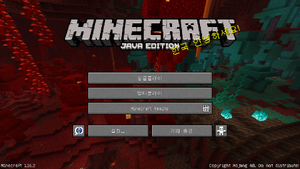
메인 메뉴의 사진이다.
메인 메뉴는 게임을 시작하면 맨 처음으로 보게 되는 것이다. 게임 로고와 함께 게임 로고 오른쪽 하단에 스플래시 텍스트가 표시되고, 단추 그룹 뒤쪽에 움직이는 흐릿한 파노라마, 왼쪽 하단의 마인크래프트 버전도 함께 나타난다. 이 메뉴에서 마인크래프트 Realms, 게임 옵션에 들어가거나 바탕화면으로 나갈 수 있다. 뿐만 아니라 플레이할 게임 유형도 여기에서 선택할 수 있다.
| 단추 | 기능 |
|---|---|
| 싱글플레이 | 싱글플레이 화면으로 이동한다. |
| 멀티플레이 | 멀티플레이 화면으로 이동한다. |
| Minecraft Realms | 마인크래프트 Realms 화면으로 이동한다. |
| 지구 아이콘 | 언어 화면으로 이동한다. |
| 설정 | 설정 화면으로 이동한다. |
| 게임 종료 | 게임에서 나간다. |
싱글플레이
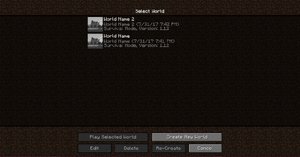
싱글플레이 메뉴
메인 메뉴에서 버튼 그룹의 가장 맨 위에 있는 싱글플레이 버튼은 오른쪽에 있는 그림과 같은 화면으로 연결된다. 이 메뉴에서 당신의 모든 싱글플레이 세계를 보고, 편집하고, 플레이할 수 있다.
오른쪽에 있는 스크린샷에는 서로 다른 두 개의 세계가 있다. 각각의 세계는 목록에서 다음 정보가 포함된 각 세계의 섹션이 있다.
| 키 | 설명 |
|---|---|
| 세계 이름 | 현재 세계의 이름이다. 편집 단추를 클릭해서 변경할 수 있다. |
| 세계 파일 이름 | 세계가 저장되어 있는 파일의 이름이다.
또한, 세계에 엑세스한 최근 시각과 날짜를 표시한다. |
| 게임모드 정보 | 그 세계의 게임모드를 표시하고 마지막으로 엑세스한 마인크래프트의 버전을 표시한다.
또한 치트가 켜져있는지 여부를 표시한다. |
또한, 세계 목록 아래에 있는 버튼 그룹들은 아래에 설명되어 있다.
| 단추 | 기능 |
|---|---|
| 선택한 세계 플레이 | 선택한 세계에서 플레이할 수 있다. |
| 새로운 세계 만들기 | 새로운 세계의 설정을 변경하고 만들 수 있는 또 다른 화면으로 이동한다. |
| 편집 | 선택한 세계를 편집할 수 있다. |
| 삭제 | 선택한 세계를 삭제할 수 있다. |
| 다시 만들기 | 동일한 세계 옵션으로 다른 세계를 만들어 선택된 세계를 복사한다.
이 복사본은 플레이어가 세계를 수정하기 전까지는 초기의 세계 상태 그대로 복사된다. |
| 취소 | 메인 메뉴로 되돌아간다. |
새로운 세계 만들기
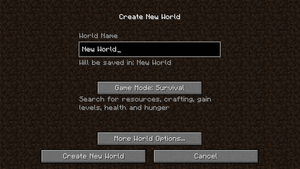
새로운 세계를 만들 때 보여지는 화면
앞에서 언급했듯이, 새로운 세계 만들기를 누르면 만들 세계의 설정을 변경할 수 있는 다른 화면으로 이동된다.
| 단추 | 기능 |
|---|---|
| 세계 이름 | 만들 세계의 이름을 변경할 수 있다. |
| 게임 모드 | 세계의 기본 게임 모드를 변경할 수 있다. |
| 고급 세계 설정... | 다음 작업을 할 수 있는 세계 설정 메뉴로 이동한다. |
| 새로운 세계 만들기 | 선택한 설정으로 새로운 세계를 만든다. |
| 취소 | 싱글플레이 메뉴로 돌아간다. |
고급 세계 설정

"고급 세계 설정" 화면이다.
| 키 | 기능 |
|---|---|
| 시드 | 세계를 생성할 시드 |
| 세계 유형 | 만들 세계 유형:기본, 완전한 평지, 넓은 생물군계, 증폭, 사용자 지정, 또는 디버그 모드가 있다. 디버그 모드는 ⇧ Shift를 누르면서 세계 유형을 전환하다 보면 나타나서 사용할 수 있다. |
| 구조물 생성 | 세계 곳곳에 마을, 요새 및 기타 구조물을 생성할 수 있는 기능 |
| 치트 허용 | 세계 안에서 명령어를 사용할 수 있는 기능 |
| 보너스 상자 | 기본 필수품(나무 곡괭이, 사과, 나무 판자 등과 같은)이 들어 있는 상자가 스폰포인트 주변에 생성될지 여부 결정 |
완전한 평지 사전 설정(프리셋)
생성될 세계를 위한 사전 설정을 설정한다.
| 아이콘 | 사전 설정 | 설명 |
|---|---|---|
| 기본 평지 | 완전한 평지 세계의 기본 | |
| 광부의 꿈 | 나무, 식물, 그리고 200개 이상의 돌층이 있는 세계 | |
| 물의 세계 | 물로 채워진 세계 | |
| 오버월드 | 오버월드를 본뜬 세계 | |
| [[눈| | 눈 덮인 왕국 | 눈으로 채워진 세계 |
| 무저갱(밑 없는 구멍) | 기반암층이 없는 세계 | |
| 사막 | 사막 세계 | |
| 레드스톤 준비 | 레드스톤 장치에 적합한 사암 세계 | |
| 공허 | 공허밖에 없는 세계 |
Page 1 기본 설정
| 키 | 설명/기능 | 기본값 |
|---|---|---|
| 해수면 | 모든 바다와 강의 표면 수준이다. | 63; 값의 범위는 1~255이다. |
| 동굴 | 동굴은 지하에서만 생성된다. | 예 |
| 요새 | 요새는 특정 방식으로 생성된다. | 예 |
| 마을 | 마을은 s will only generate under 특정 바이옴s such as plains, savanna, taiga, or desert biomes | 예 |
| Mineshafts | Whether abandoned mineshafts are generated | 예 |
| Temples | Whether jungle temples, desert temples, swamp huts, and igloos generate | 예 |
| Ocean monuments | Whether ocean monuments will generate | 예 |
| Woodland Mansions | Whether woodland mansions will generate | 예 |
| Ravines | Whether ravines will generate | 예 |
| Dungeons | Whether dungeons will generate | 예 |
| Dungeon Count | How many times the game will try to generate a dungeon per chunk | 7; values range from 1-100 |
| Water Lakes | Whether water lakes will generate | 예 |
| Water Lake Rarity | Percentage of rarity of a water lake | 4; values range from 1-100. |
| Lava Lakes | Whether lava lakes will generate | 예 |
| Lava Lake Rarity | Percentage of rarity of a lava lake | 80; values range from 1-100. |
| Lava Oceans | Whether oceans and rivers will be filled with lava instead of water | 아니요 |
| Biome | Which biome(s) should generate | All |
| Biome Size | Increase or decrease the size of the biomes | 4; values range from 1-8 |
| River Size | Increase or decrease the size and frequency of rivers | 4; values range from 1-5 |
Page 2 Ore Settings
| Key | Action |
|---|---|
| Spawn Size | The chunk size of dirt to spawn |
| Spawn Tries | How many tries before spawning dirt |
| Min. and Max. Height | From lowest spawn height (Y) to highest
|
Page 3 Advanced Settings (WIP?)
Can be modified for terrain smoothness, terrain height etc.
Page 4 Extra Advanced Settings (WIP?)
Can be modified to change more terrain generation stuff
Customize World Presets
| Preset | Description |
|---|---|
| Water World | A world filled with water |
| Isle Land | A world with many sky islands |
| Caver's Delight | A ravine world with loads of ore |
| Mountain Madness | A world with enormous mountains |
| Drought | A world with deserts and stone. Water is very rare |
| Caves of Chaos | A world filled with caves all around |
| Good Luck | A world with lava oceans |
Multiplayer
Multiplayer Screen with 2 servers
The Multiplayer button, found below the Singleplayer button, 화면으로 이동한다. Multiplayer Menu which lets you join servers with other players, whether online or nearby. It appears with a list of known servers which you may connect to. When you first log in, the message "Scanning for Games on Your Local Network" will appear, meaning it is scanning for nearby servers which have been opened to LAN via the Pause Menu. You will also find several buttons on the bottom of the interface.
| Key | Action |
|---|---|
| Join Server | Allows you to join the selected server |
| Direct Connect | Allows you to connect to a server by entering its address |
| Add Server | Allows you to add a server to your list by entering its name and address
|
| Edit | Edit the name and address of a server |
| Delete | Removes the selected server from the list |
| Refresh | Reload the page to fix any issues |
| Cancel | Return to the home screen |
Add Server
In order to add servers to your server list, you will need to use the "Add Server" button, which takes you to a new menu where you can add a server by entering its name and address.
| Key | Action |
|---|---|
| Server Name | Allows you to type in a name for the server to be listed as |
| Server Address | Allows you to type in the IP address for the server |
| Server Resource Packs | Allows you to change how server resource packs will be shown
|
| Done | Saves the changes and adds the server to the list |
| Cancel | Return to the server list without adding the server. |
마인크래프트 Realms
메인 메뉴의 세 번째 단추는 Minecraft Realms라고 쓰여 있다. 쓰여 있는 대로, 이 단추는 Realms에 엑세스하고 Realms의 모든 기능을 사용할 수 있게 해 준다.
Realms 화면
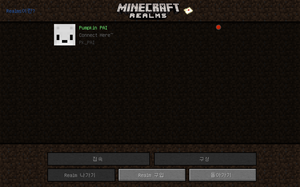
Realms의 "기본 화면"
마인크래프트 Realms 단추를 누르면 Realms의 "기본 화면"으로 이동한다. 여기에서 다음과 같은 Realms와 관련된 모든 기본 작업을 할 수 있다.
- 자신이 소유하거나 초대된 모든 Realms와 그에 대한 정보 보기
- Realm에서 플레이
- 새 Realm 구매
- 자신만의 Realms 구성
- Realm을 떠나기
- 새 초대 보기
- Realms에 대해 자세히 알아보기
이러한 기능 대부분은 Realm에서 클릭하거나 화면 아래에 있는 단추 그룹을 사용하여 수행할 수 있다. 초대는 Realms 로고 옆의 편지 봉투를 통해 들어갈 수 있다. 오른쪽 위 모서리에 있는 Realms이란? 링크를 클릭하면 프로그램에 대해 자세히 알아볼 수 있는 Realms 웹사이트로 이동한다.
멀티플레이 화면의 서버 목록과 Realms 목록에는 뚜렷한 차이가 있다. 여기에서 필요에 따라 Realm에 대한 모든 기본 정보를 볼 수 있다. 정확한 레이아웃은 다음과 같다.
| 키 | 기능 |
|---|---|
| Realm 이름 | 소유자가 변경할 수 있다.
해당 Realm의 소유자인 경우 초록색으로 표시된다. |
| Realm 설명 | 소유자가 변경할 수 있다.
미니게임이 활성화되면 이 줄은 미니게임 알림으로 대체된다. 파일:Realms MinigameNotice.png |
| Realm 소유자 이름 | 소유자의 현재 선택된 사용자 이름을 표시한다.(UUID(전역 고유 식별자) 아님.) |
| Realm 소유자 얼굴 | 소유자가 스킨의 얼굴을 변경하여 바꿀 수 있다. |
| Realm 상태 | 초록색, 회색, 빨간색인 세가지 상태가 있다.
|
| 온라인 플레이어 수 | 계속적으로 업데이트하여 현재 Realm에서 플레이하고 있는 플레이어의 수를 표시한다. |
상태 아이콘에 대한 추가 정보
Realm 상태 아이콘은 단순히 Realm의 현재 상태를 표시하는 것만 하지는 않는다. Realm 만료일부터 10일 전에 깜빡이기 시작한다(소유자만 해당함). 그 위에 마우스를 올리면 #일 뒤에 만료됨이라고 표시되며, #는 만료될 때까지의 남은 날수이다. 만료일에는 곧 만료됨이라고 표시되며, 그 뒤, 실제로 만료되고 빨간색으로 변한다.
초대
Realms 로고 옆에 있는 편지 봉투를 통해 초대를 수락하거나 거절할 수 있다. 초대가 있다면 편지 봉투 위에 움직이는 작은 숫자가 보일 것이다. 작은 숫자가 아닌 !!!라고 나타나면, 5개 이상의 초대가 있음을 의미한다.
편지 봉투 위에 마우스를 가져다 올리면 말풍선이 나타난다. 말풍선 안에는 보류 중인 초대 없음! 또는 보류 중인 초대 있음!라고 표시된다. 이것을 초대가 있을 때 클릭하면, 다양한 초대를 수락하거나 거절할 수 있는 화면으로 이동된다.
오른쪽 스크린샷은 초대된 모든 Realms 목록이다. 작업은 간단하다. 그냥 Realm을 클릭하면 초대를 수락하거나 거절할 수 있다.
일단 Realm에 초대를 받고 수락하면, 그 Realm은 자신의 Realm 목록에 나타난다. 언제든지 해당 Realm을 클릭하고 "Realm 나가기" 단추를 누르면, 다시 초대될 때까지 나가게 된다.
초대를 거절하면 자신의 이름이 해당 Realm의 초대된 목록에서 제거되지만, 그 사람이 언제든지 다시 초대할 수 있다는 것에 유의해야 한다. 특정 사람으로부터 초대와 함께 스팸을 받아서 다시는 보고 싶지 않다면 지원 주소로 이메일을 보내면 도움을 받을 수도 있다.
Realm Configuration
The owner of a Realm has the ability to configure his/her Realm from inside Minecraft. To access the configuration screen you simply click on your Realm and click the Configure button.
From this screen, you can completely manage your Realm and its players. Written below is a detailed walkthrough of everything you can do to manage your Realm.
Player Management
To invite a player to your Realm all you need to do is click the + button and type in that player's username. When you click Invite, that player will be added to the whitelist and they will receive an invitation letter (explained above.) In this list you can see the player's name and face, and you can also promote, demote, or remove them.
Promoting a player is done by clicking the crown icon next to their name. If it's lit up that player is promoted. If it is gray, that player has not been promoted. Being promoted is equivalent to becoming OP on the Realm. Only the owner can promote or demote players.
To remove a player all you need to do is click the red x button next to their name. They will be taken off the whitelist and your Realm will disappear off of their list.
Tracking Players
Realms also gives you the ability to monitor player activity. To do this, click the Player Activity button below the + button. In this screen, you can see who has been on at specific times of the day and days past. Every player is assigned a color code and the time they spend on your Realm is depicted with varying lengths of bars in their color.
World Management
The Edit World button on the Configuration screen takes you to a view similar to the one on the right. Here, you can edit your world file, which include the following functions: Reverting to a backup, downloading the latest backup, uploading a world from your current Singleplayer worlds, and resetting your world.
To manage backups, look to the left section of this screen. The list you see contains different backups of your world that Realms has saved over time. In each module, you can see the date and time for each backup. To the right of each backup is an orange arrow button. Click this and Realms will prompt you to clarify that you want to revert to that backup. If you click ok, Realms will take a moment and replace your current world with the backup you selected. Everything will be as it was when that backup was made. When a change in world, name or description is made there will be a plus sign next to the backup, that when clicked on will tell what was changed in that backup.
On the right, you have three buttons: Upload World, Download Latest, and Reset World.
Upload World
Realms allows you to upload a local game if it is 500MB or smaller so that you can continue playing online with friends. Once your local game has been uploaded, there are no size limitations within Realms. Note that there is a limit to the number of times you can upload or download a saved game. Currently it appears to be 3 uploads/downloads per 72-hour period, but there is no UI to indicate the number you have used, nor the amount remaining. After reaching the limit, you will be unable to further update or download your latest backup, however uploads and downloads are tracked separately. Support cannot reset this counter, and it takes 24–72 hours to reset.
Minigames
In the Configuration screen, there is a button at the top that says Switch to Mini Game. Switching to a mini game will not delete your realm.
Realm Management
Allows managing the realm.
Realm Information
Allows you to change realm information.
Subscriptions
Shows the start of the subscription, in how many days it will be renewed, and a link to extend it.
Other Features
Expired Realms
After your subscription for a Realm expires, it is transferred to expired status. Many things in the interface change, as seen in the gallery below. Your server status indicator turns red, and when hovered over displays the message Expired Server. It will remain like this, as far as anyone knows, indefinitely. You can extend the Realm when it is in this state to keep the same server.
- Realms ExpiredMainScreen.png
The main screen with an expired Realm. You cannot choose to play the Realm when it is expired.
- Realms ExpiredConfigScreen.png
The configuration screen for an expired Realm.
- Realms ExpiredWorldScreen.png
The Edit World menu on an expired Realm.
- Realms ExpiredSubScreen.png
The Subscription screen on an expired Realm.
Options
일시 정지 메뉴
| 단추 | 설명/기능 |
|---|---|
| 게임으로(돌아가기) | 게임을 계속한다. |
| 발전 과제 | 발전 과제 목록을 가져온다. 각각의 발전 과제를 얻으면 더 많은 발전 과제가 풀린다. 발전 과제 위로 마우스를 올리면 발전 과제 이름, 필요한 것, 상태가 보인다. |
| 통계 |
통계는 플레이어가 특정 작업을 몇 번 완료했는지 추적할 수 있는 게임 기능이다. 통계 단추를 클릭하면 왼쪽과 같은 메뉴를 표시한다. |
| LAN 서버 열기 | 자신이 있는 세계를 근거리 통신망(LAN)에서 연다. 이렇게 하여, 자신의 근거리 통신망에 연결된 사람은 누구든지 당신의 세계로 연결할 수 있다(그러나 이 옵션은 온라인 게임 중에는 비활성화된다는 것에 유의해야 한다.). 이는 싱글플레이 세계를 통해 만들었다면, 게임에서 나가면 초기화된다(멀티플레이 서버는 절대 초기화되지 않는다.). /publish 명령어를 입력하여 열 수도 있다.
|
| 저장하고 나가기 | 자신의 세계를 저장하고 메인 메뉴로 돌아간다. |
| 개요 |
| ||||||||||||
|---|---|---|---|---|---|---|---|---|---|---|---|---|---|
| 일반 |
| ||||||||||||
| 저장소 문제 해결 |
| ||||||||||||
| 농장 |
| ||||||||||||
| 마법 부여와 제련 |
| ||||||||||||
| 블록 깨기 |
| ||||||||||||
| 기계장치 |
| ||||||||||||
| 서버 |
| ||||||||||||
| 기술적 사항 |
| ||||||||||||
| 오래된 문서 |
| ||||||||||||



